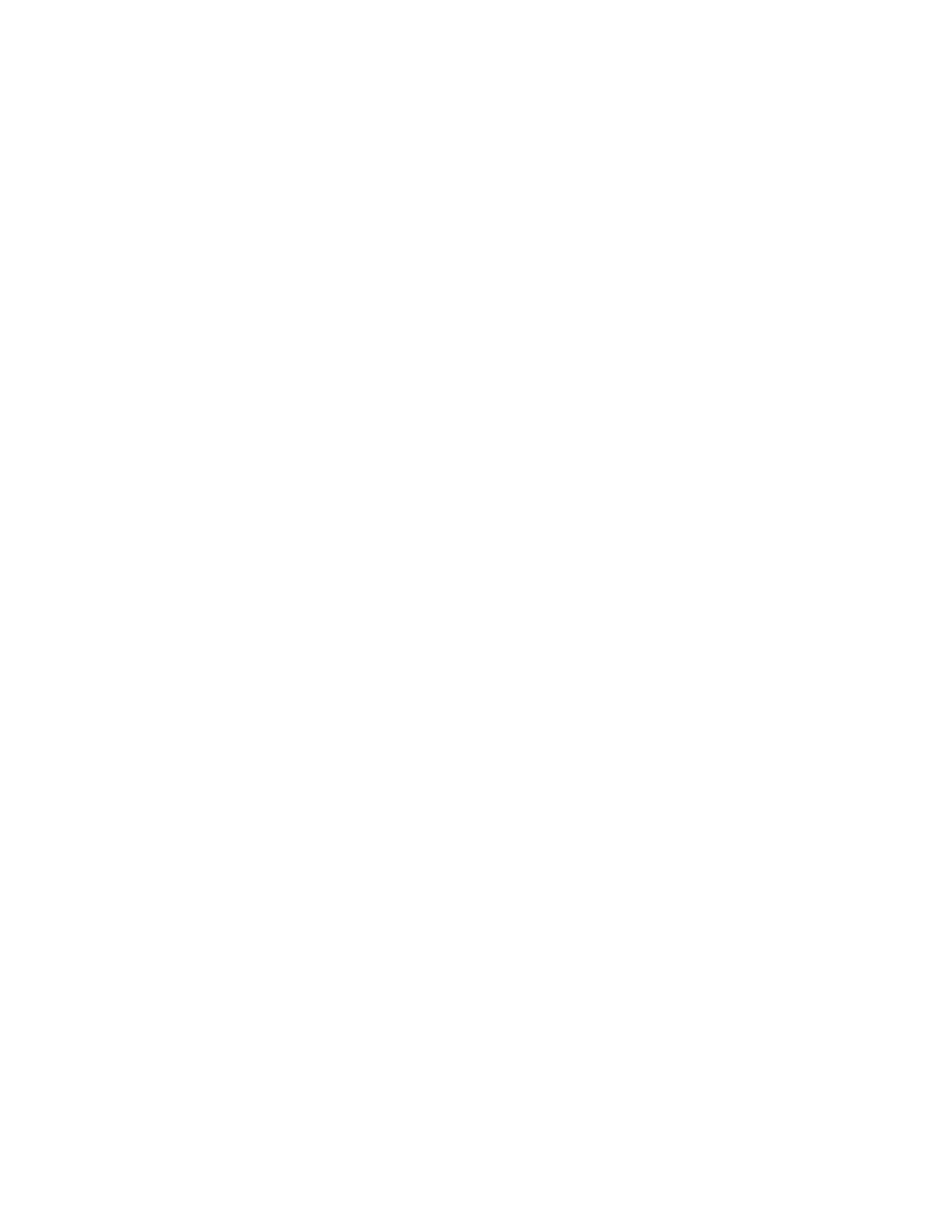18
HOW TO USE A FEATURED WORKOUT
1. Touch the screen to turn on the console.
See HOW TO ACTIVATE THE CONSOLE on
page 15. Note: It may take a few moments for
the console to be ready for use.
2. Select the home screen or the workout library.
When you turn on the console, the home screen
will appear on the screen after the console
boots up.
If you are in a workout, touch the screen and fol-
low the prompts to end the workout and return to
the home screen. If you are in the settings menus,
touch the back button (arrow symbol) and then
touch the close button (x symbol) to return to the
home screen.
Touch the buttons at the bottom of the screen to
select either the home screen (Home button) or the
workout library (Browse button).
3. Select a workout.
To select a workout from the home screen or the
workout library, simply touch the desired workout
button on the screen. Slide or flick the screen to
scroll upward or downward if necessary.
Note: To use a featured workout, the console must
be connected to a wireless network (see HOW
TO CONNECT TO A WIRELESS NETWORK on
page 24).
The featured workouts on your console will change
periodically. To save one of the featured workouts
for future use, you can add it as a favorite by touch-
ing the favorites button (heart symbol). You must
be logged into your iFit account to save a featured
workout (see step 3 on page 21).
To draw your own map for a workout, see HOW TO
CREATE A DRAW-YOUR-OWN-MAP WORKOUT
on page 20.
When you select a workout, the screen will show
an overview of the workout that includes details
such as the duration and distance of the workout
and the approximate number of calories you will
burn during the workout.
4. Start the workout.
Tou c h Start Workout to start the workout.
The workout will function in the same way as the
manual mode (see page 17).
During some workouts, an iFit coach will guide you
through an immersive video workout. Touch the
screen in any open space to view and select music,
trainer voice, and volume options for the workout.
During some workouts, the screen will show a map
of the route and a marker indicating your prog-
ress. Touch the buttons on the screen to select the
desired map options.
During the workout, the resistance of the row bar
will automatically increase or decrease. If the resis-
tance level is too high or too low, you can manually
override the setting by touching the resistance
adjustment buttons on the screen. If you press
a resistance adjustment button, you can then
manually control the resistance level (see step 3
on page 17). To return to the programmed
resistance settings of the workout, touch Follow
Workout.
Note: The calorie goal shown in the workout
description is an estimate of the number of
calories that you will burn during the workout.
The actual number of calories that you burn
will depend on various factors, such as your
weight. In addition, if you manually change the
resistance level during the workout, the number
of calories you burn will be affected.
