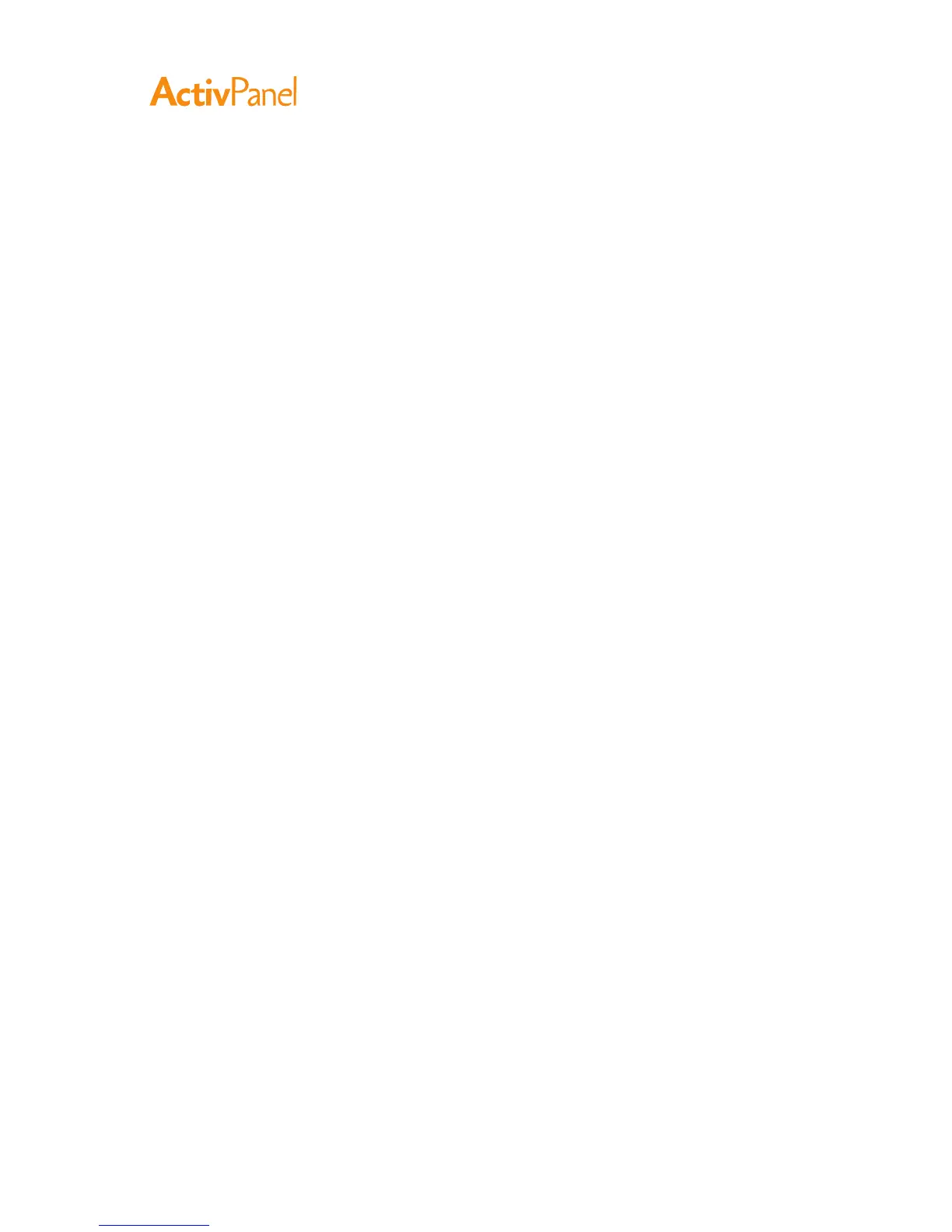24 ActivPanel User Guide
After mastering the basics of using your pen on the ActivPanel, you may want to customize the way your
product works. This chapter describes how to use the ActivPanel control panel to adjust your display and
pen settings.
Advanced users can learn how to further optimize the pen display by creating Application-specific settings.
•
Opening the control panel
•
Control panel overview
•
Calibrating the pen display
•
Adjusting pitch and phase (VGA only)
•
Customizing the pen
•
Button functions
•
Using and customizing the Radial Menu
•
Working with Display Toggle
•
Application-specific settings
To open the ActivPanel control panel, use the pen on the pen display:
Windows: Click on the Windows Start button and choose All Programs. Then select ActivePanel
Tablet and choose the ActivPanel Tablet Properties option.
Macintosh: Open System Preferences from either the Dock, the Apple menu, or from the
Applications folder. Then click on the ActivPanel Tablet icon.
You can begin customizing the pen display after opening the control panel. See Control panel overview.
Note:
User-specific preferences are supported. After logging in, each user can customize their personal
settings in the ActivPanel Tablet control panel. Switching to another user will automatically load the
settings for that user.
