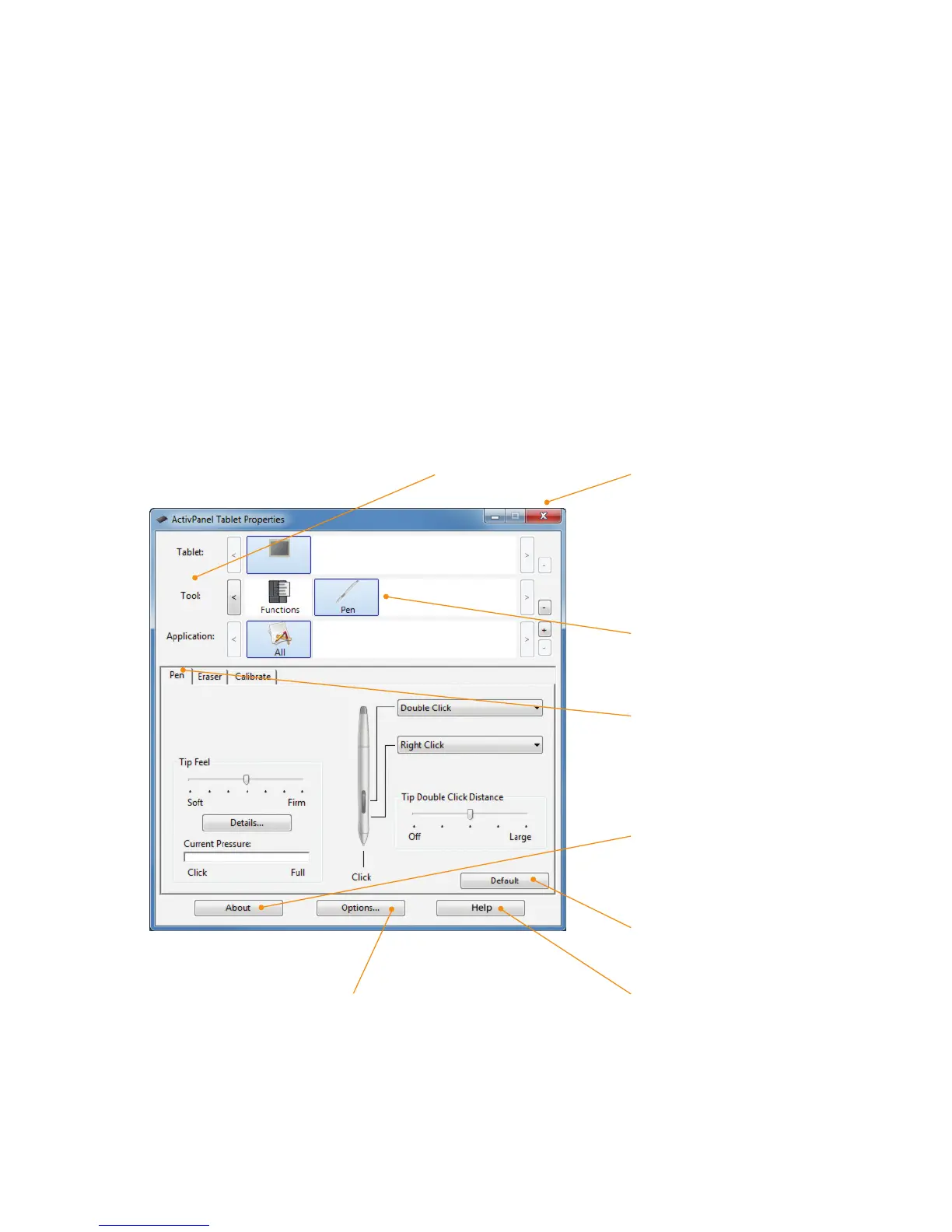ActivPanel User Guide 25
Customizing
Use the ActivPanel Tablet control panel to customize the pen display. When you open the control panel,
an icon for the pen is displayed in the Tool list and the appropriate tabs are displayed.
To customize the pen and pen display, make your changes to the tab controls. Experiment with different
settings to find what works best for you. Any changes you make will take effect immediately. You can
always click Default to return to the factory settings.
Note:
Application-specific settings are for advanced users.
Tool Tips are available for most control panel items. Simply position the screen cursor over an item and
let it rest there; in a few moments the Tool Tip will pop up.
Additionally, your keyboard tab and arrow keys can be used to navigate the control panel.
Tabs display customizable
settings for the selected tool.
Displays an information
dialog, and an option to
access the diagnostics dialog.
Displays advanced options.
The upper portion of the control panel
displays icons representing your pen display
(tablet), tool, and application settings. Closes the control panel.
Choose functions to
customize the Radial
Menu settings.
Choose Pen to customize
your pen settings.
Resets the selected tab to
its default settings.
Displays this manual.
