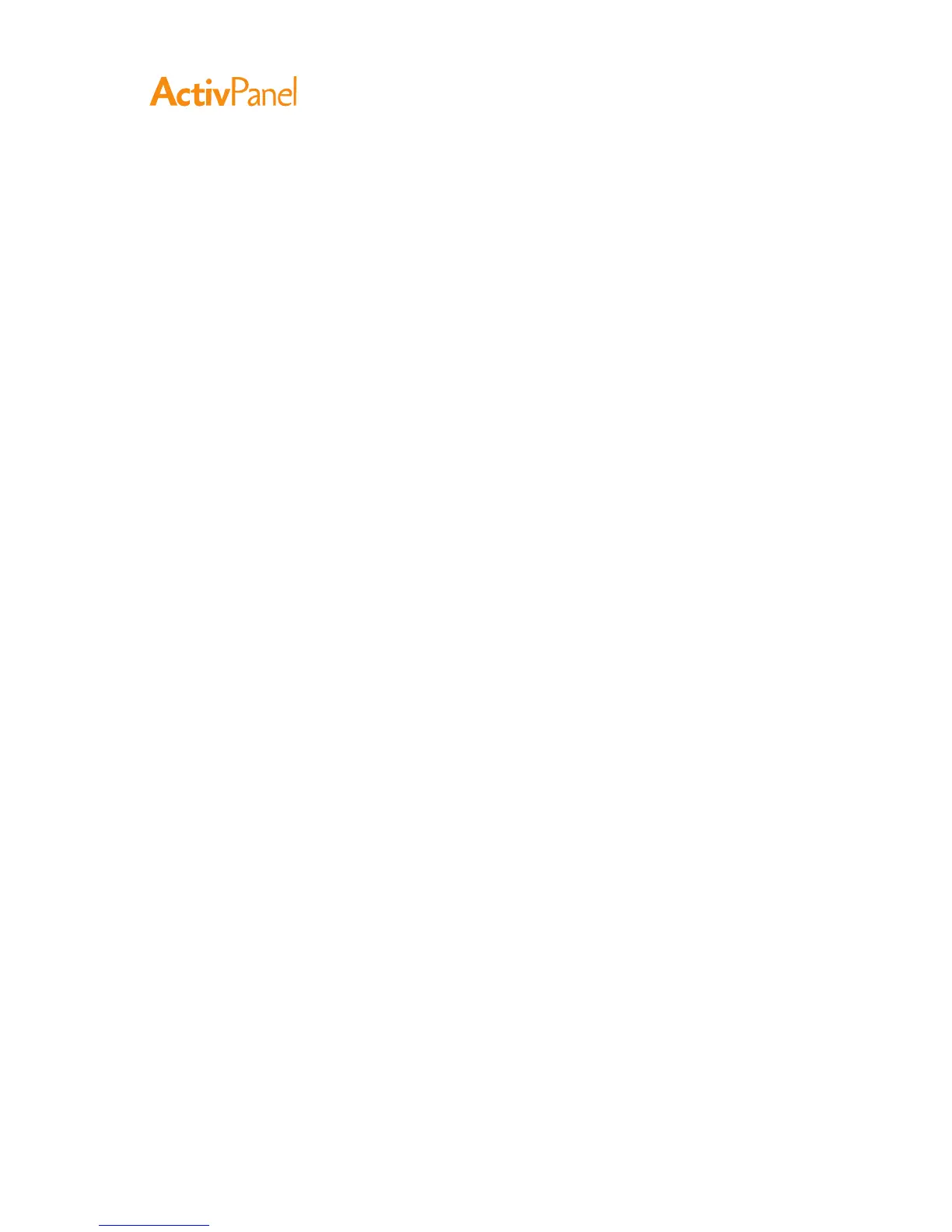60 ActivPanel User Guide
The Windows 7 or Vista Input Panel enables you to use handwriting or an on-screen keyboard to directly
enter text with your ActivPanel pen. There are different ways to launch the Input Panel:
•
Click on the Input Panel icon which appears when you move the screen cursor into a text entry area.
•
Click on the Input Panel tab, located by default on the left edge of the display screen.
•
Click on the Tablet PC Input Panel icon located on the Windows taskbar. If the icon is not visible,
rightclick on the taskbar, select Toolbars, and Tablet PC Input Panel.
To customize the Input Panel:
1. First open the Input Panel and then click on Tools in the menu bar.
2. Select Options to open the Input Panel Options dialog box.
3. Customize the Input Panel settings for the way you like to work.
To learn more about using your ActivPanel pen in Microsoft Windows and Office 2007 or later, study
the documentation that came with your system and Microsoft Office applications. Be sure to take
advantage of the Windows training tools, including the Tablet PC tutorial, available from Microsoft.