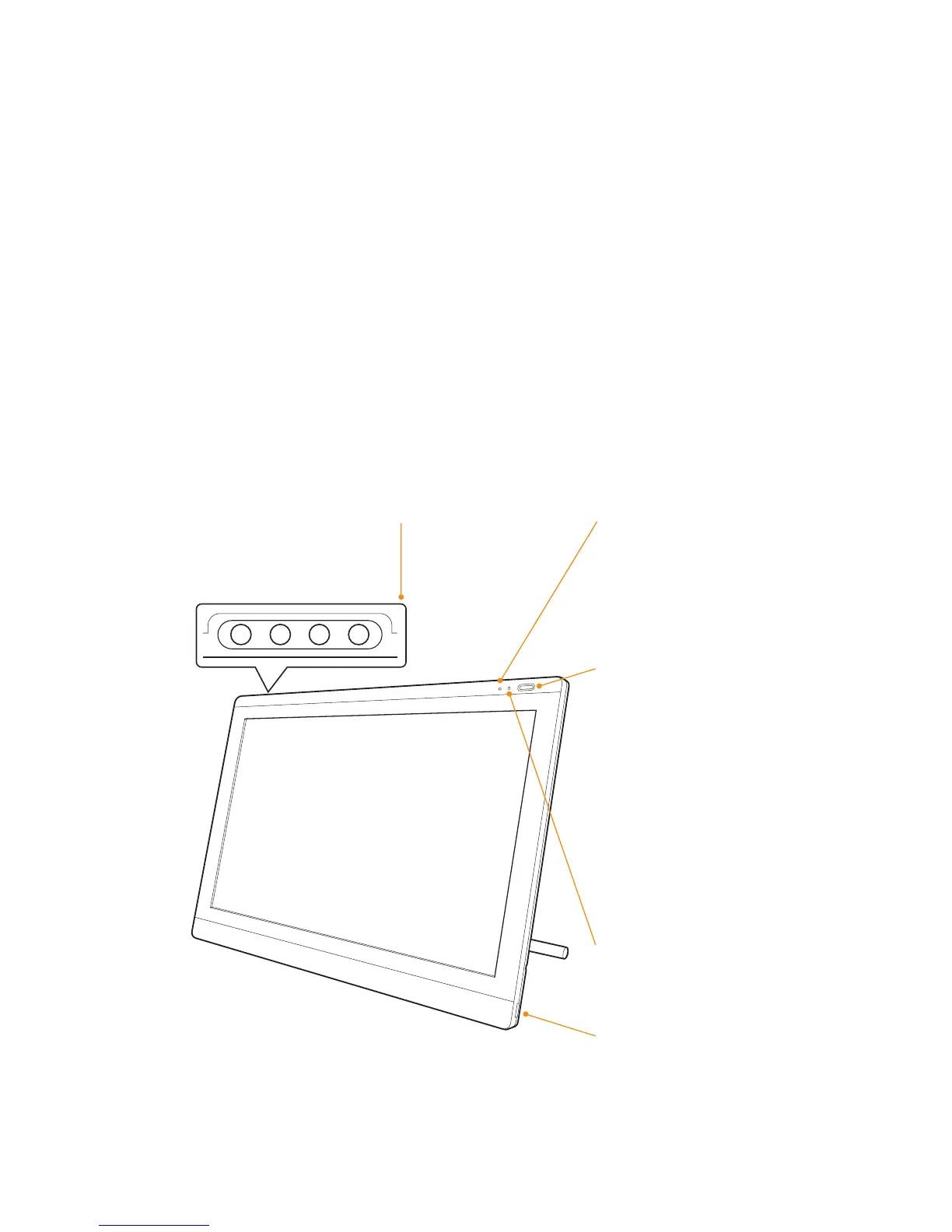ActivPanel User Guide 5
Features
On Screen Display (OSD)
controls—Use to adjust the display
settings. See Adjusting the display.
Status LED—Lights blue when pen
is in active area of the pen display
and the pen tip is pressed. LED will
not light unless the USB cable is
plugged into an active USB port.
Power switch—Turns unit on or off.
USB ports (one on each side)—
For external USB devices, such as
a flash drive. Fully install the pen
display hardware and software
before connecting any devices.
Power LED—Lights blue when
power has been supplied to pen
display and a video signal is
present.
Glows orange when no video
signal is detected.
(e.g., computer is turned off,
starting up, or has entered a
power management mode in
which video signals are not sent.)
This manual describes the Installation and use of ActivPanel including:
•
The ActivPanel control panel enables you to customize your pen and pen display settings.
To learn more, see Customizing.
•
ActivPanel features
•
Adjusting display incline
•
Pen features
Note:
Not all product models are available in all regions.
