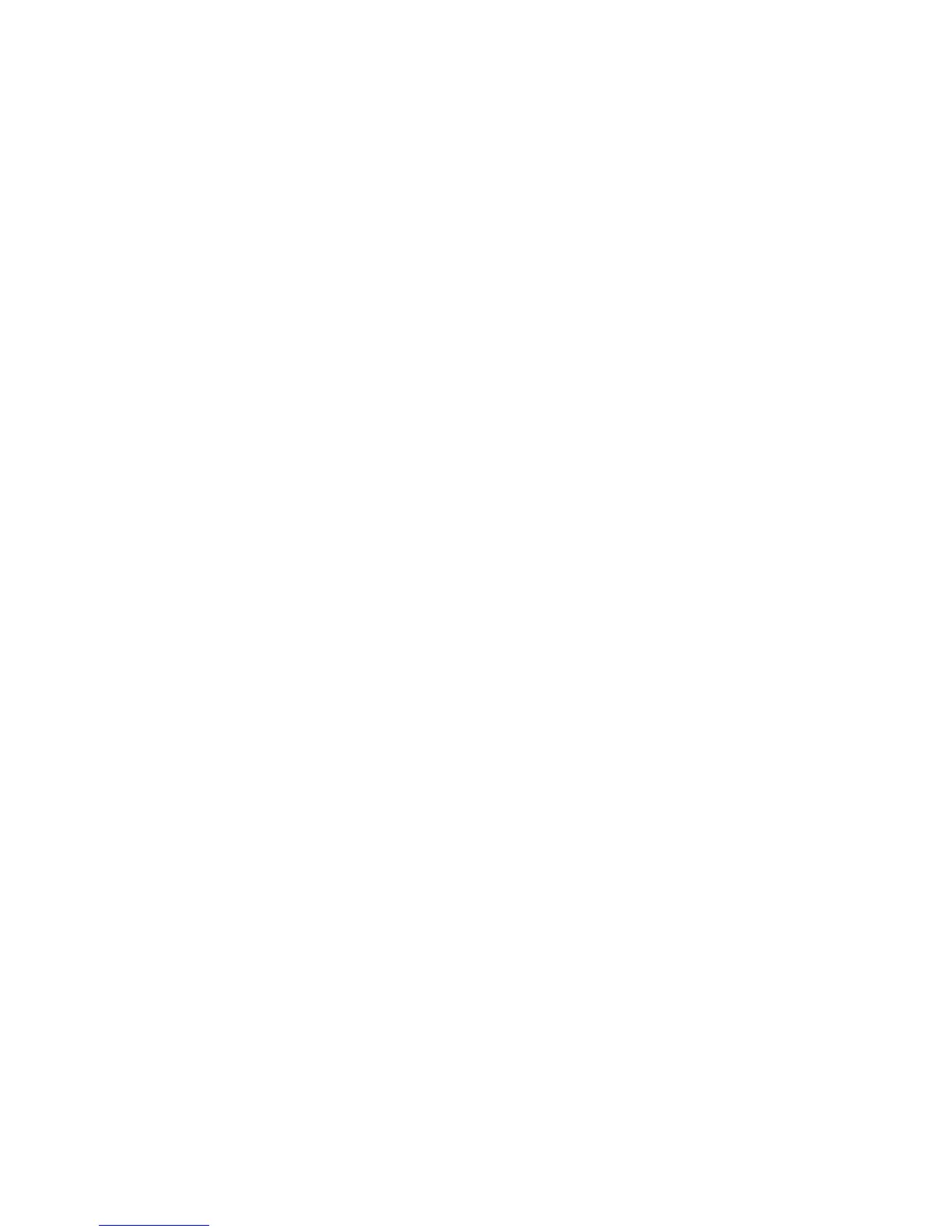ActivPanel User Guide 57
Appendix
Use the ActivPanel tablet preferences utility to manage your pen display preferences for a single or
multiple users.
For Windows, first close any open applications. Then open the utility by clicking the Start icon and
selecting All Programs. Select ActivPanel Tablet and ActivPanel Tablet Preference File Utility.
•
To remove preferences for the current user, click on the Remove button under My Preferences.
•
To delete preferences for multiple users, click on the Remove button under All User Preferences.
Administrator rights are required to delete preferences for all users. Relaunch any currently open
tabletaware applications that you may be running.
•
To back up your preferences, click on the Backup... button under My Preferences.
•
To restore preferences that you had previously backed up, click on the Restore... button under
My Preferences.
Be sure to carefully follow any prompts that may appear.
For Macintosh, open the main Applications folder. Then open the ActivPanel Tablet folder and run the
ActivPanel Tablet Utility.
•
To remove preferences, select Current User or All users. Then click on the Remove button. Log out,
then log back in. When the software driver loads it will create a new preferences file with the factory
defaults.
•
To back up your preferences, select Current User or All users. Then click on the Backup... button.
•
To restore preferences that you had previously backed up, select Current User or All users. Then click
on the Restore... button.
Be sure to carefully follow any prompts that may appear.