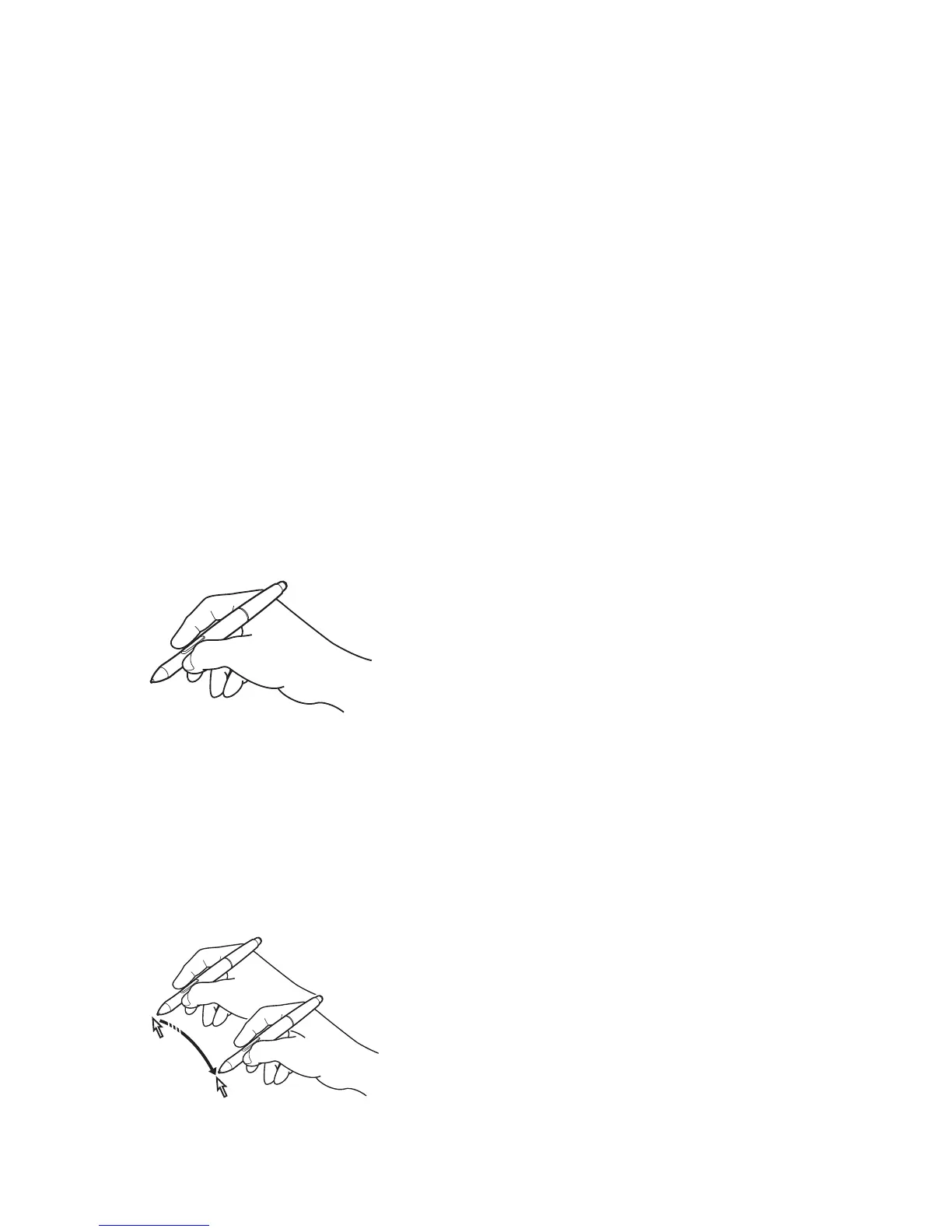ActivPanel User Guide 17
Working with the ActivPanel
The pen is cordless, battery-free, and senses the amount of pressure you apply to the tip.
•
Holding the pen
•
Positioning
•
Clicking
•
Dragging
•
Using the side switch
•
Working with pressure sensitivity
•
Erasing
Holding the pen
Hold the pen like you would a normal pen or pencil.
As you work with the interactive pen display you can rest your hand lightly on the display screen.
You can tilt the pen in any way that feels most comfortable.
For information on changing the pen settings, see Customizing.
Positioning
To position the screen cursor, move the pen slightly above the pen display screen without touching the
screen surface. Press the pen tip on the display screen to make a selection.
Note: Calibrating the pen display ensures correct alignment of the screen cursor with the pen tip. If the
screen cursor does not jump to a position near the pen tip when you place the pen on the display screen,
then the pen display software driver may not be installed or is not loading. Install the driver software if
necessary. Otherwise, see Troubleshooting.
