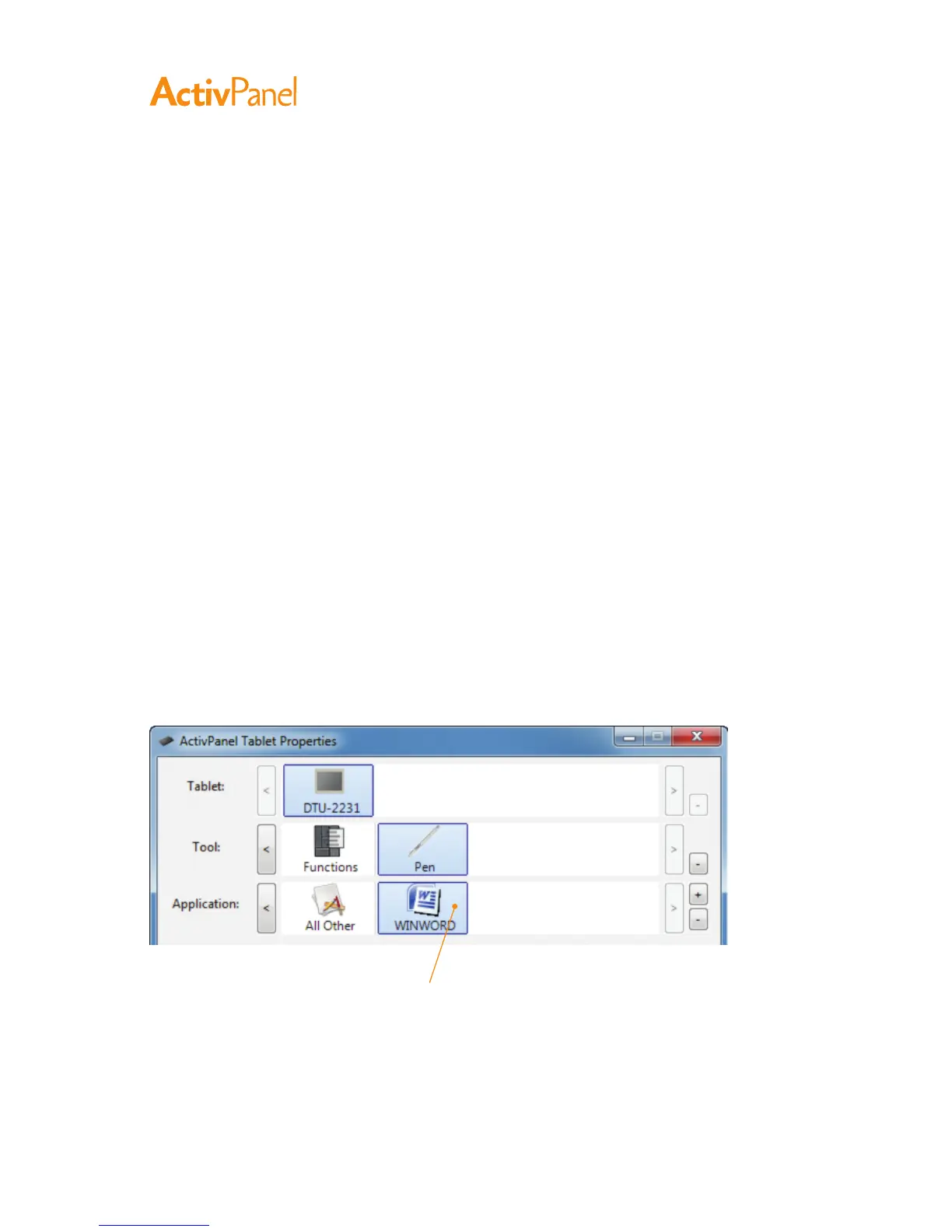26 ActivPanel User Guide
﹙﹚
Control panel lists and tabs: The control panel tablet, tool, and application lists allow you to select the
pen display or Tablet, Tool, or Application for which you want to change settings.
The Tablet list displays an icon for any supported pen display or tablet that has been installed on your system
and is currently connected. All settings shown below this list apply to the selected pen display or tablet.
•
The control panel will not launch unless a supported pen display or tablet is connected to the computer.
•
Settings can only be viewed or changed for an attached pen display or tablet.
•
A pen display or tablet cannot be deleted from the control panel list unless it is attached to the computer.
See also Installing multiple tablets.
The Tool list displays an icon for the tablet Functions and for the pen.
Note: When the pen is first used on the tablet it is automatically added to the tool list, and functions with
the default settings. See Customizing the pen for more information.
The Application list lets you define tool settings that only apply to a specific application.
See Application-specific settings.
Note:
The Application list is for advanced users; it is not necessary to select or add applications in order to
customize your pen.
Your current selections are highlighted.