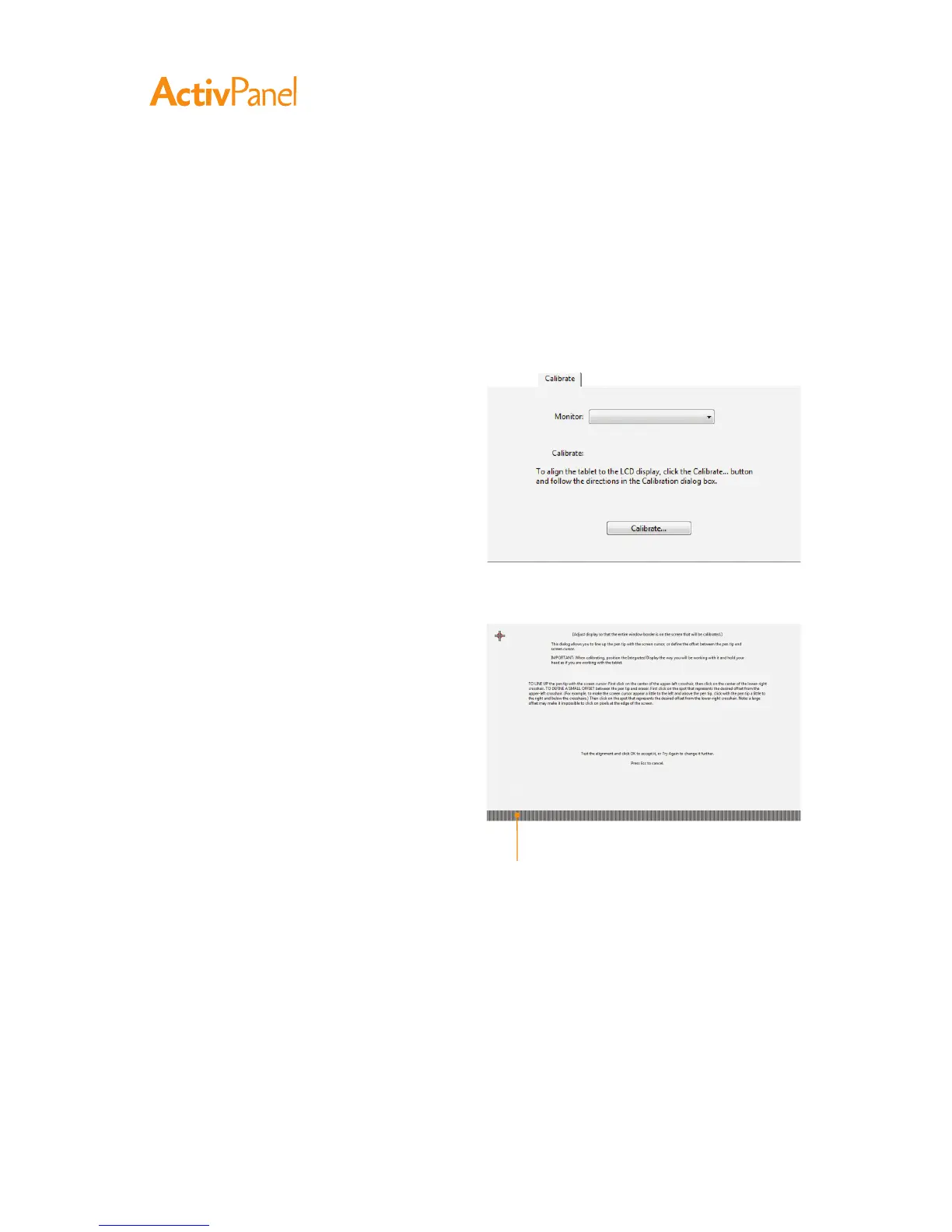28 ActivPanel User Guide
﹙ ﹚
Some computers and video cards may not allow the auto-sync function to fully work when the interactive
pen display is first connected. If some portion of text appears blurred, use the Auto Adjust option to
automatically synchronize to the incoming signal (see Factory presets, auto-sync, and user settings). If
the image is still blurred, adjust pitch and phase by following the below procedure. For optimum display
quality, set your video card to the maximum (native) resolution that can be used with your pen display.
See the Product specifications for details.
1. In the Tablet control panel, select the Calibrate tab.
2. If you are working with multiple displays, be sure
the option corresponding to the pen display is
selected in the Monitor menu.
3. Click on the Calibrate... button to activate the
calibration screen.
4. Using the OSD controls, open the OSD menu
and select the Pitch option.
Then adjust the pitch level so the pattern of
fine vertical stripes displays evenly.
5. In the OSD menu, select the Phase option.
Adjust the phase level so the adjustment
pattern shows clearly.
6. After completing these adjustments, press the
Enter and Menu buttons to exit the OSD menu.
7. Click on the Cancel button or press Esc to exit
the calibration screen.
Adjustment pattern for pitch
and phase (VGA only).