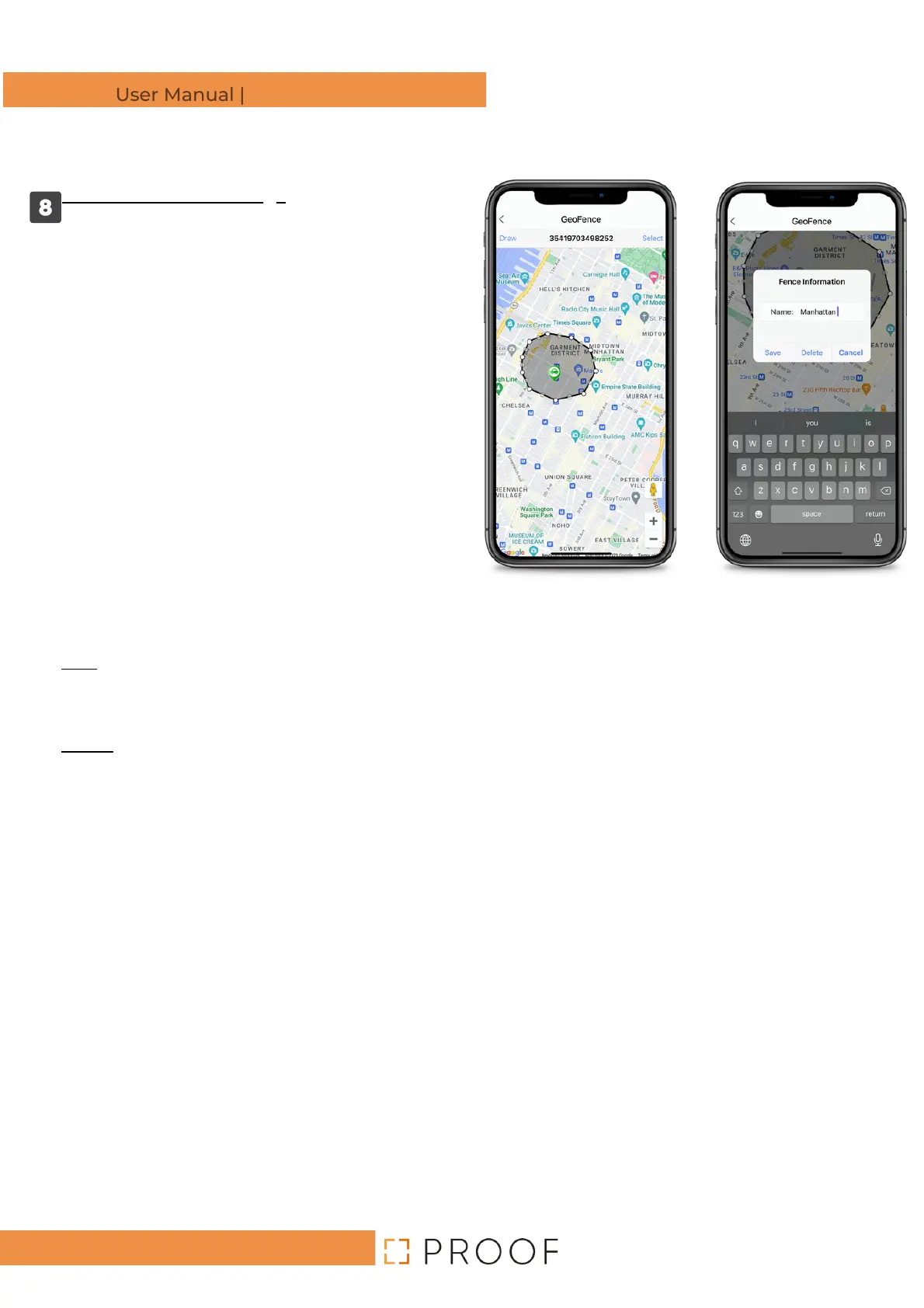Page -14-
Geofence Alert Settings
Enter the current location. In the upper
corner of the page, there is an "Option"
button. Clicking on this button opens a
menu, geo-positioning history, or geofence.
Select the geofence option To set the
geofence parameters, click on "Draw."
The first click will set the start of the
geofence, and subsequent clicks will outline
the fence's parameter. After closing it, a box
will open automatically to define the fence's
title and notifications concerning any
entrance/exit to/from the enclosed area.
The defined area can be selected repeatedly
and altered if so desired.
Information concerning the geofence
Title – Give a title/name to the geofence
Exit – Define the system message received
whenever the vehicle exits the fenced
parameter.
Enter - Define the system message received
whenever the vehicle enters the fenced
parameter