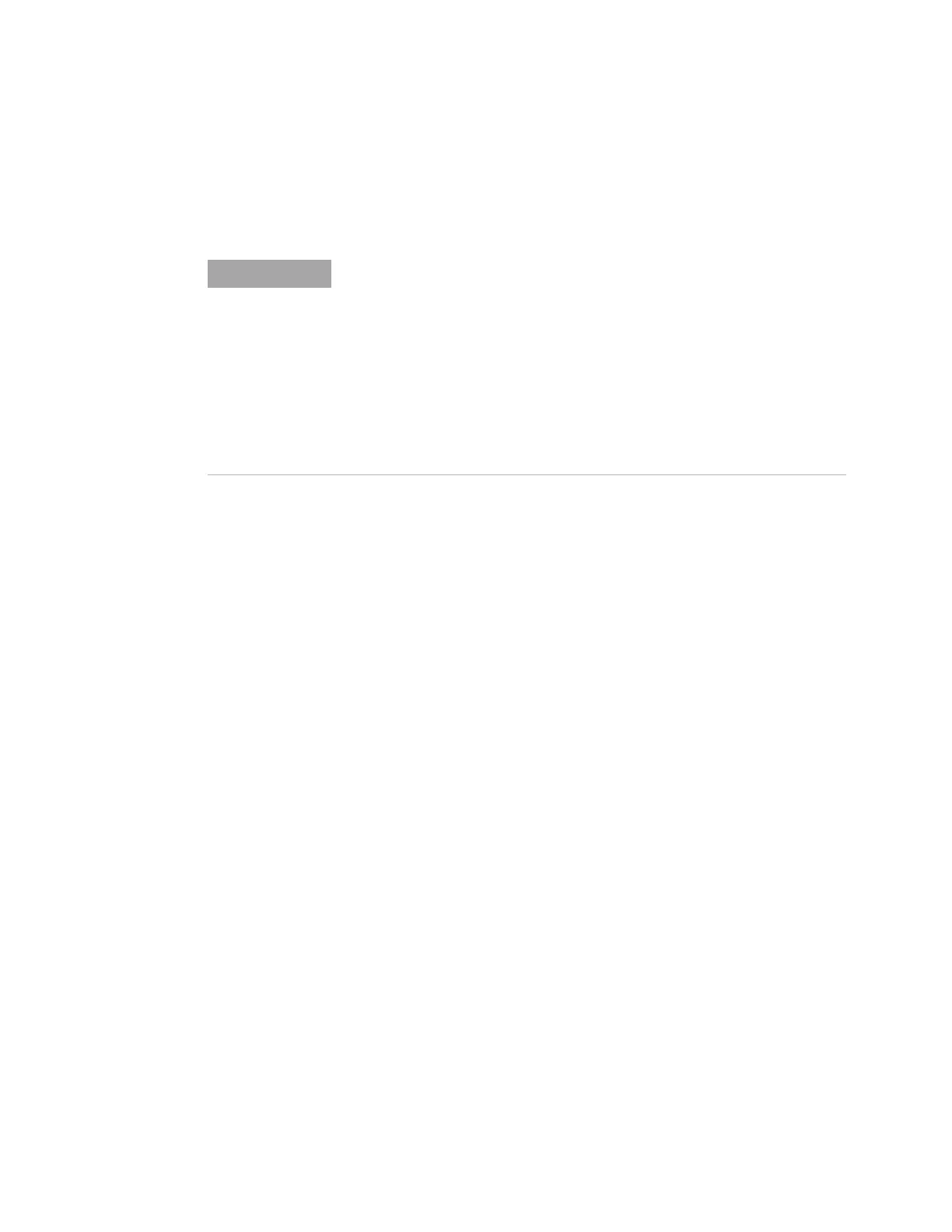Connecting to the Controlling PC
1. Connect the distributed temperature system to the controlling
PC.
When you connect a USB device, Windows will display a Found
New Hardware Wizard. Because your USB device is an Agilent
USBTMC instrument, you do not need to insert a CD when
prompted by the wizard, because all the drivers you need have
already been installed with the IO Libraries Suite. Simply click
Next until the wizard completes.
If a second Found New Hardware Wizard appears, continue to
click Next until that wizard completes as well. These wizards
place the installed USB drivers in the appropriate locations for
Windows to recognize your device.
If you are controlling the distributed temperature system over
the LAN, you will need to first connect to the distributed
temperature system via USB and set the IP address with the
FIBERSYSTEM 8000 Configurator (see FIBERSYSTEM
8000 Configurator Guide), if DHCP is
not activated or
supported by the network.
The default settings are
0.0.0.0
A-N4387B-xxxxxx
where xxxxxx denote the last 6 digits of the serial
number
The default domain name is an empty string.
255.255.255.0
0.0.0.0
Domain name:
Subnet Mask:
Default Gate-
way:
To change these values:
a)
Run the “Agilent Connection Expert:” If the Agilent
Connection Expert utility does not run automatically at this
time, click the IO Cont rol (IO icon in the Windows
notification area) and then click Agilent Connection Expert.
b)
The Agilent Connection Expert will automatically detect
most interfaces and instruments, and will assign names and
other default configuration settings. If you want to change
The Protectowire Company, Inc.
FIBERSYSTEM 8000 - Linear Heat
Series