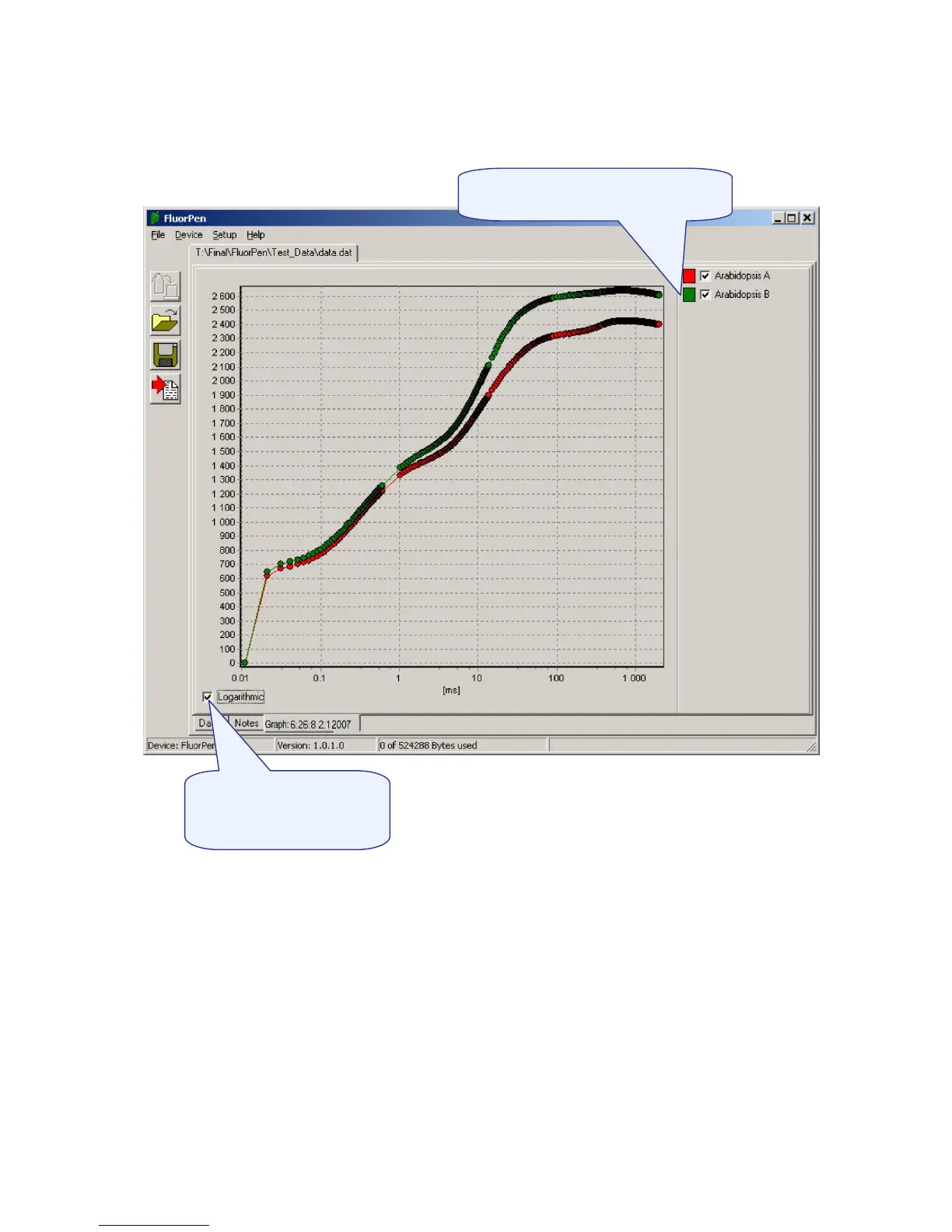Step 4: To visualize measurement in the graphic mode, click the “Graph” field in the bottom bar.
Step 5: The colored Graph of measured data appears.
Step 6: For export press File>Export or “Export” icon, select what you want to export (Ft, QY, Measuring
by protocol…). Measuring by protocol export all protocols at once (OJIP, NPQ, LC...).
Selected only - exports only one measurement that is selected by mouse, otherwise it will export
everything.
Source data - exports raw data, in case of OJIP: points of the curve
Computed values - export calculated data, in case of OJIP: Fo, Fi, Fj...
Description - exports the data description if any
