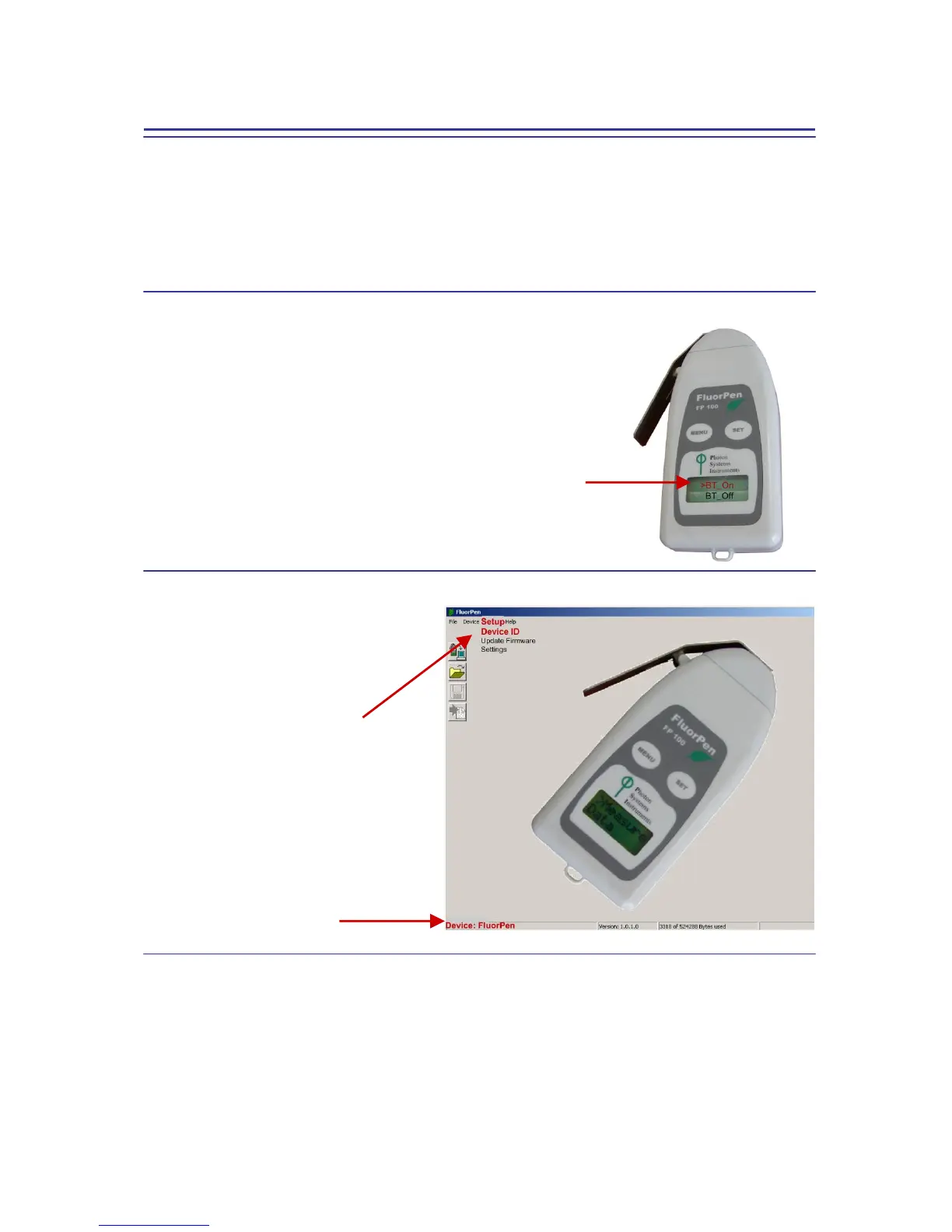7.C. Bluetooth Connection
Step 1: Installing the FluorPen Software
Install the FluorPen software to your PC. Use the CD that came enclosed with your FluorPen.*
* See Chapter 8 of this Operation Manual for complete information on FluorPen software.
Step 2: Enabling Bluetooth in the FluorPen
Switch on the FluorPen (press and hold the SET key).
Scroll to the “Setting menu” (press the MENU key twice,
then press the SET key once).
Select “BT_On” to enable Bluetooth (press the SET key).*
* Keep in mind that the FluorPen turns off automatically after
about 3 minutes of no action. Turning off the FluorPen
always turns off Bluetooth.
Step 3: Starting Connection
Start the FluorPen software on your PC.
Select: Setup>Device ID (Ctrl+I).
If properly connected, the message “Device:
FluorPen” appears on the bottom part of the
screen.