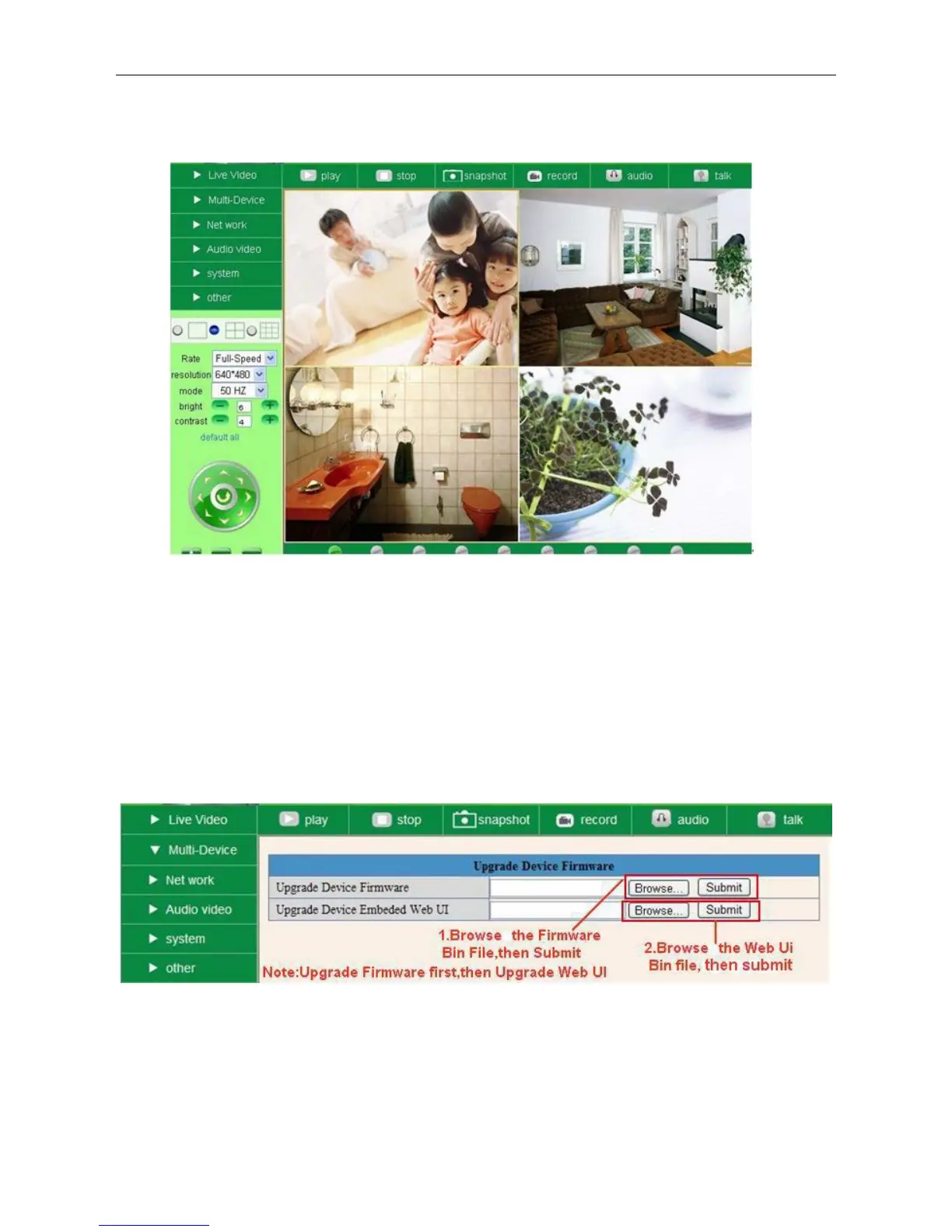In this case, you can see all the cameras from a remote position by internet, for example, if you are on a
business trip, you can use the first camera’s (Host camera) DDNS to view all the devices via the internet.
Figure 5.3
3.1.3 Upgrade Device Firmware
If you want to upgrade the camera, please upgrade Device Firmware first, then upgrade Web UI.
Click Browse and choose correct bin file, then click Submit to do upgrading.
NOTE: Before doing an upgrade via Browser, please make sure the IP Camera Tool of your computer could
find the camera’s IP.
Attention: Please keep the power on during upgrading, and it’s better to use wired mode via network cable.
Please don’t upgrade unnecessarily, wrong operation or incorrect upgrade bin file can damage the camera.
Figure 5.4
3.1.4 Restore Factory Settings
