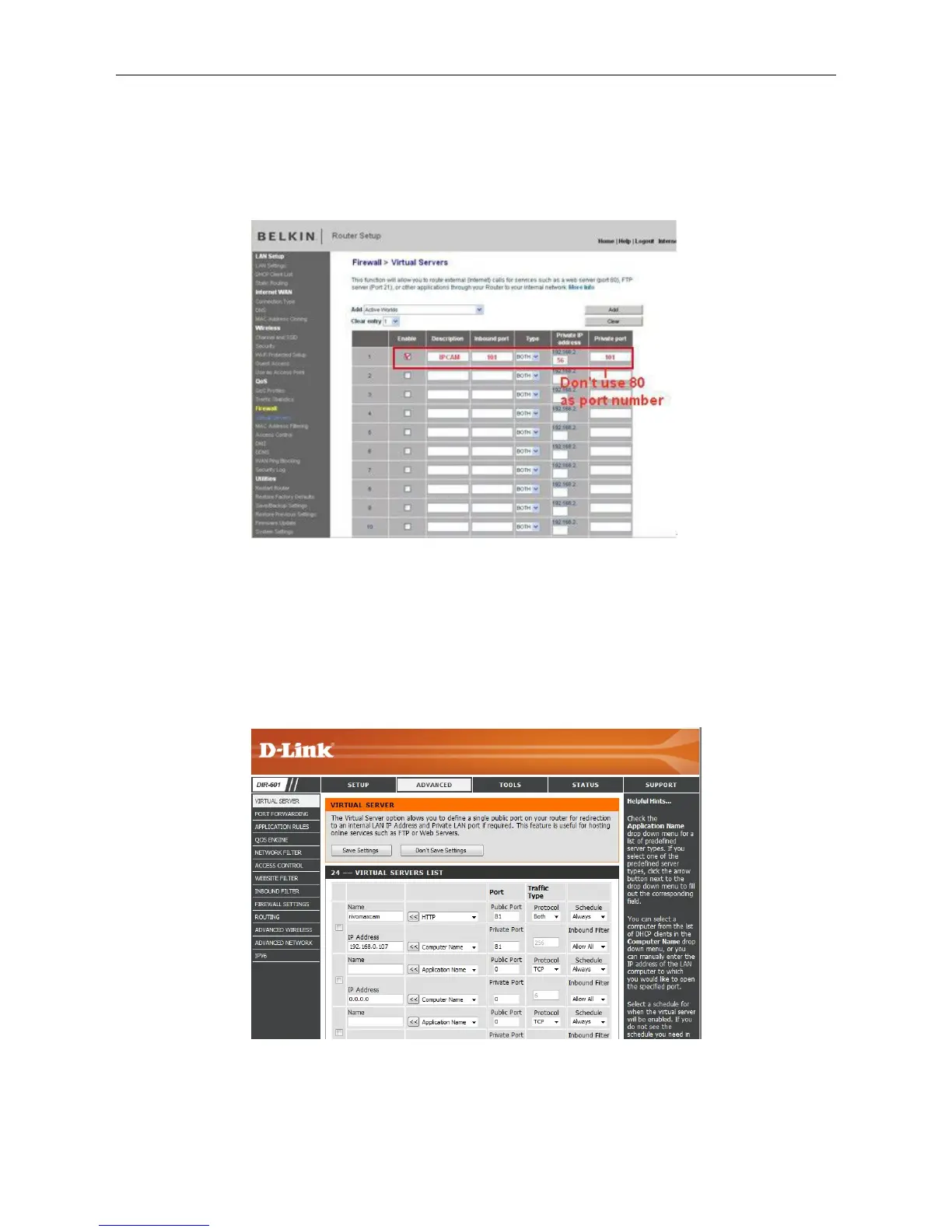1. Login to the router.
2. Choose “Firewall”, select “Virtual Servers”
3. Input the port (don’t use 80) and IP address, then click save.
NOTE: The port and IP address should be the same as the camera.
Figure 7.6
DLINK:
1. Login to the router.
2. Choose “Advanced”, select “Virtual Servers”
3. Input the port, IP address, Protocol, then click save.
NOTE: The “public port” & “private port” should be the same as camera’s port, choose the protocol to be
“both”.
Figure 7.7
After all these 4 steps are done, you can use DDNS, check the DDNS status from the camera as below, and
get the link of DDNS for internet viewing.
