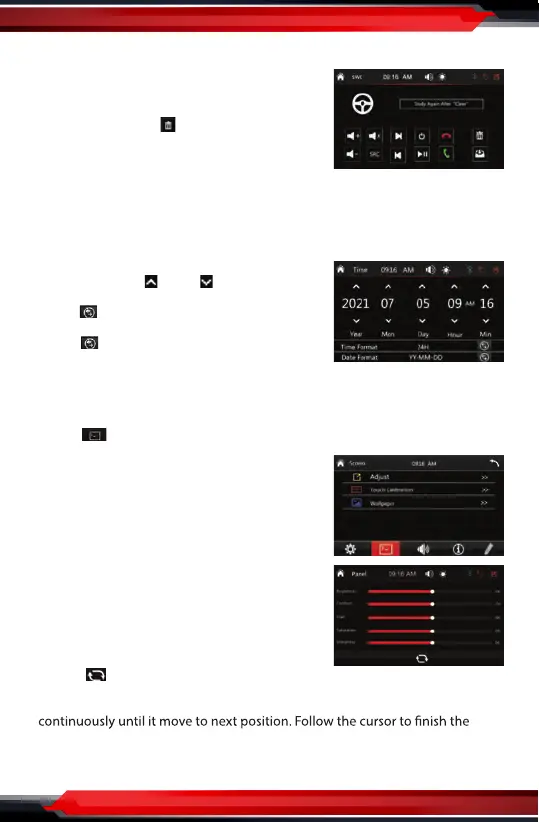www.PyleUSA.com
11
• SWC(Steering Wheel Control)
Tap “SWC” to enter the study operation menu.
First, make sure the SWC connecting wires have
been connected to this unit.
Before study, tap the icon to clear all
previous settings.
Press and hold a steering wheel button, at the
same time, tap the function button on touch
screen that you want to set on to the steering wheel.
• RGB LED (Key Lights):
To preset the color of button illumination: Red, Blue, Purple, Green, Yellow, Cyan,
White, Auto(color automatically change one by one), LED O.
• Time Setting:
Tap the “Time Setting” to enter the time setting
interface, tap the and button to adjust
Year, Month, Day, Hour, Minute.
Tap the button to preset 12 or 24 Hours
format as sytem clock time format.
Tap the button to preset date format.
• Default
Tap this item to restore to all parameters to
factory default settings.
B. Screen(Video Settings)
Tap the icon to set up the video parameter of screen:
• Adjust(Video Parameter Settings)
Tap this item to set the Brightness, Contrast,
Hue, Saturation, Sharpness of this TFT screen.
- Brightness: 00, ~, 36
- Con
trast: 00, ~, 36
- Hue: 00, ~, 36
-
Saturation: 00, ~, 36
- Sharpness: 00, ~, 36
Tap the icon to clear all previous settings.
• Touch Calibration
Touch this item to enter touch screen calibration mode, tap the cursor “+”
calibration of touch screen.
• Wallpaper: To change the wallpaper.
