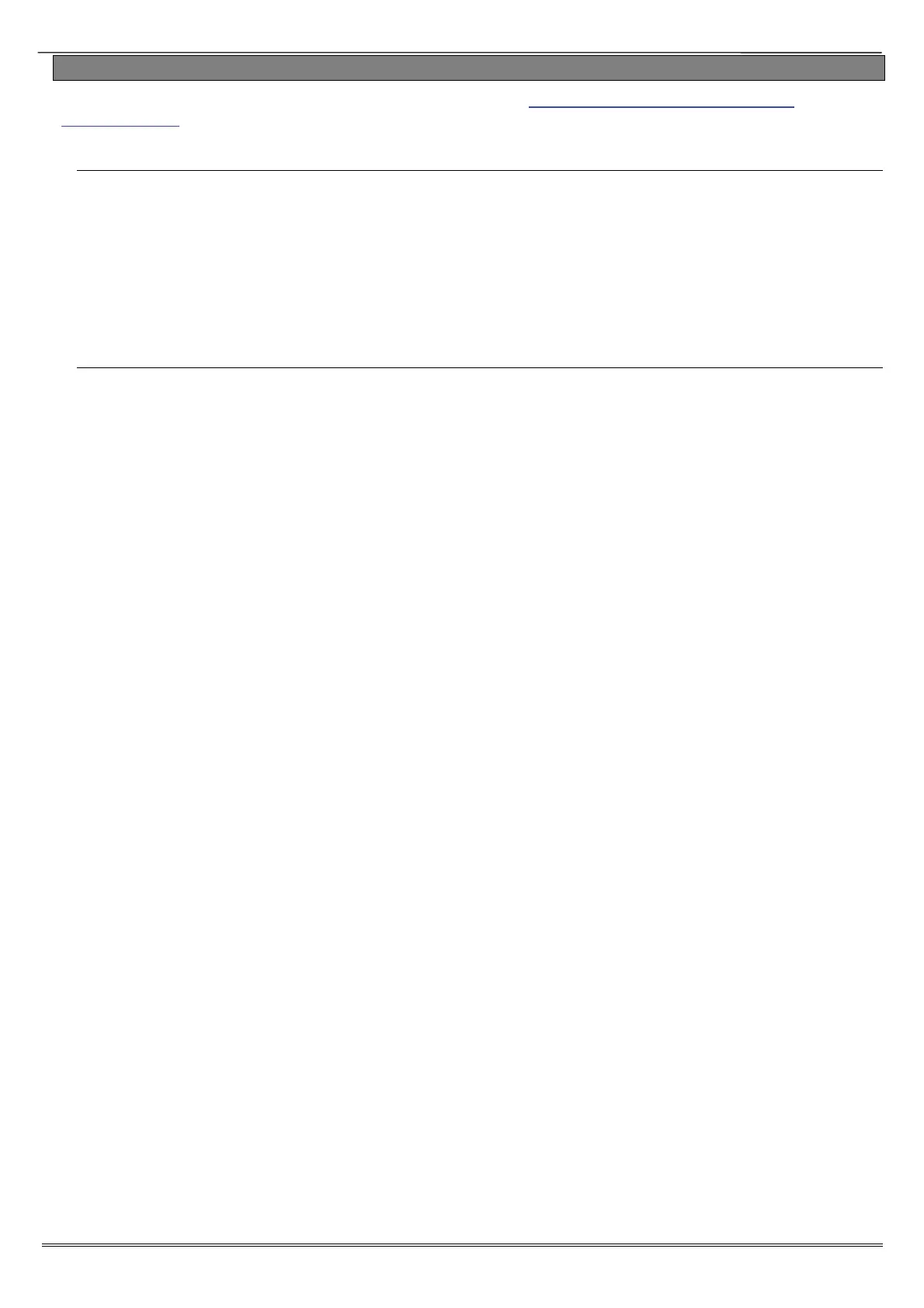Enforcer: Installation Manual
Page: 8
3.6 RS232 Connection / Uploading and Downloading Software
The Enforcer PC software (InSite) can be downloaded from http://www.pyronix.com/pyronix-
downloads.php. To enable the Enforcer to receive upload/download commands, refer to the function
‘SET UP DOWNLOAD’ in the programming manual.
Serial Connection (RS232)
1. Open up InSite.
2. Click on Roving Dial Customer.
3. Enter the panels’ Engineer code.
4. Enter the site name.
5. (This can be found in SYSTEM OPTIONS->SYSTEM DISPLAYS in the panel on site).
6. Enter the Name.
7. The little green box which displays RS232 in the bottom left of the Insite screen should turn
yellow when connecting and when connected switch to blue.
Cloud Connection
1. Open up InSite.
2. Click on ‘Roving Dial Customer.’
3. Set ‘Dial Out Mode’ to ‘Cloud’.
4. Enter the ‘System ID’
5. Enter the panels’ ‘System Password.’
6. Enter the ‘Site Name.’ (This can be found in SYSTEM OPTIONS->SYSTEM DISPLAYS in the panel on
site).
7. Enter a Name. (Enter Customer in Database As)
8. Click dial.
9. The little green box which displays Cloud at the bottom of the Insite screen should turn yellow
when connecting and when connected switch to blue.
