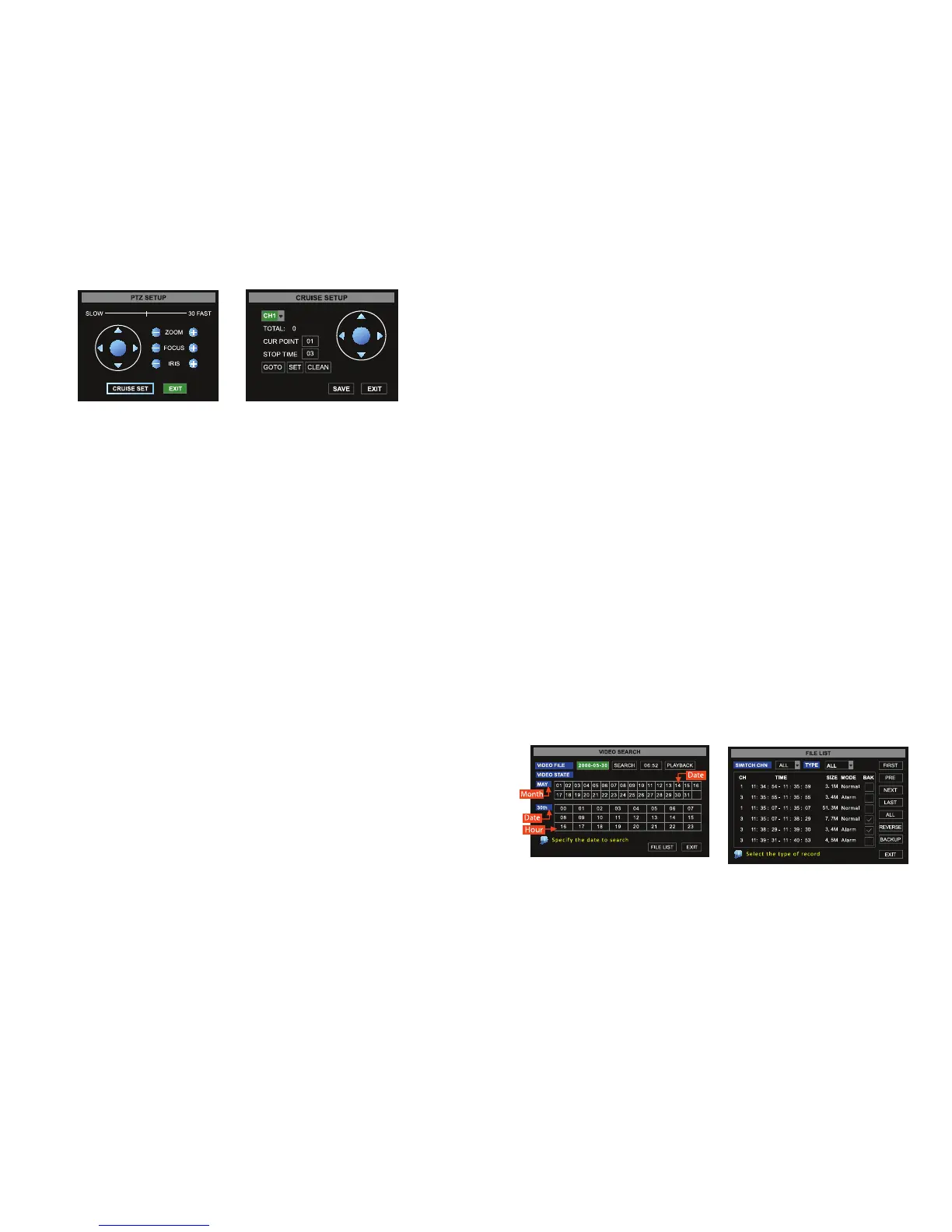28 29
IMAGE 42 IMAGE 62
Cruise Setup
To configure the AUTO CRUISE function, open the CRUISE SETUP screen (IMAGE 43) by
clicking on the CRUISE SET button on the PTZ Setup menu (IMAGE 42).
Set: To set a stop point for the PTZ camera,
1. Select the PTZ camera from the channel drop down menu
2. Enter the bit quantity into the TOTAL field. (Get the bit quantity from the control board
on the PTZ camera
3. Set the cruise points by entering the number into the CUR POINT field. The system’s
default current cruise point (starting point) is 01. (Make your first cruise point, which is
the first stop on the cruise number 01, make the second stop 02, etc)
4. Enter the pause time for each stop in the STOP TIME field (This is the amount of time
you want the camera to stop at this point before going to the next stop point.)
5. Set the camera’s position by clicking the SET button and move the camera to the
desired position by using the arrows. Select the SET button again to save this
position.
6. To removes changes made to the settings, select CLEAN
7. Click the SAVE button for the set up to save the cruise settings.
GOTO: Select the GOTO button to access specific pre-selected points
Note: this DVR model supports up to 100 pre-set points but the PTZ camera may be limited to different
number of pre-set points.
SEARCH RECORDINGS
To search previously recorded video, use the following steps:
1. From the MAIN MENU, select SEARCH to open the VIDEO SEARCH menu (IMAGE 43)
2. To search video by a specific date, enter the desired date into the VIDEO FILE field
by clicking on the left mouse button and entering the numbers from the drop down
keyboard
The FILE LIST shows all available files by channel and type (all, normal, or alarm triggered files)
3. From the VIDEO SEARCH screen, select SEARCH, then select the FILE LIST button to
generate the FILE LIST submenu (IMAGE 44)
4. Search through the list of recorded files
The buttons on the FILE LIST interface are:
FIRST: This is the first page of recording history searched. When viewing other pages, clicking
the FIRST button returns the screen back to the first page.
PREV: Returns the screen to the previous page (except the first page).
NEXT: Moves the screen to the next page (except the last page).
LAST: When viewing other pages, clicking the LAST button takes the screen to the last page.
ALL (Select All): Selects all the events on current page.
REVERSE: Selects the opposite events than are currently selected.
The video can also be searched using the playback control bar on the DVR. It can be
searched at a normal speed, paused and played frame by frame. Recorded video files can be
searched at a forward frame rate of 2x, 4x, and 8x, at a slow play rate of 1/2x, 1/4x, and 1/8x.
When viewing recorded files in search mode, the system will return to the previous menu when
the end of the video is reached.
IMAGE 43 IMAGE44
