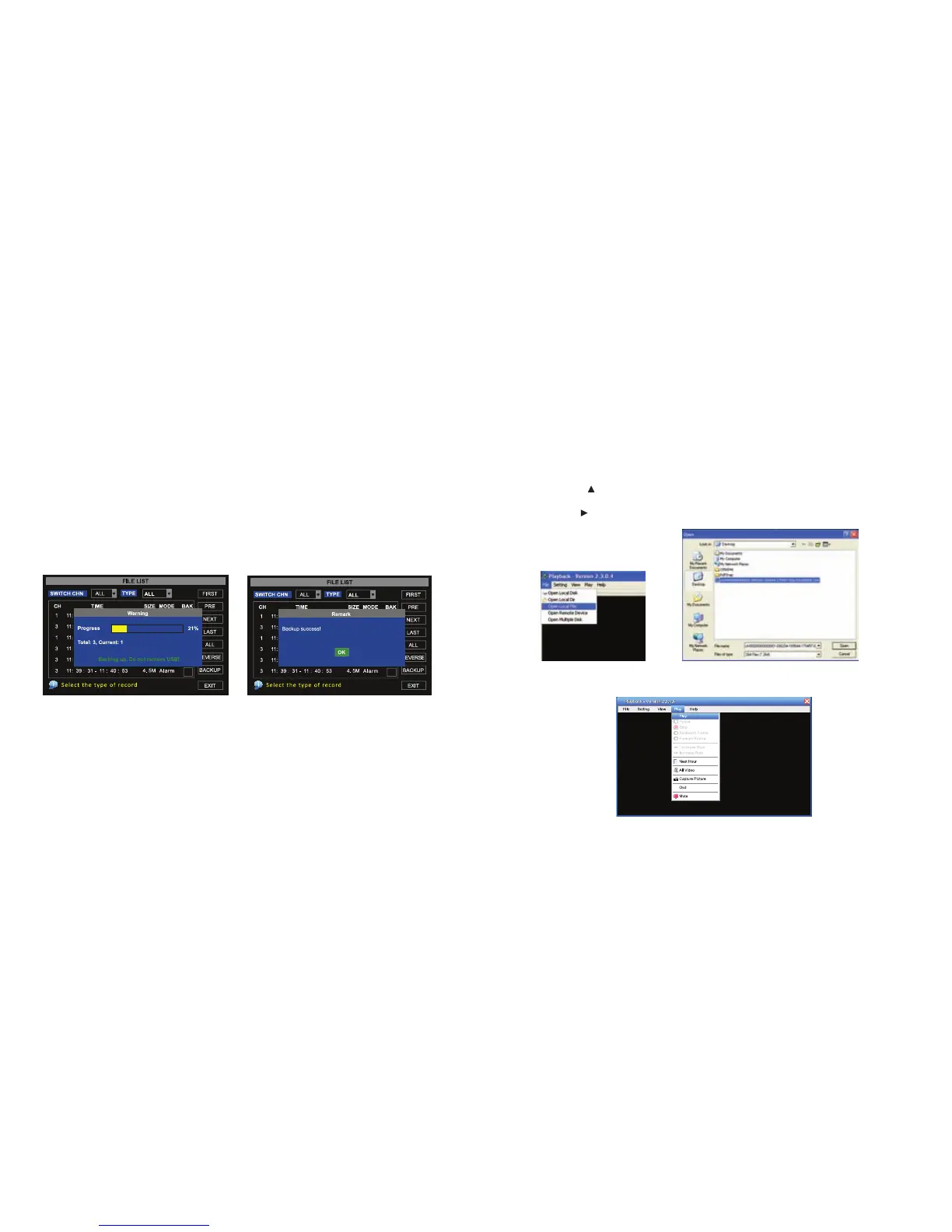30 31
BACKUP RECORDED FILES
Back Up Files Manually:
1. From the MAIN MENU, select SEARCH to open the VIDEO SEARCH menu (IMAGE 43)
2. From the VIDEO SEARCH screen, click search, then select the FILE LIST button to
generate the FILE LIST submenu (IMAGE 44)
3. Select an individual file by putting a check mark next to the desired file.
4. Select the BACKUP button
5. The backup will begin and the progress will be tracked in the pop-up window as shown
in IMAGE 45
6. Once complete, the popup window will show backup successful message (IMAGE 46),
select OK to close the popup window
NOTE: All files are automatically backup up using H264 compression, which can be converted to AVI using
the Multi Player program that comes with the DVR or through the net-viewer program. Once converted, files
can then be viewed through any program that supports the AVI file format
IMAGE 45 IMAGE 46
PLAYBACK SOFTWARE
To playback a file that has been backed up to a USB drive, use the following steps:
1. Open the Playback Software program on your computer
2. Click on FILE and select OPEN LOCAL FILE to find/select the backup file (IMAGE 47)
This will generate a dialog box of all the files on the device or computer
4. Select the file with .264 extension (IMAGE 48)
5. Click the OPEN button
6. Select PLAY from the toolbar of the multimedia player (IMAGE 49) Doing this will
generate a pop up window with playback controls (IMAGE 50)
8. Click the button on the bottom of the multimedia player
9. Select button to start playing the file
IMAGE 647 IMAGE 48
IMAGE 49
