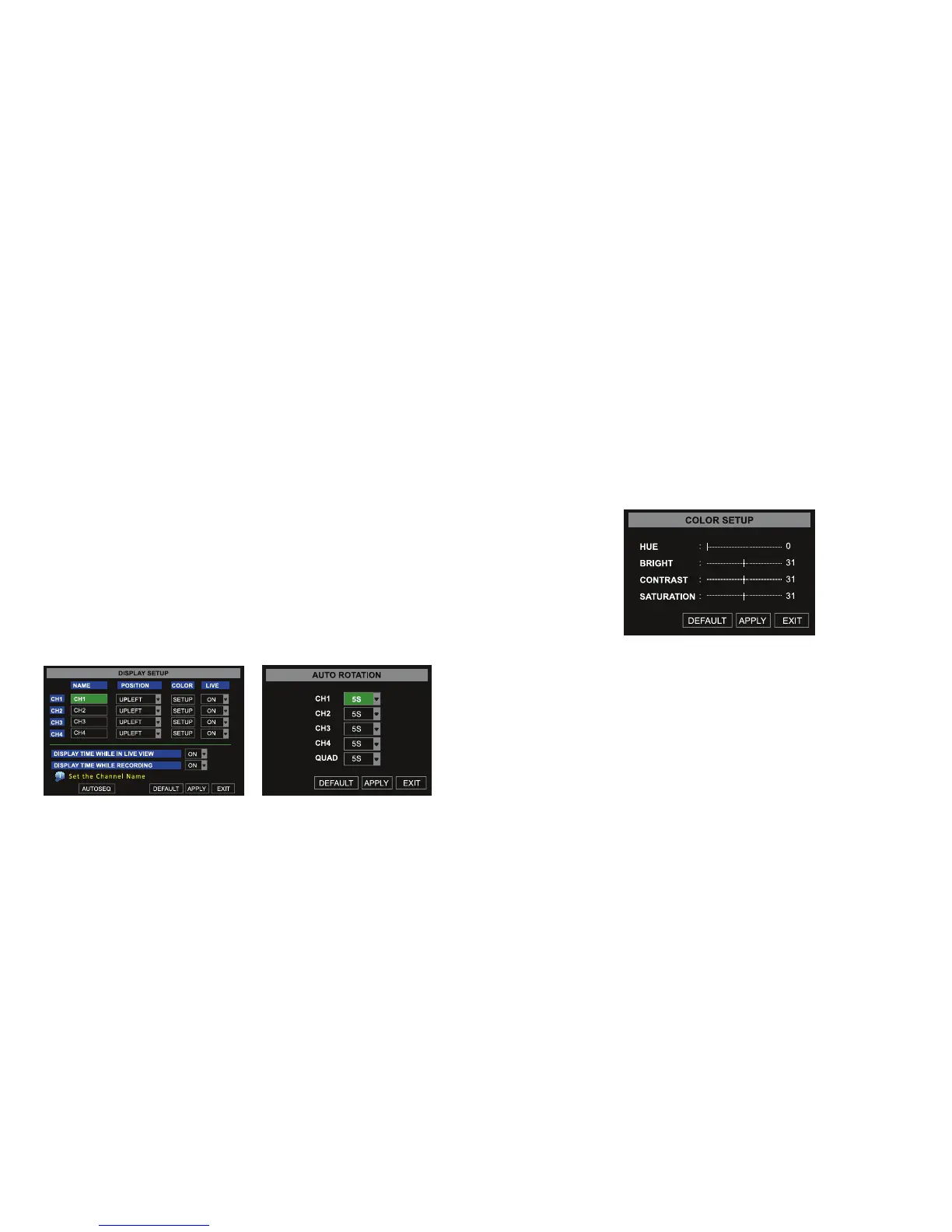14 15
Enable Auto-Sequence
To set the system to automatically rotate the screen view image for each camera:
1. From the camera setup interface, select the AUTOSEQ button
2. The AUTO ROTATION sub menu will appear (IMAGE 8)
3. Select the amount of view time, from 0 to 10 seconds, for each camera from
the drop-down list.
4. To set the rotation time for all cameras to 5 seconds, select DEFAULT.
5. When finished selecting times, select APPLY and then EXIT to close the AUTO
ROTATION menu
Note: changes will only be saved, when you select APPLY before exiting
IMAGE 9
Setup Color Hue, Brightness, Contrast and Saturation
To adjust the image brightness, saturation, contrast and hue settings for each camera, from
the camera setup interface:
1. Under the COLOR column, select the SETUP button
2. The COLOR SETUP sub menu will appear (IMAGE 9)
3. Make desired changes by sliding the vertical line along each axis
4. Select DEFAULT to reset all values to the original factory installed settings
5. To close the window without applying changes, select EXIT, before selecting APPLY
6. To save changes, select APPLY
7. A prompt will appear to save your settings, select OK in order for the changes to take effect.
Note: changes will only be saved, when you select APPLY before exiting
CAMERA SETUP
Set Camera Name and Position
To set up the display name and position for each camera, complete the following instructions:
1. From the Main Menu, select the camera icon
2. From the camera setup interface (IMAGE 7), assign a name for each of camera, up to 8
characters long by highlighting the field next to the channel under the NAME column.
To enter letters, left click the mouse in the field to access the keyboard drop down.
3. To select the camera’s position on the screen, select the arrow under the POSITION
column and select preference
4. Complete steps 2 and 3, for each camera
5. Click APPLY, then EXIT
Enable Live Viewing
From the camera setup interface (IMAGE 7), enable live viewing for each camera.
1. From the Main Menu, select the camera icon
2. From the camera setup interface (IMAGE 7), select the arrow under the LIVE column
and select preference from the drop down menu
3. Complete step 2, for each camera
IMAGE 7 IMAGE 8
