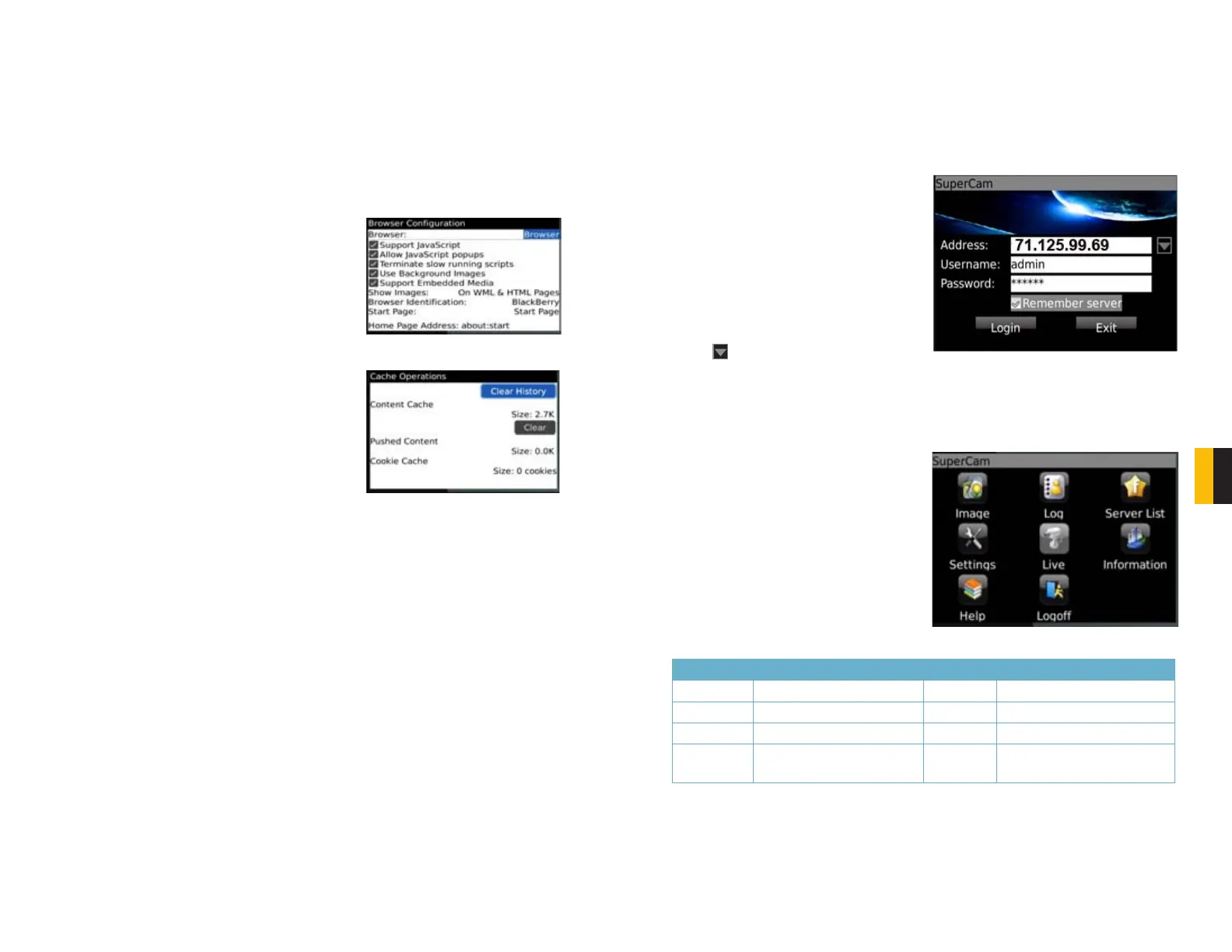102 103
CHAPTER 8 MOBILE SURVEILLANCE
If the software fails to download, please check the following:
• Verify that you have a good connection to your cellular network
• Verify that you can access the DVR from a remote computer
• Modify your BlackBerry’s browser configuration:
STEP 1. Open your Options menu from
the Menu
STEP 2. Open Browser Configuration
and check the boxes to allow
JavaScript Support and JavaScript
pop-ups, along with enabling the
browser to terminate slow-running
scripts, use background images and
support embedded media.
STEP 3. Then, from the Options menu,
select Cache Operations and click
on “Clear History” to empty the
browser cache.
PICTURE 8-50
PICTURE 8-51
There may be a compatibility problem with SuperCam software running on mobile phones
with touch screens. The following steps will resolve this issue:
Step 1. Open the Options Menu
Step 2. Select Advanced Options
Step 3. Select Applications
Step 4. Select SuperCam
Step 5. Click on Disable Compatiblity
OPERATING SUPERCAM
Login
STEP 1. Launch SuperCam. This will
bring up the Login interface.
STEP 2. Input the DVR’s IP address or
DDNS domain name, User Name and
Password. Check the “Remember
Server” box to save this setting.
The User Name and Password are
the same as used on the DVR. The
default is admin and 123456. If
you are monitoring multiple devices,
previously saved login data for these
devices can be accessed using the
button on the right.
PICTURE 8-52
PICTURE 8-53
Main Menu
This window contains the function buttons needed to access and control your system.
Button Function Button Function
Image Image View Log Record log
Server List Device list Settings Software settings
Live Live view Information Device information view
Help Software help center Logoff Logoff and return to login
interface
