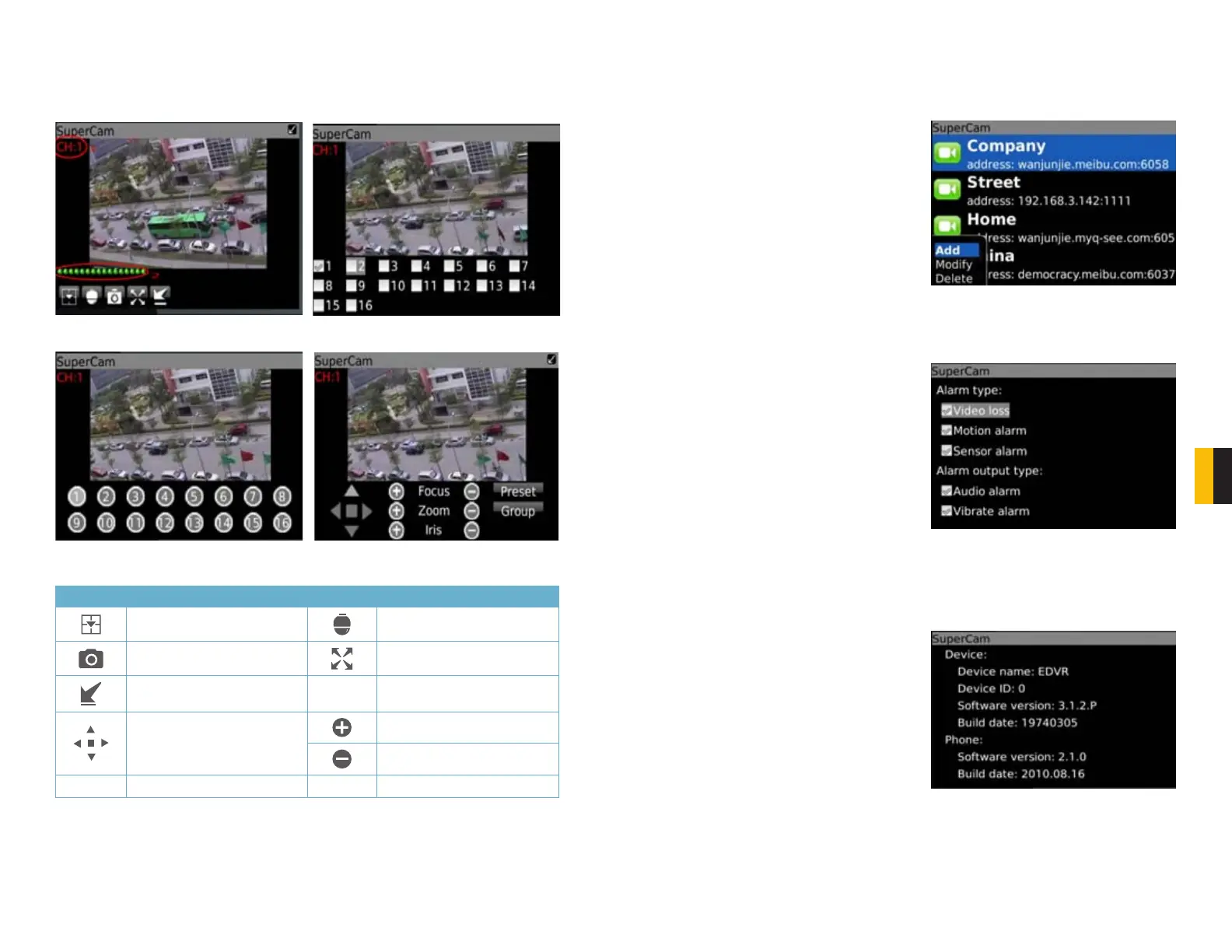104 105
CHAPTER 8 MOBILE SURVEILLANCE
Live View
In this display you can access the different viewing functions of the DVR in a similar manner to
the controls on the DVR itself.
PICTURE 8-54
PICTURE 8-56
PICTURE 8-55
PICTURE 8-57
Button Function Button Function
Switch channels
Switches to PTZ interface
Snap picture
Full Screen
Background alarm
Move the dome horizontally
and vertically. The center
square stops the movement.
Zoom In/Focus In/Iris Open
Zoom Out/Focus Out/Iris Close
Preset
Select the preset point
Group Set the cruise line
Server List
This allows you to add, delete or modify the DVR connection or connections if you are
remotely monitoring multiple systems.
Add – Add a DVR’s IP address or DDNS
domain name
Modify – Modify a DVR’s IP address or
DDNS domain name
Delete – Remove a DVR’s IP address or
DDNS domain name
Settings
Configure which alarms will activate and what will trigger them.
PICTURE 8-58
PICTURE 8-59
PICTURE 8-60
Alarm Type – Choose which alarm types you
want to be notified about.
Alarm Output Type – Choose whether the
phone alerts you with an audio or vibratory
alarm or a combination of both.
Information View
This presents information on the cell phone you are using the SuperCam software version on
as well as the software itself.
Device ID: This is the ID of the DVR you are
connected to. This can be set on the DVR in
the System tab shown in SECTION 4.1
Software Version: The current connection
device software version
Build Date: The date the software was
released
Software Version: The current version of the
SuperCam software in use on your phone
Software Build Date: The date this version
of SuperCam was released
