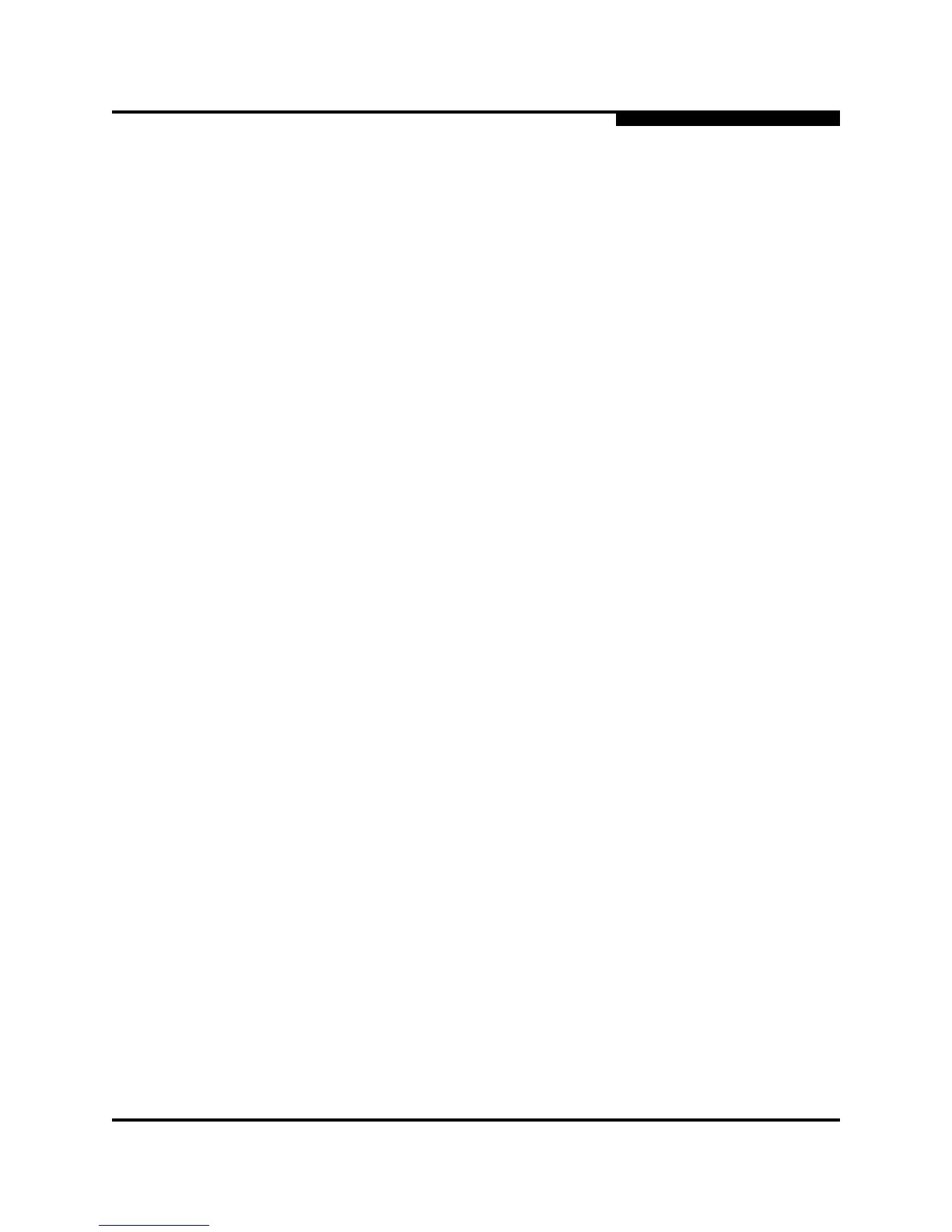5 – Managing Ports
Graphing Port Performance
59097-02 B 5-25
A
5.6.7.1
Displaying Graphs for a Stack
Graphs can be displayed for all ports on all switches in a stack or for only those
ports on all switches that are logged in. To display graphs for a stack of switches,
do the following:
1. In the left-pane/fabric tree, right-click on a Stack icon.
2. In the popup menu, select Open Graph For All Ports on Stack or Open
Graph For All Logged-In Ports on Stack.
5.6.7.2
Arranging Graphs in the Display
To arrange and size graphs in the display, open the Window menu and select
Cascade, Tile, or Close All.
Cascade overlaps the graphs so that all graphs are at least partially visible.
Tile arranges the graphs in non-overlapping rows and columns.
Close All closes all graphs.
You can also click a graph on the Window menu to bring that graph to the front.
