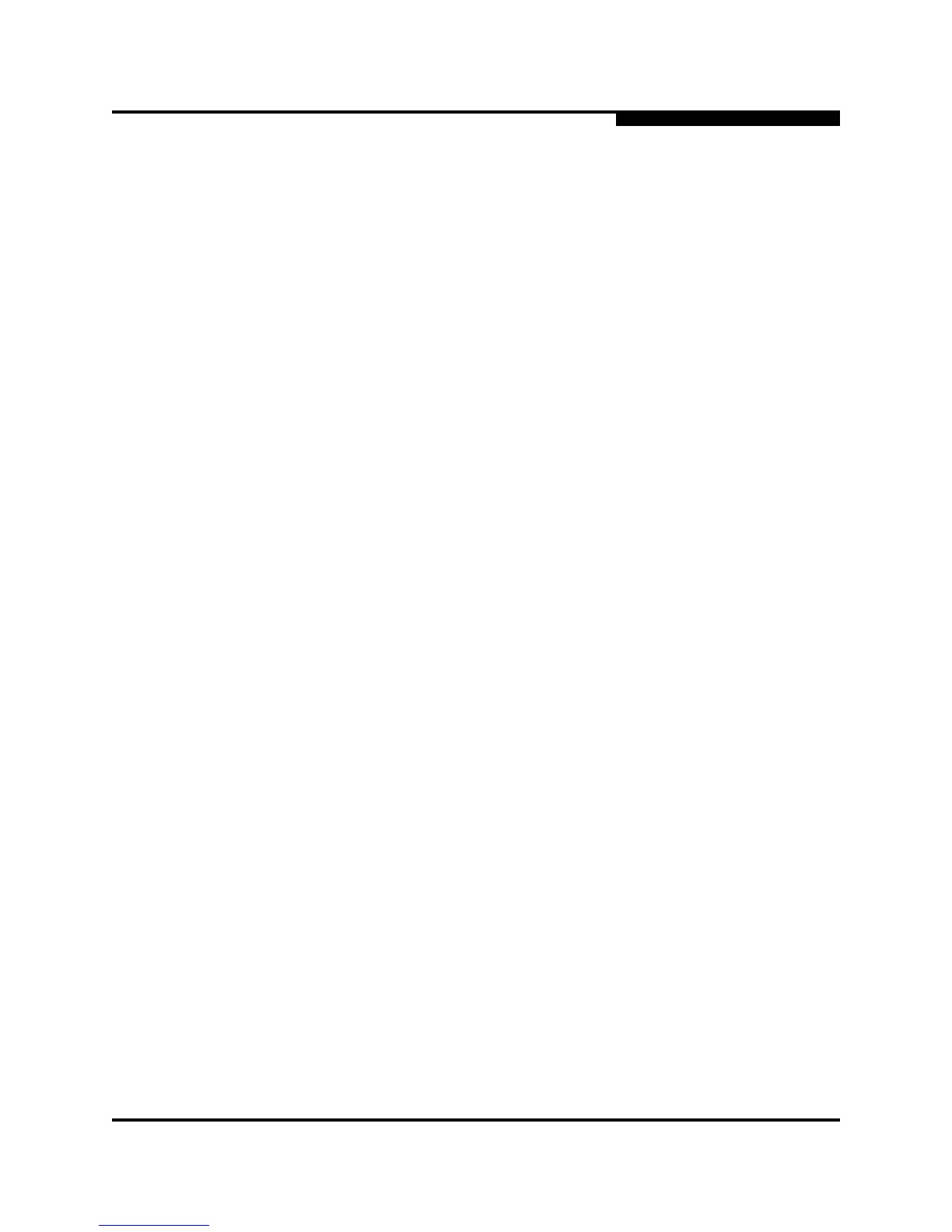2 – Using SANsurfer Switch Manager
Using the Faceplate Display
59097-02 B 2-29
A
2.13.2.2
Opening the Faceplate Popup Menu
To open the popup menu, right-click on the faceplate image to present the
following tasks.
Refresh the switch
Select all ports
Manage switch properties
Manage network properties
Manage SNMP properties
Extended credits wizard
Manage port properties
Change the port symbolic name
Run the port loopback tests
Services
Security Consistency Checklist
If no ports are selected, the port-related tasks will be unavailable in the menu.
Right-click a port to open the Port popup menu. Hold down the Shift or Control key
to select more than one port. If multiple ports are selected, right-click one of the
selected ports.
2.13.3
Faceplate Data Windows
The faceplate display provides the following data windows corresponding to the
data window tabs:
Devices – displays information about devices (hosts and storage targets)
connected to the switch.
Switch – displays current switch configuration data.
Port Statistics – displays performance data for the selected ports.
Port Information – displays information for the selected ports.
Configured Zonesets – displays all zone sets, zones, and zone membership
in the zoning database.
Configured Security – displays all security definitions currently saved in the
database.
Active Security – displays the active security set.
