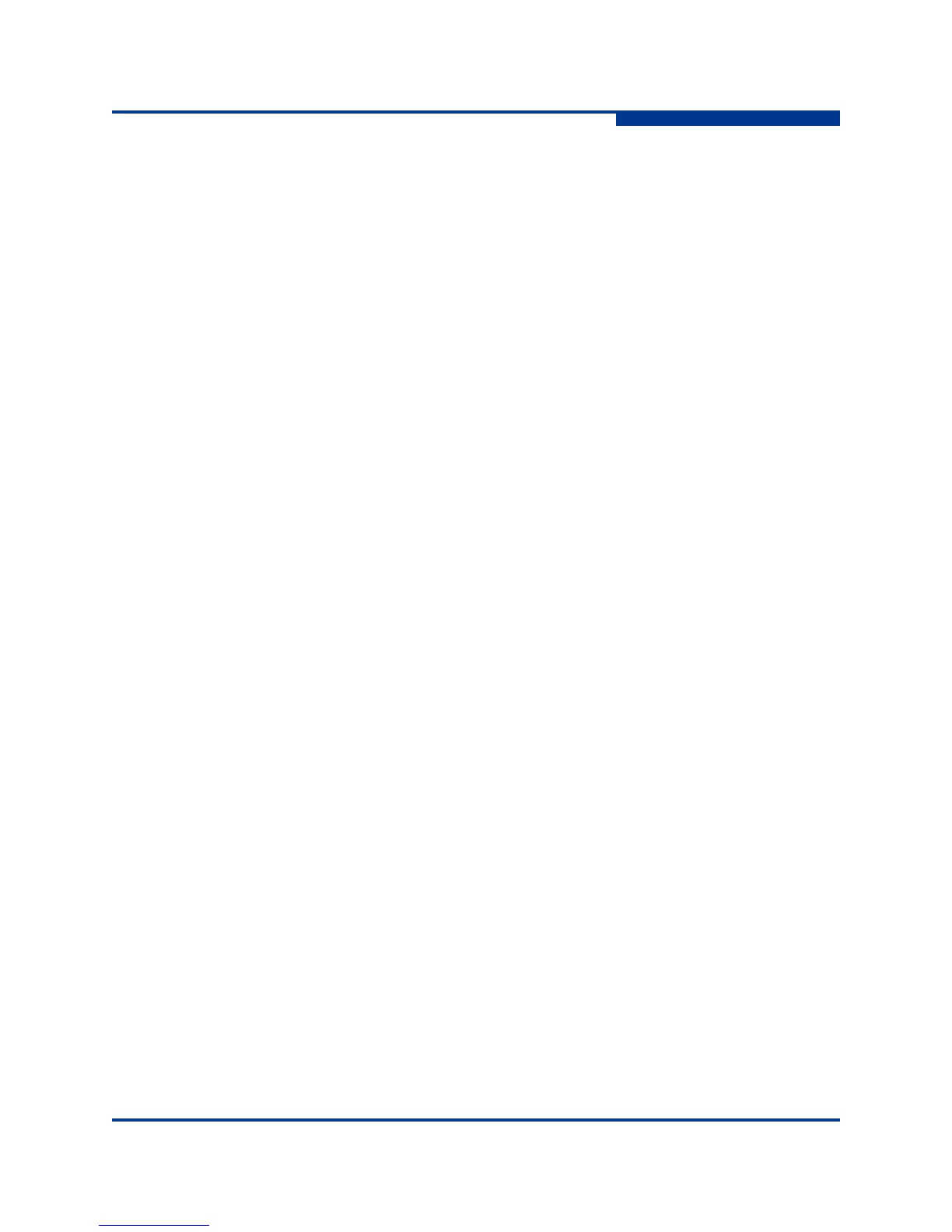4 – Installation
Installing a Switch
59265-00 A 4-13
A
Configure the Switch
You can configure the switch using the CLI or QuickTools.
QuickTools Switch Configuration
To log in and configure the switch using QuickTools, do the following:
1. Open an Internet browser and enter the default IP address 10.0.0.1 to start
the QuickTools web applet.
2. Log in to the switch using the default user name (admin) and password
(password).
3. Obtain the IP address and subnet mask from your network administrator.
4. Open the QuickTools Wizards menu and select Configuration Wizard.
Follow the instructions to set the switch IP address and the password.
Changing the IP address will terminate the QuickTools session.
5. Open an Internet browser again and log in with the new IP address.
CLI Switch Configuration
To configure the switch using the command line interface, do the following:
1. Open a command window according to the type of workstation and
connection:
Ethernet (all platforms): Open a Telnet session with the default switch
IP address and log in to the switch with default account name and
password (admin/password).
telnet 10.0.0.1
Switch Login: admin
Password: *******
Serial – Windows: Open the HyperTerminal application on a Windows
platform.
a. Choose the Start button, select Programs, Accessories,
HyperTerminal, and HyperTerminal.
b. Select the connection you created earlier and choose the OK
button.
NOTE:
To insure fabric security, you should change the password for the
Admin account name. Refer to the Passwd command in the
SANbox 5802V Fibre Channel Switch Command Line Interface
Guide
