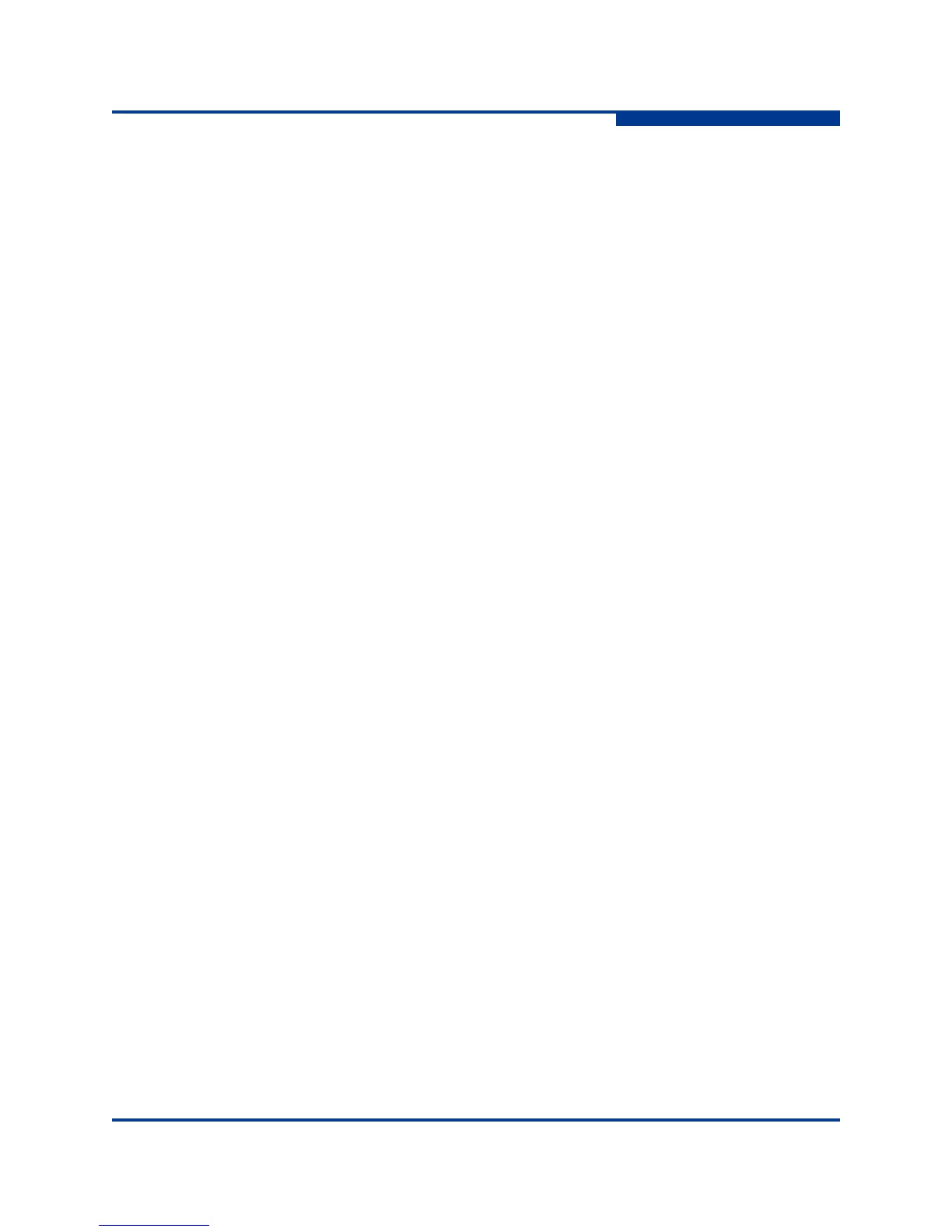5 – Diagnostics/Troubleshooting
Recovering a Switch Using Maintenance Mode
59265-00 A 5-15
A
5. Select option 1 from the maintenance menu. When prompted for a file name
prompt, enter the firmware image file name.
Image filename: filename
Unpacking ’filename’, please wait...
Unpackage successful.
6. Select option 7 to reset the switch and exit maintenance mode.
Resetting the Network Configuration in Maintenance Mode
(Option 2)
The Reset Network Config option resets the network properties to the factory
default values and saves them on the switch. Refer to SANbox 5802V Fibre
Channel Switch Command Line Interface Guide for the default network
configuration values.
Resetting User Accounts in Maintenance Mode (Option 3)
The Reset User Accounts to Default option restores the password for the Admin
account name to the default (password) and removes all other user accounts from
the switch.
Copying Log Files in Maintenance Mode (Option 4)
The Copy Log Files option copies all log file buffers to a file on the switch named
logfile. You can use FTP to download this file to the management workstation,
however, you must download the logfile before resetting the switch. Refer to the
SANbox 5802V Fibre Channel Switch Command Line Interface Guide for
information about downloading files from the switch.
Removing the Switch Configuration in Maintenance Mode
(Option 5)
The Remove Switch Config option deletes all configurations from the switch
except the default configuration. This restores switch configuration parameters to
the factory defaults. Refer to Reset command in the SANbox 5802V Fibre
Channel Switch Command Line Interface Guide for the factory default values.
