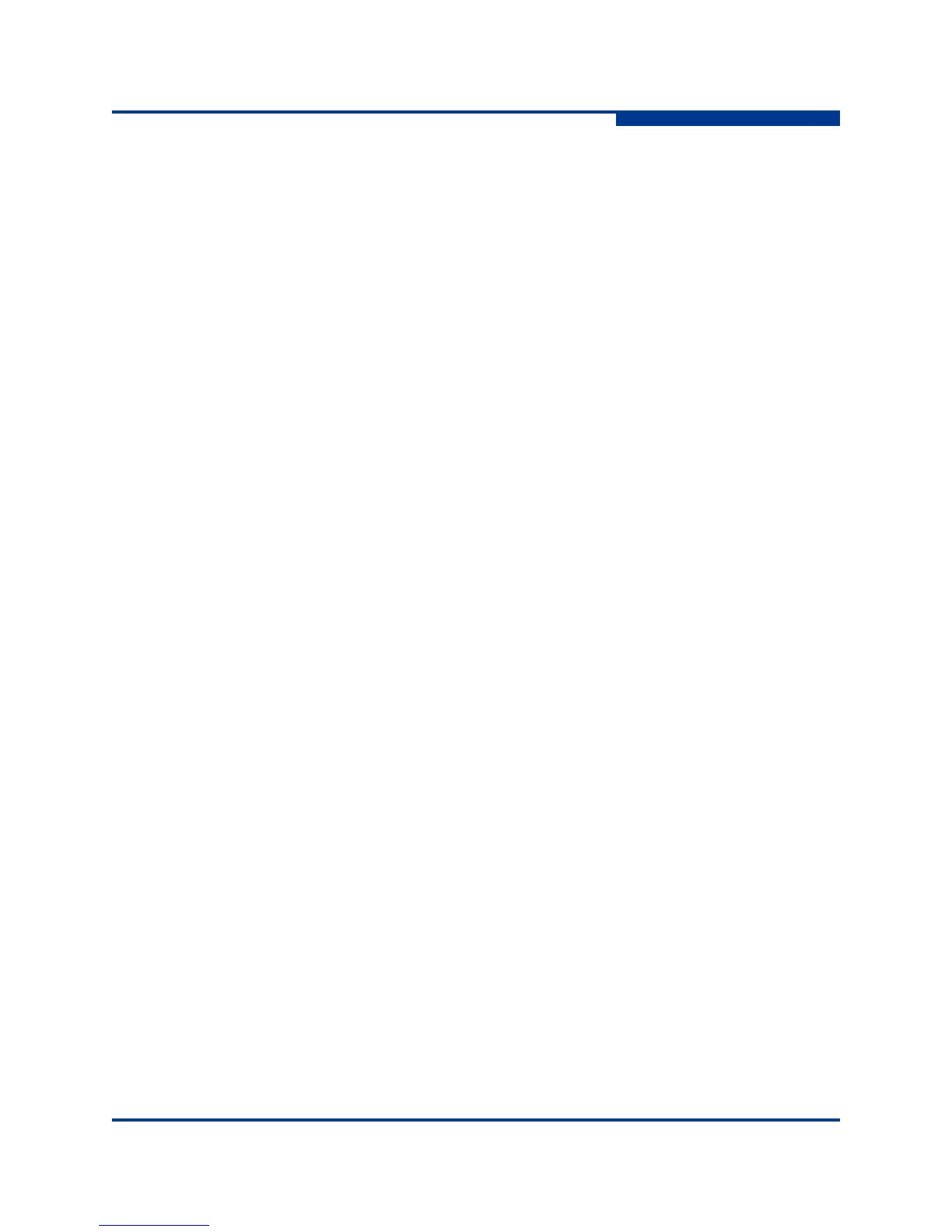4 – Installation
Installing Firmware
59265-00 A 4-15
A
Installing Firmware
The switch comes with current firmware installed. You can upgrade the firmware
from the management workstation as new firmware becomes available. You can
use the CLI or QuickTools to install new firmware.
Using QuickTools to Install Firmware
Using the CLI to Install Firmware
You can load and activate firmware upgrades on an operating switch without
disrupting data traffic or re-initializing attached devices. If you attempt to perform a
non-disruptive activation without satisfying the following conditions, the activation
will fail. If the non-disruptive activation fails, you will usually be prompted to try
again later. Otherwise, the switch will perform a disruptive activation.
The current firmware version permits the installation and non-disruptive
activation of the new firmware. Refer to the Firmware Release Notes for
previous compatible firmware versions.
No changes are being made to switches in the fabric including powering up,
powering down, disconnecting or connecting ISLs, changing switch
configurations, or installing firmware.
No port in the fabric is in the diagnostic state.
No Zoning Edit sessions are open in the fabric.
No changes are being made to attached devices including powering up,
powering down, disconnecting, connecting, and HBA configuration changes.
Install firmware on one switch at a time in the fabric. If you are installing firmware
on one switch, wait 120 seconds after the activation is complete before installing
firmware on a second switch.
Ports that are stable when the non-disruptive activation begins and then change
states, will be reset. When the non-disruptive activation is complete, Enterprise
Fabric Suite 2007 and QuickTools sessions reconnect automatically. However,
Telnet sessions must be restarted manually.
NOTE:
After upgrading firmware that includes changes to QuickTools, an open
QuickTools session may indicate that the firmware is not supported. This
means the new firmware is not supported by the previous QuickTools
version. To correct this, close the QuickTools session and the browser
window, then open a new QuickTools session.