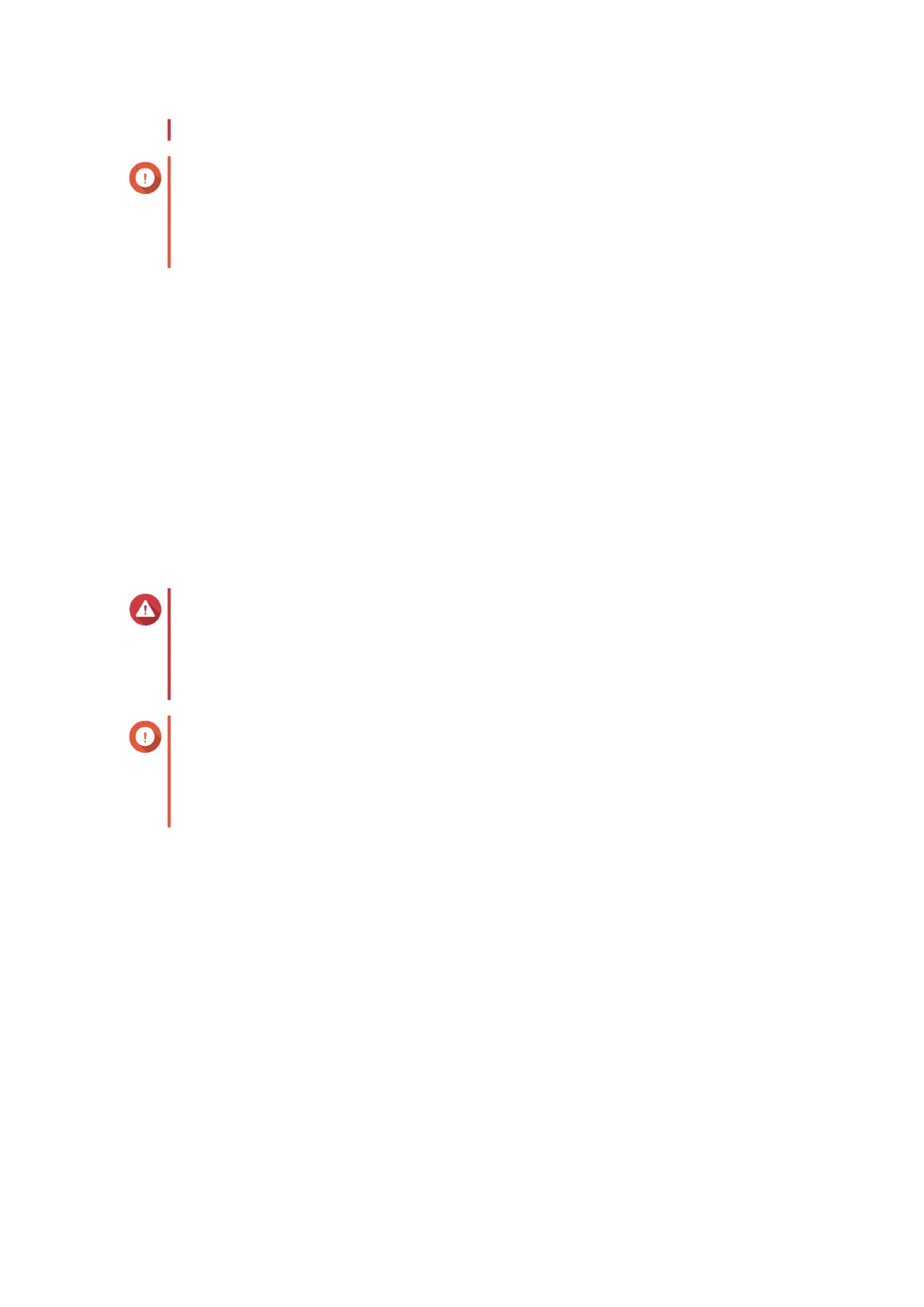• Do not power o your device during the rmware update process.
Important
• Make sure you review Firmware requirements before updating the rmware.
• The update may require several minutes or longer, depending on your hardware
conguration and network connection.
1. Log in to QSS.
2. Go to System > Firmware Update > Live Update .
3. Click Check for update.
QSS checks for available rmware updates. You can choose to update QSS if there is an available
update.
4. Click Update System.
A conrmation message appears.
5. Click Update.
QSS updates the rmware.
Updating the rmware manually
Warning
• To prevent data loss, QNAP recommends backing up all data on your device before
updating the rmware. For details, see Backing up system settings.
• Do not power o your device during the rmware update process.
Important
• Make sure you review Firmware requirements before updating the rmware.
• The update may require several minutes or longer, depending on your hardware
conguration and network connection.
1. Download the device rmware.
a. Go to http://www.qnap.com/download.
b. Select the product type.
c. Select your device model.
d. Read the release notes and conrm the following:
• The device model matches the rmware version.
• Updating the rmware is necessary.
• Check for any additional rmware update setup instructions.
2. Ensure that the product model and rmware are correct.
3. Select the download server based on your location.
QSW Managed Switches User Guide
QSS 32
