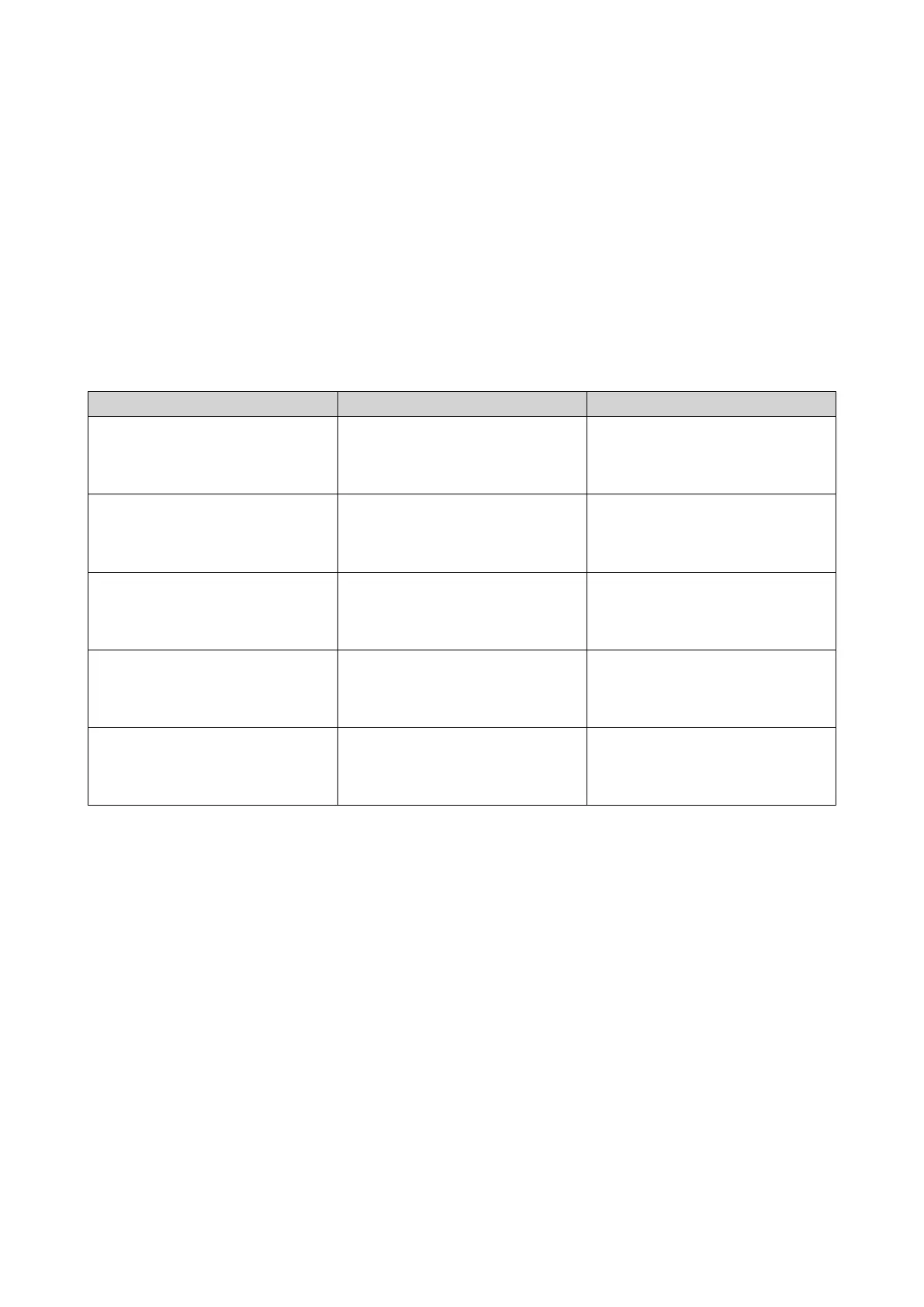b. Go to Control Panel > System > System Status > Hardware Information .
c. Check the value for Total memory.
Expansion Unit Installation
The device supports USB expansion units. For details, please see table below.
You can purchase storage expansion accessories from QNAP or an authorized reseller.
For details, go to https://shop.qnap.com/.
For the list of compatible expansion units and the maximum number of applicable expansion units, go to
http://www.qnap.com/go/compatibility-expansion.
Expansion Unit Model Description Required Accessories
TR-002 • Uses a USB 3.2 Gen 2 Type-C
interface
• Supports SATA drives
USB 3.2 Gen 2 Type-A to Type-C
cable
TR-004 • Uses a USB 3.2 Gen 1 Type-C
interface
• Supports SATA drives
USB 3.2 Gen 1 Type-A to Type-C
cable
TR-004U • Uses a USB 3.2 Gen 1 Type-C
interface
• Supports SATA drives
• USB 3.2 Gen 1 Type-A to
Type-C cable
• RAIL-B02
TL-D800C • Uses a USB 3.2 Gen 2 Type-C
interface
• Supports SATA drives
USB 3.2 Gen 2 Type-A to Type-C
cable
TL-R1200C-RP • Uses a USB 3.2 Gen 2 Type-C
interface
• Supports SATA drives
• USB 3.2 Gen 2 Type-A to
Type-C cable
• RAIL-B02
To connect the device to USB expansion units, use USB Type-A to USB Type-C cables.
1. Connect the expansion unit to the NAS.
a. Connect the USB cable to the USB Type-C port on the expansion unit.
b. Connect the USB cable to a USB 3.2 Gen 1 Type-A port on the NAS.
TS-932PX User Guide
Installation and Configuration 25
