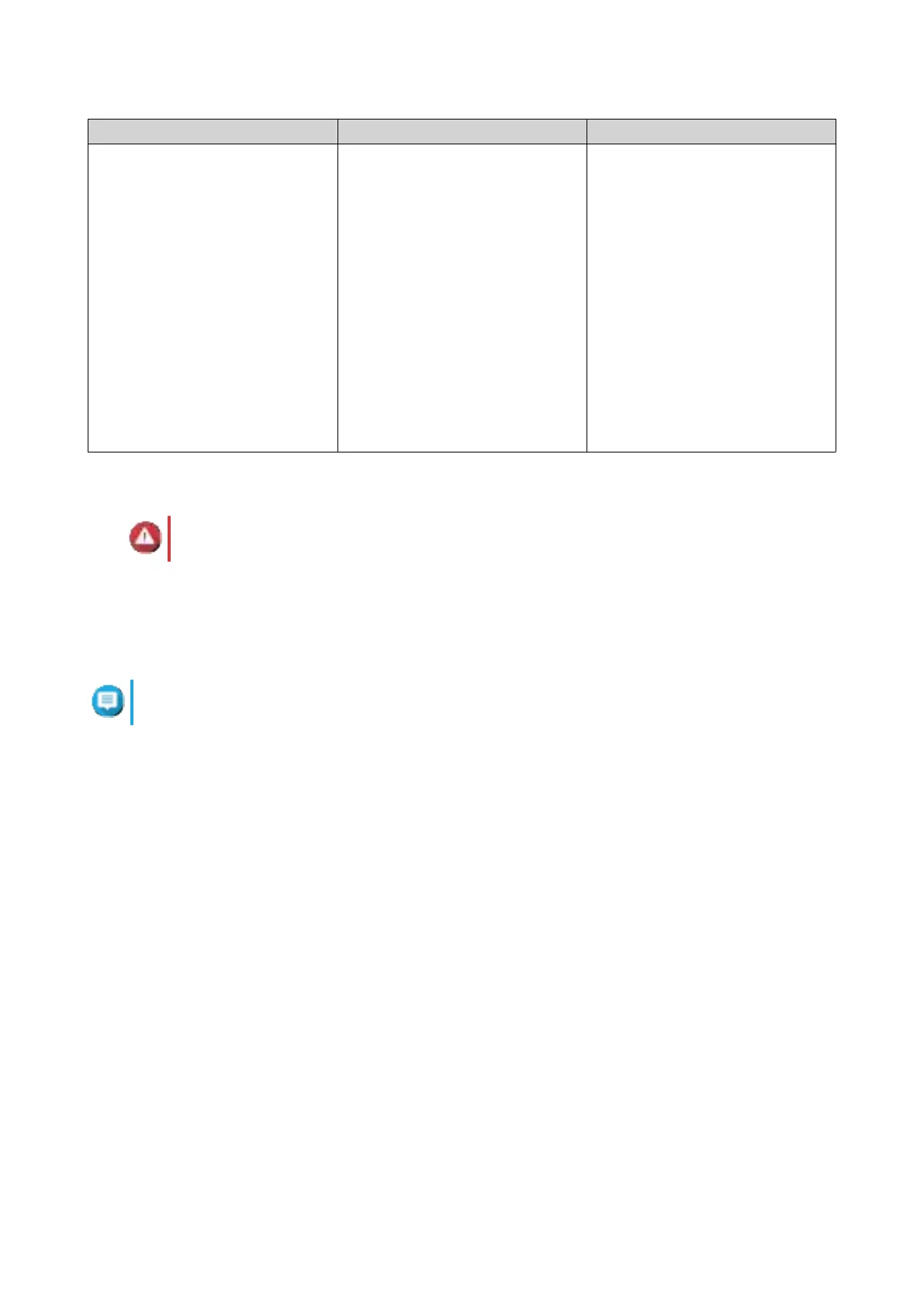Method Description Requirements
Cloud installation If the NAS is connected to the
internet, you can do the following:
• Scan the QR code on the
NAS.
• Specify the Cloud Key.
• Log into your myQNAPcloud
account.
• Use myQNAPcloud Link to
remotely access your NAS.
• Complete the steps in the
Smart Installation Guide
wizard.
• Computer or mobile device
• myQNAPcloud account
• Cloud Key
Installing QTS Using Qfinder Pro
Warning
Installing QTS deletes all data on the drives. Back up your data before proceeding.
1. Power on the NAS.
2. Connect the NAS to your local area network.
3. Run Qfinder Pro on a computer that is connected to the same local area network.
Note
To download Qfinder Pro, go to https://www.qnap.com/utilities.
4. Locate the NAS in the list and then double-click the name or IP address.
5. Perform any of the following actions.
• To check for the latest available version, click Start.
The wizard downloads the latest available version, and then the NAS restarts after the download
is complete. If a newer version is not available, the wizard automatically displays the Smart
Installation Guide.
• To install the out-of-the-box version, click Skip.
6. Click Start Smart Installation Guide.
7. Specify the following information.
• NAS name: Specify a name with 1 to 14 characters. The name supports letters (A to Z, a to z),
numbers (0 to 9), and hyphens (-), but cannot end with a hyphen.
• Password: Specify an administrator password with 1 to 64 characters. The password supports all
ASCII characters.
8. Click Next.
9. Specify the time zone, date, and time.
TS-932PX User Guide
Installation and Configuration 27