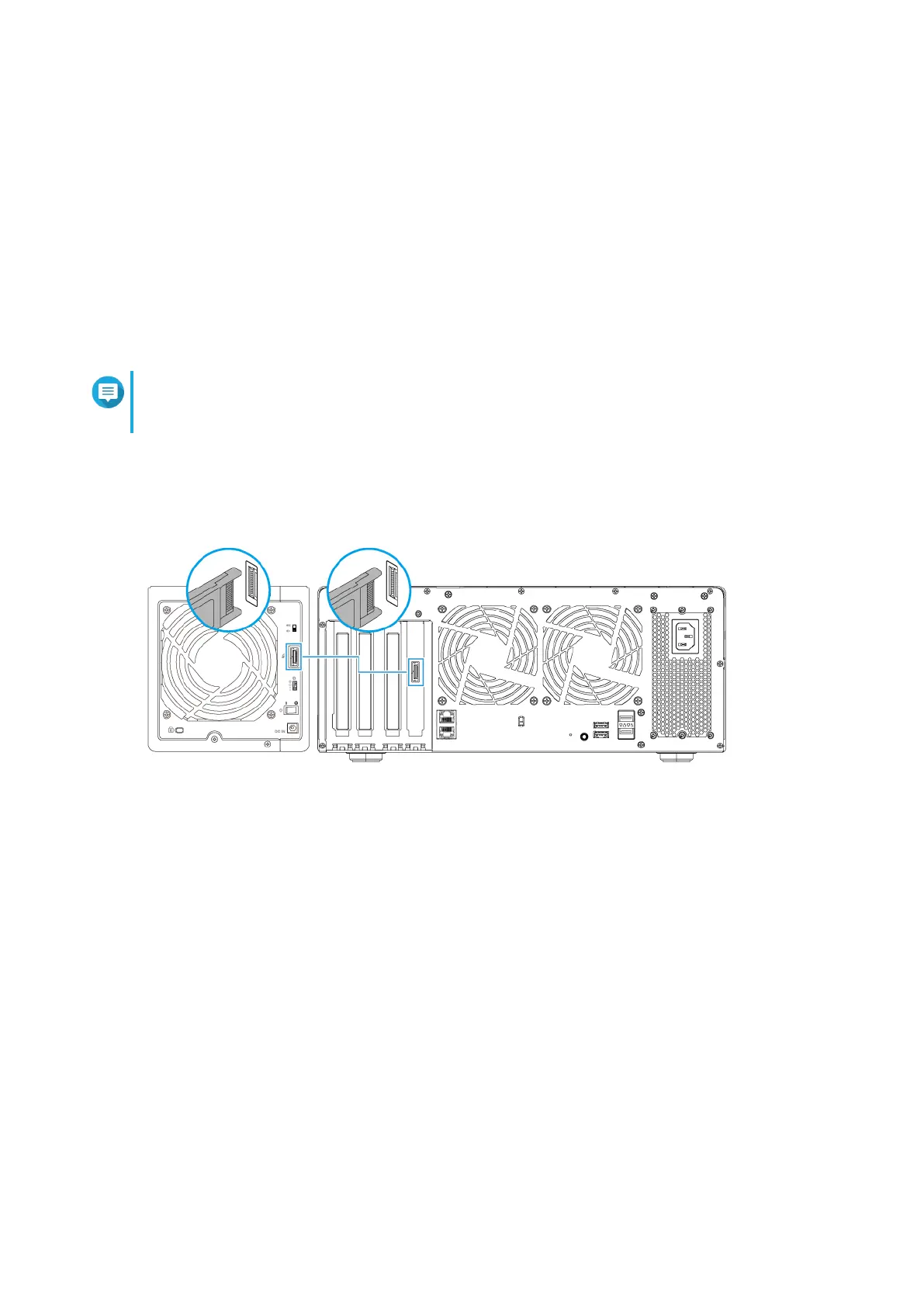b. Go to Main Menu > Storage & Snapshots > Overview > System .
c. Verify that the expansion units are listed.
Connecting SATA Expansion Units
The TS-h1290FX series supports connecting one SATA expansion unit. For required accessories details, see
Expansion Unit Installation
1. Power o the NAS.
2. Install a host bus adapter on the PCIe slot.
For details, see Installing Expansion Cards
Note
The QNAP QXP host bus adapter is required for connecting the SATA JBOD enclosure to a host
device. Third-party host bus adapters are not compatible with QNAP JBOD enclosures.
3. Connect the expansion units to the NAS using the following topology.
4. Power on the SATA JBOD expansion units.
5. Power on the NAS.
6. Verify that the expansion units are recognized by the NAS.
a. Log on to QuTS hero as administrator.
b. Go to Main Menu > Storage & Snapshots > Overview > System .
c. Verify that the expansion units are listed.
Connecting USB Expansion Units
To connect the TS-h1290FX to USB expansion units, a USB Type-A to USB Type-C cable is required. For
required accessories details, see Expansion Unit Installation.
1. Connect the expansion unit to the NAS.
TS-h1290FX User Guide
Installation and Conguration 30
