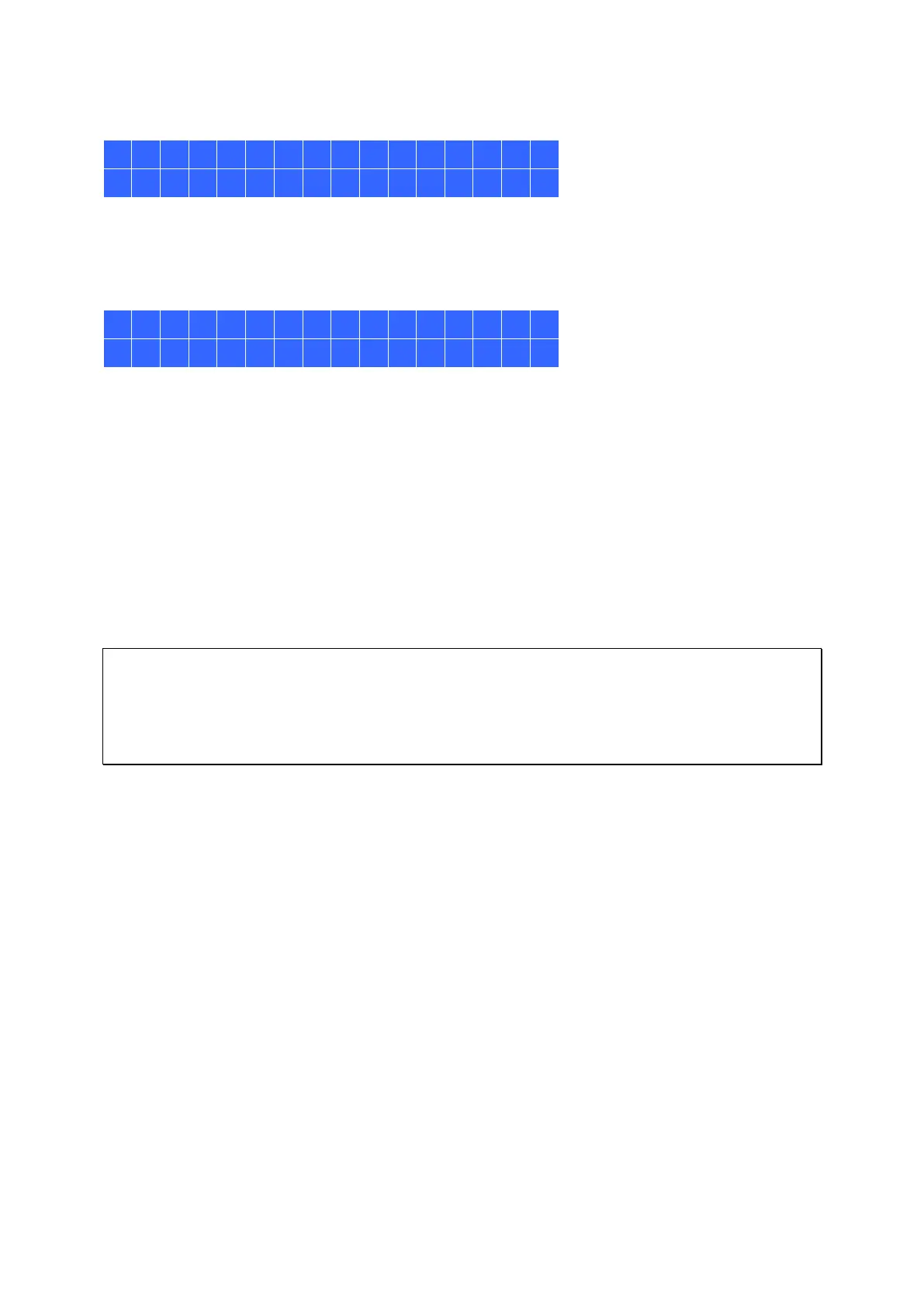53
For example, when 5 hard drives installed are available on the NAS, the LCD panel shows:
Press the “Select” button to browse more options, for example, RAID 6.
Press the “Enter” button and the following message shows. Press the “Select” button to
select “Yes” to confirm.
When RAID 1, RAID 5, or RAID 6 configuration is executed, the system will initialize the
hard drives, create the RAID device, format the RAID device, and mount it as a volume on
the NAS. The progress will be shown on the LCD panel. When it reaches 100%, the RAID
volume can be accessed. Users can create share folders and upload files to the folders on
the NAS. In the meantime, to make sure the stripes and blocks in all the RAID component
devices are ready, the NAS will execute RAID synchronization and the progress will be
shown on “Disk Management” > “Volume Management” page. The synchronization rate is
around 30–60 MB/s (vary by hard drive models, system resource usage, etc.).
Note: If a member drive of the RAID configuration was lost during the synchronization, the
RAID device will enter degraded mode. The volume data is still accessible. If a new
member drive is added, the NAS will start to rebuild. The status can be checked on the
“Volume Management” page.
