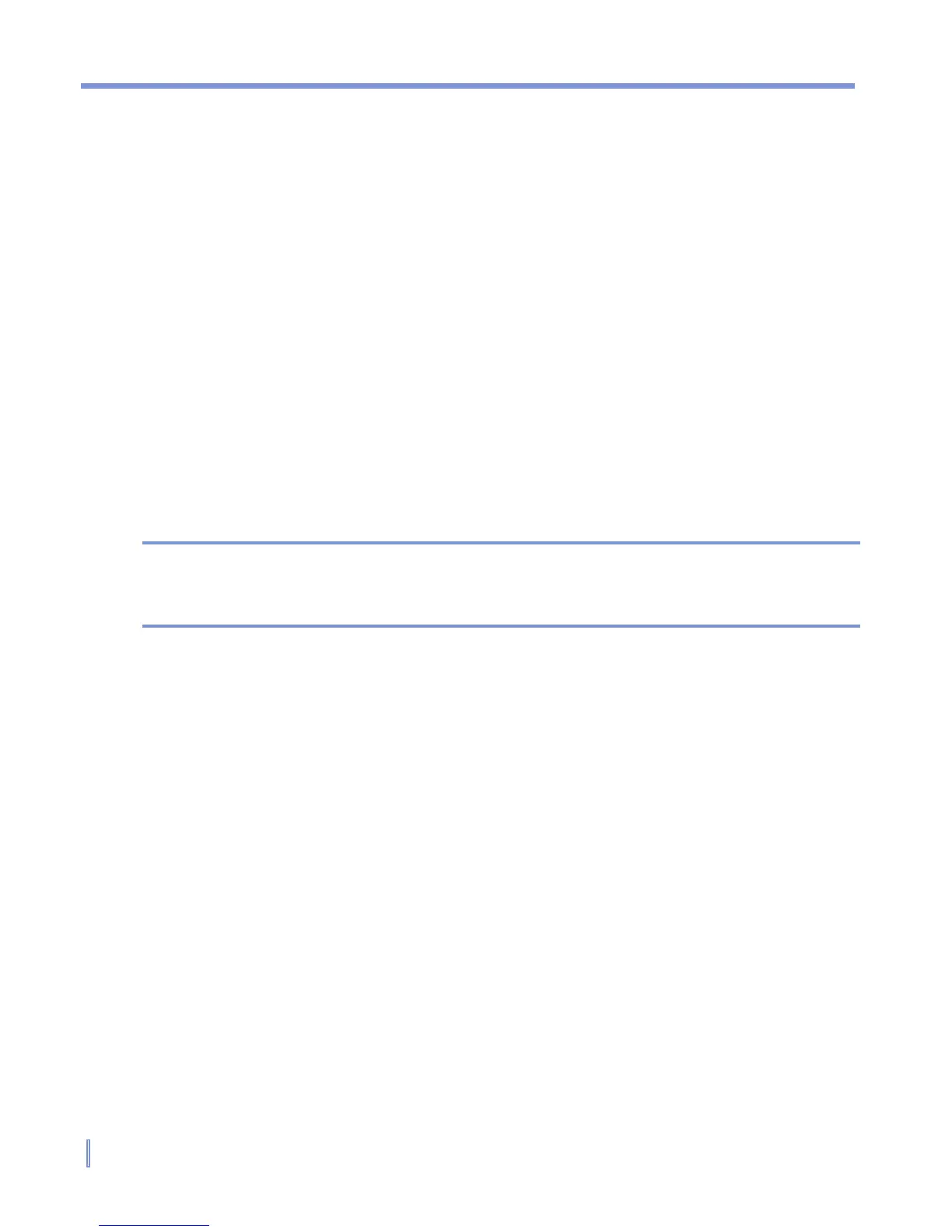118 | Exchanging Messages and Using Outlook
To send a meeting request
Use Calendar to schedule meetings via e-mail with contacts who use
Outlook or Outlook Mobile.
1. Tap Start > Calendar.
2. Schedule a new appointment, or open an existing one and tap
Edit.
3. Tap Attendees.
4. Tap the name of the contact you want to invite.
5. To invite each additional attendee, tap Add and tap the name.
6. Tap OK.
7. The meeting request will be sent to the attendees the next time
you synchronize your device with your PC.
Note When attendees accept your meeting request, the meeting is
automatically added to their schedules. When their response is sent
back to you, your calendar is updated as well.
To set a default reminder for all new appointments
You can have a reminder automatically turned on for all new
appointments you schedule.
1. Tap Start > Calendar.
2. Tap Menu > Options > Appointments tab.
3. Select the Set reminders for new items check box.
4. Set the time when you want the reminder to alert you.
5. Tap OK to return to the calendar.