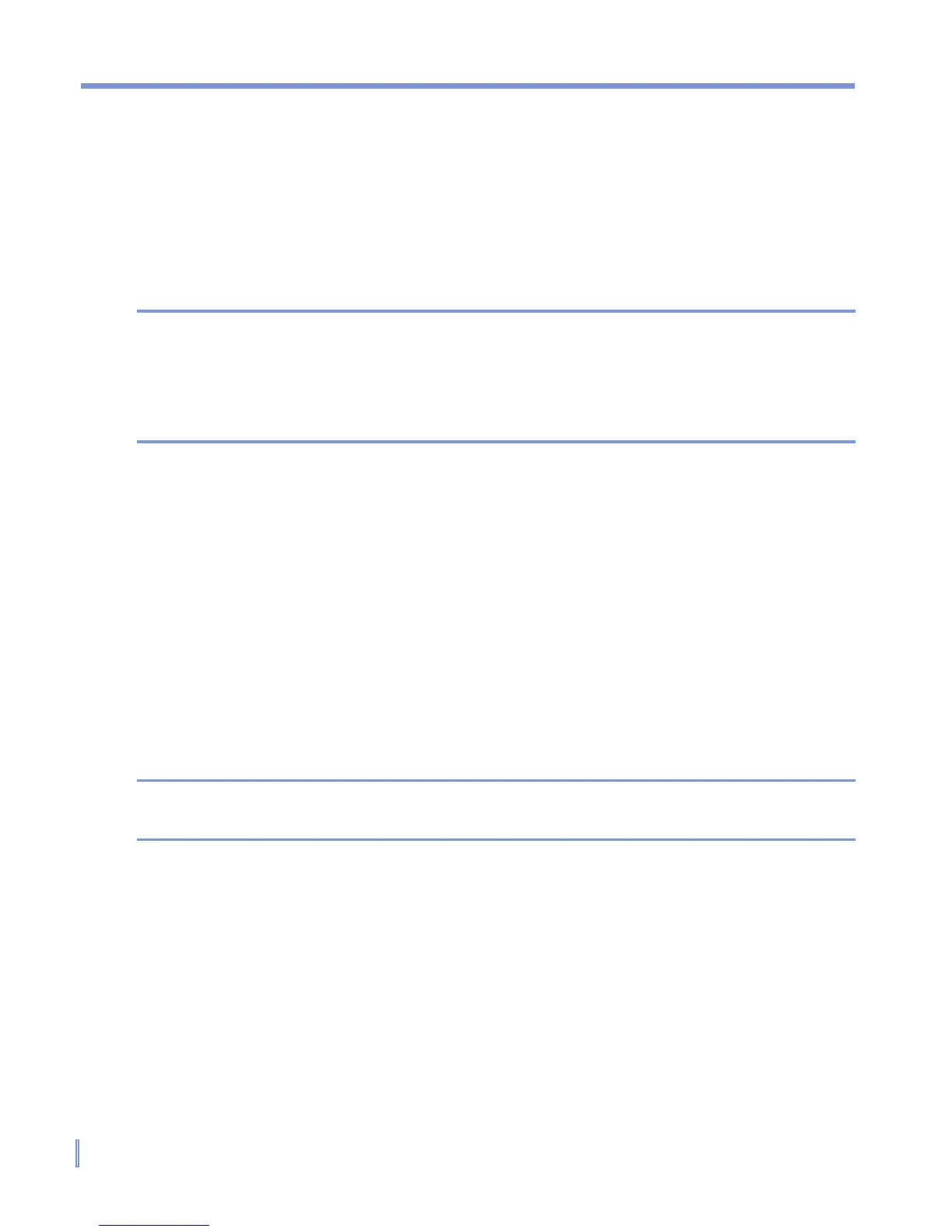66 | Managing Your Pocket PC Phone
Customize the Start menu
You can choose which items appear in the Start menu.
1. Tap Start > Settings > Personal tab > Menus.
2. Select the check boxes of the items you want to appear in the
Start menu. You can select up to seven items.
Tip You can also create folders and shortcuts to appear on the Start menu.
In ActiveSync on your PC, click Explore. In the Mobile Device window,
double-click My Windows Mobile-Based Device > Windows > Start
Menu, then create the folders and shortcuts that you want. You will see
the added items after you synchronize.
Set Date / Time / Language / Regional Options
You can set up the correct date, time, language, and regional settings
according to your use.
To set the time and date
1. Tap Start > Settings > System tab > Clock & Alarms.
2. Select the correct time zone and change the date or time.
Note During synchronization, the time on your device is updated with the time
on your PC.
To set an alarm
1. Tap Start > Settings > System tab > Clock & Alarms > Alarms
tab.
2. Tap <Description> and enter a name for the alarm.
3. Tap the day of the week for the alarm. You can select multiple
days by tapping each desired day.
4. Tap the time to open a clock and set the time for the alarm.