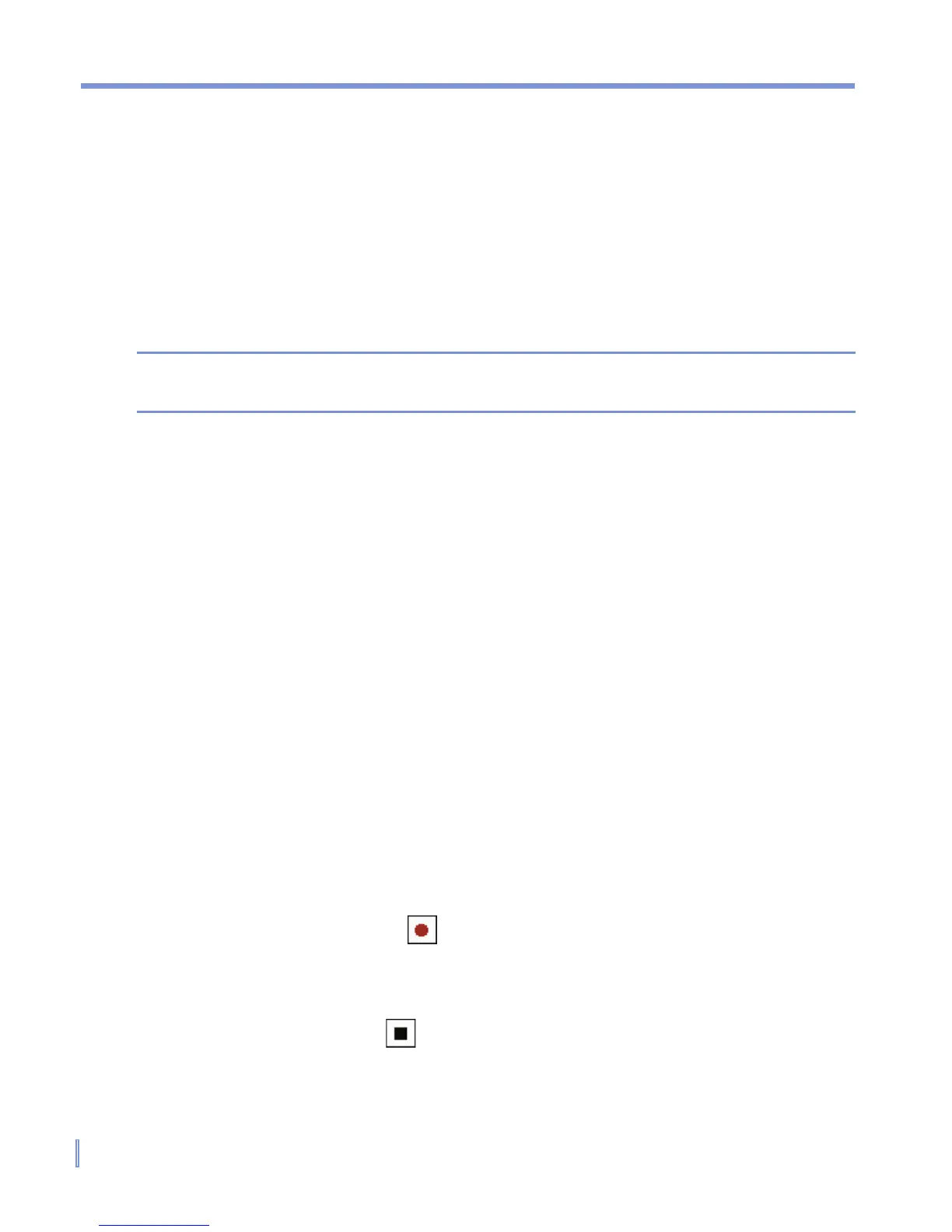40 | Entering and Searching Information
To draw in a note
1. Tap Start > Programs > Notes.
2. In the note list, tap New.
3. To draw on the screen, use the stylus like a pen.
4. A selection box appears around your drawing.
5. When finished, tap OK to return to the note list.
Note To select a drawing (for example, to copy or delete it), tap and hold the
drawing briefly. When you lift the stylus, the drawing is selected.
2.8 Recording a Note
You can create a stand-alone recording (voice note) or you can add a
recording to a note. For more information about creating, changing, or
saving notes, see “Notes” in Chapter 7.
To create a voice note
1. Tap Start > Programs > Notes.
2. Do one of the following:
• To create a stand-alone recording, record from the note list.
• To add a recording to a note, create or open a note.
3. If you do not see the Recording toolbar, tap Menu > View
Recording Toolbar.
4. Tap the record icon (
) to begin recording.
5. Hold your device’s microphone near your mouth or other source
of sound.
6. Tap the stop icon ( ) when finished recording.
7. If you adding a recording to a note, tap OK to return to the note
list when finished.