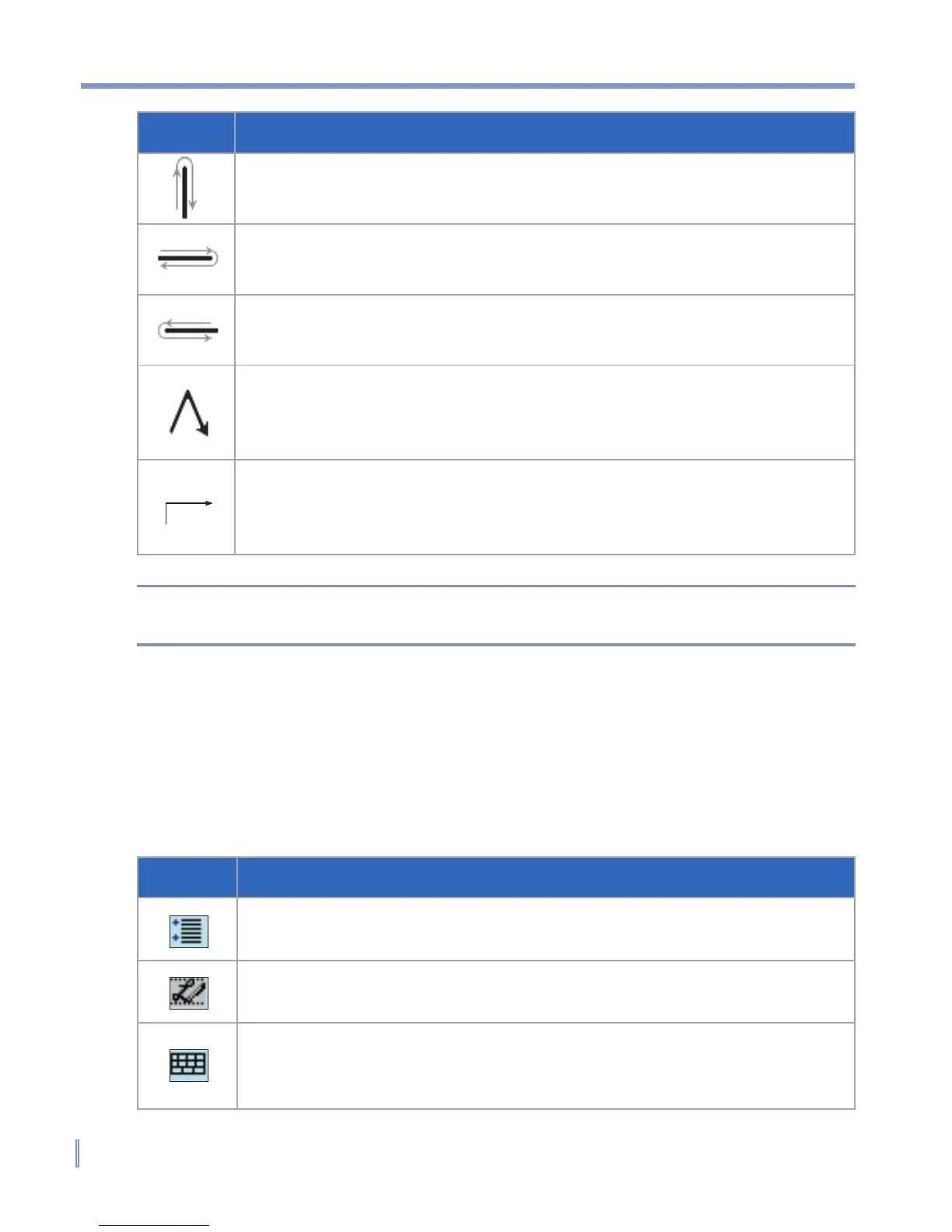34 | Entering and Searching Information
Do To
Undo the last action.
Do the gesture by drawing a line straight up and back down.
Copy the selected text.
Do the gesture by drawing a line from left to right and back.
Cut the selected text.
Do the gesture by drawing a line from right to left and back.
Paste copied or cut text.
Do the gesture by drawing a line from the lower left of the screen
diagonally up toward the right and back down to the right.
Insert a tab.
The horizontal portion of the gesture must be at least two times
longer than the vertical portion.
Tip You can also use the Enter, Space, and Backspace buttons on the
Transcriber toolbar.
The Transcriber toolbar
The Transcriber toolbar, which appears at the bottom of the screen
when Transcriber is open, provides easy access to several tools, Enter,
Space, and Backspace buttons, and Left and Right arrow buttons.
Tap To
Open the Options dialog box, where you can set options such as
writing direction, text entry, and shorthand.
Open Letter Shapes, where you can set your personal writing
styles to maximize recognition.
Use the miniature keyboard to quickly enter numbers, punctuation,
and
other symbols.