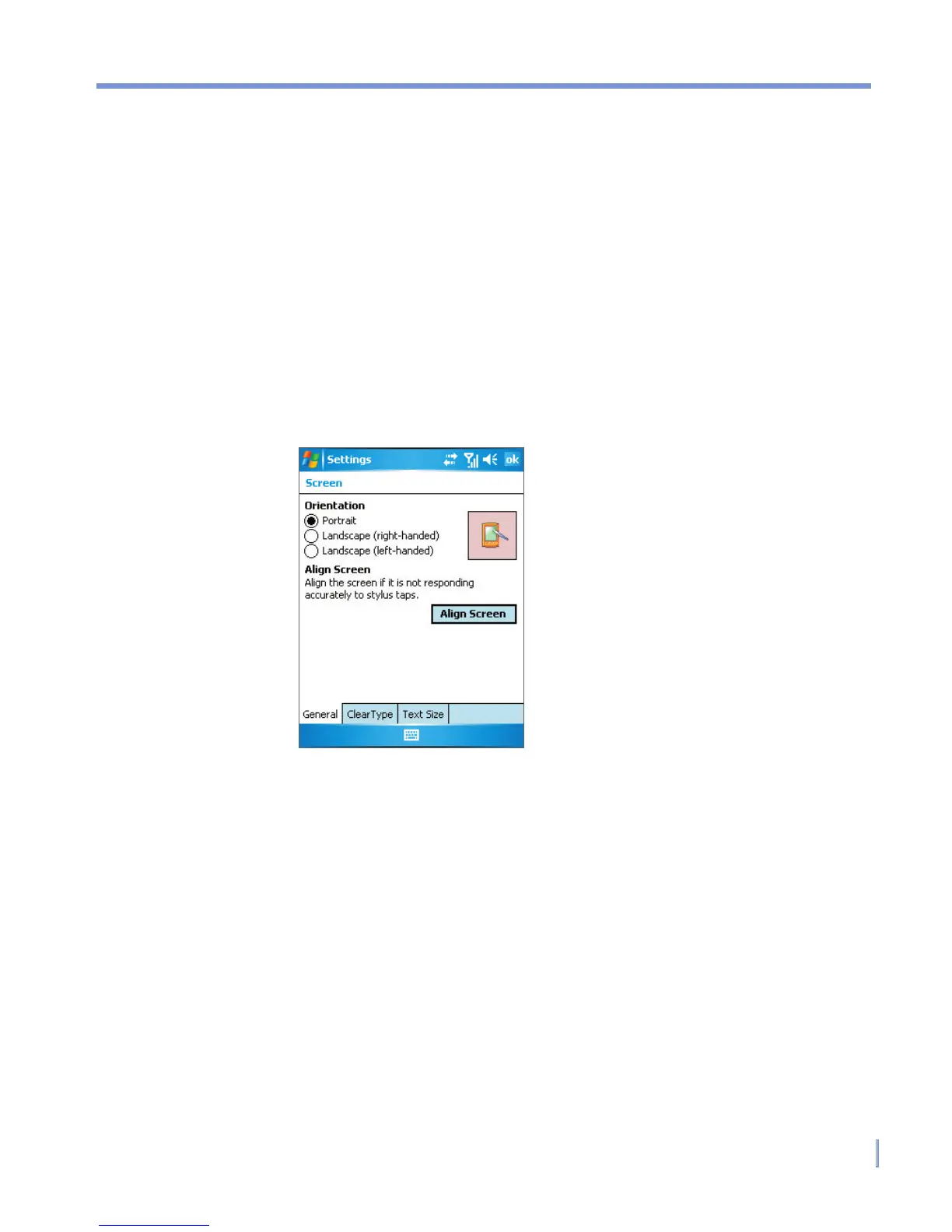Getting Started | 19
Calibrate the Device
Calibrating the device screen involves tapping with the stylus the
center of a cross as it moves around the screen. This process ensures
that when you tap the screen with your stylus, the tapped item is
activated.
If your device does not accurately respond to screen taps, follow these
steps to re-calibrate it:
1. Tap Start > Settings > System tab > Screen.
2. On the General tab, tap Align Screen, and follow the instructions
on the screen.
Buttons Lock
It is possible to lock the buttons on the device, so that the applications
may not be accidentally launched. Once you enable this feature, only
the Power button can turn on your device.
To configure the Buttons Lock settings
• Tap Start > Settings > Personal tab > Buttons. On the Lock
tab, select the Lock all buttons except Power button check
box.