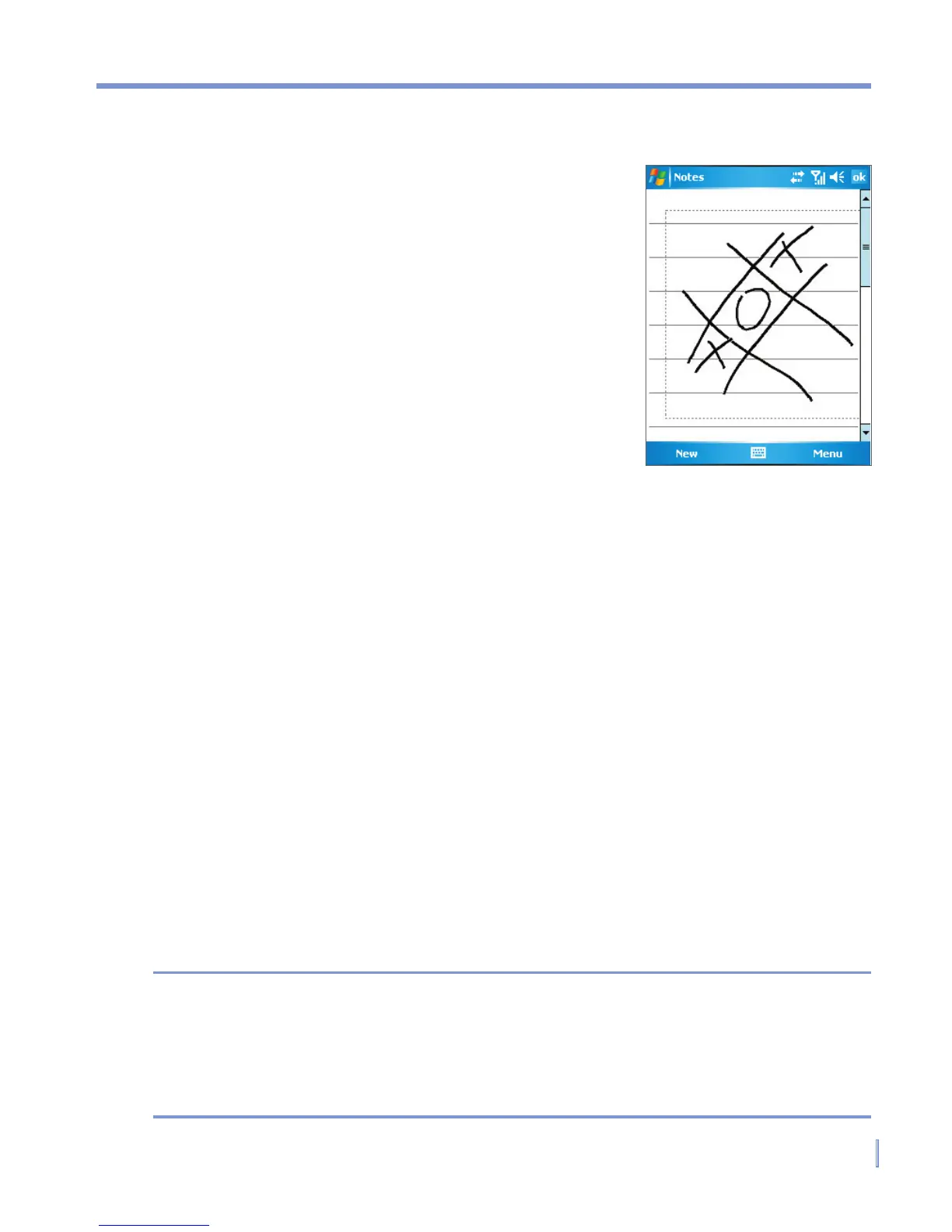Entering and Searching Information | 39
2.7 Drawing and Writing on the Screen
With your device, you can draw directly
on the screen, or write on the screen and
save notes in your own handwriting. To do
this, you must set the input mode in Notes
to Writing. If you prefer to use handwriting
or frequently add drawings to your notes,
you may find it helpful to set Writing as the
default input mode. If you prefer typed text,
set Typing as the default input mode.
For more information on what you can do
with Notes, see “Notes” in Chapter 7.
To set the input mode for Notes
1. Tap Start > Programs > Notes.
2. In the note list, tap Menu > Options.
3. In the Default mode box, tap one of the following:
• Writing if you want to draw or enter handwritten text in a note.
• Typing if you want to create a typed note.
4. Tap OK.
To write a note
1. Tap Start > Programs > Notes.
2. In the note list, tap New.
3. Write your text on the screen.
4. When finished, tap OK to return to the note list.
Notes To select handwritten text, tap and hold next to the writing. As soon as
dots appear, and before they form a complete circle, quickly drag across
the writing.
If a letter crosses three ruled lines, it is treated as a drawing rather than
text.
Drawing on the Screen