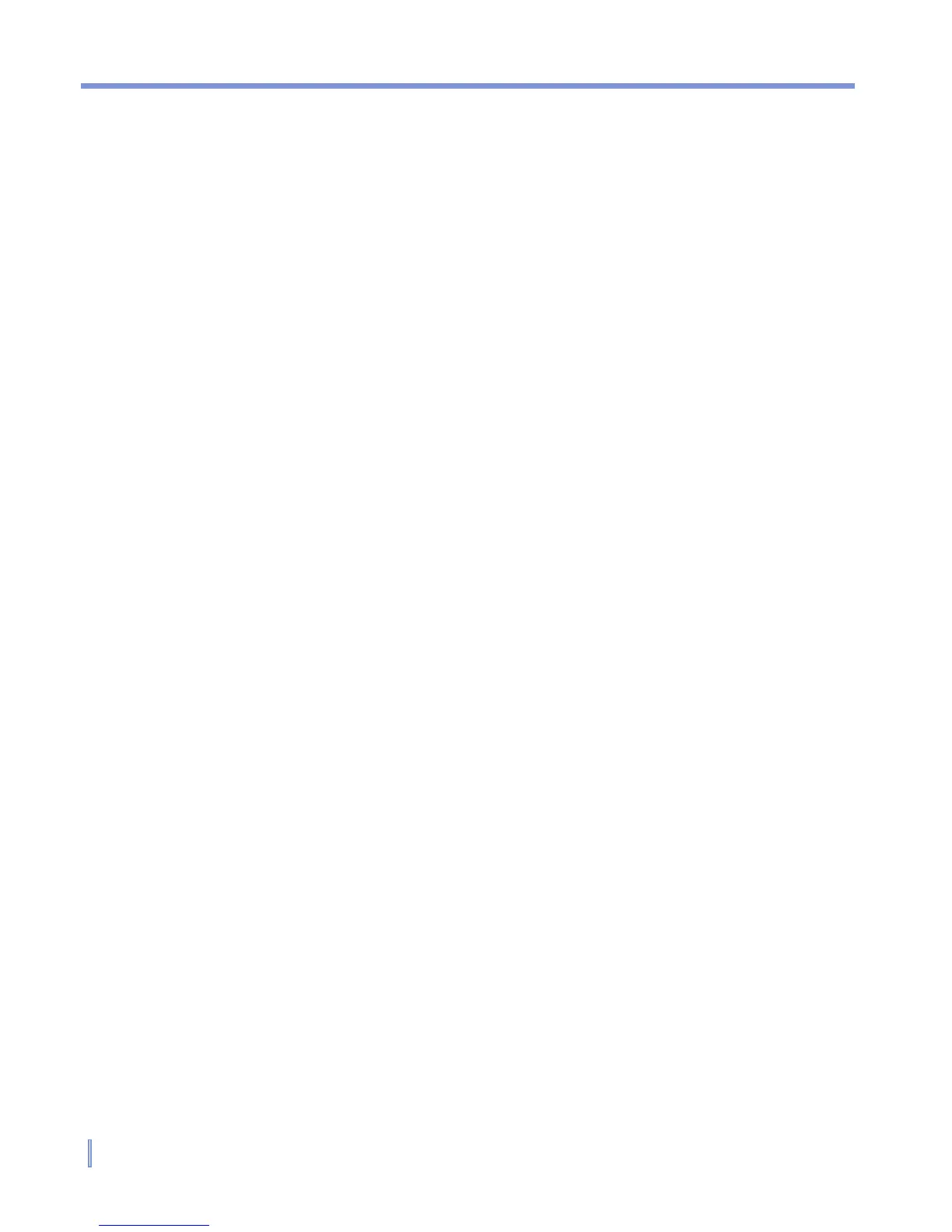120 | Exchanging Messages and Using Outlook
To work with the contact list
There are several ways to use and customize the contact list. Here are
a few tips:
1. Tap Start > Contacts.
2. In the contact list, do any of the following:
• In Name view, you can search for a contact by entering a
name or number, or by using the alphabetical index. To switch
to Name view, tap Menu > View By > Name.
• To see a summary of information about a contact, tap the
contact. From there you can also make a call or send a
message.
• To see a list of available actions for a contact, tap and hold the
contact.
• To see a list of contacts employed by a specific company, tap
Menu > View By > Company. Then, tap the company name.
To copy SIM contact to Contacts
If you have saved contacts on your SIM card, you can copy them into
Contacts on your device.
1. Tap Start > Programs > SIM Manager.
2. Select the desired item, then tap Tools > Save To Contacts.
To find a contact
There are several ways to find a contact when your contact list is long.
1. Tap Start > Contacts.
2. If you are not in Name view, tap Menu > View By > Name.
3. Do one of the following:
• Begin entering a name or phone number in the provided
text box until the contact you want is displayed. To show all
contacts again, tap the text box and clear the text, or tap the
arrow to the right of the text box.