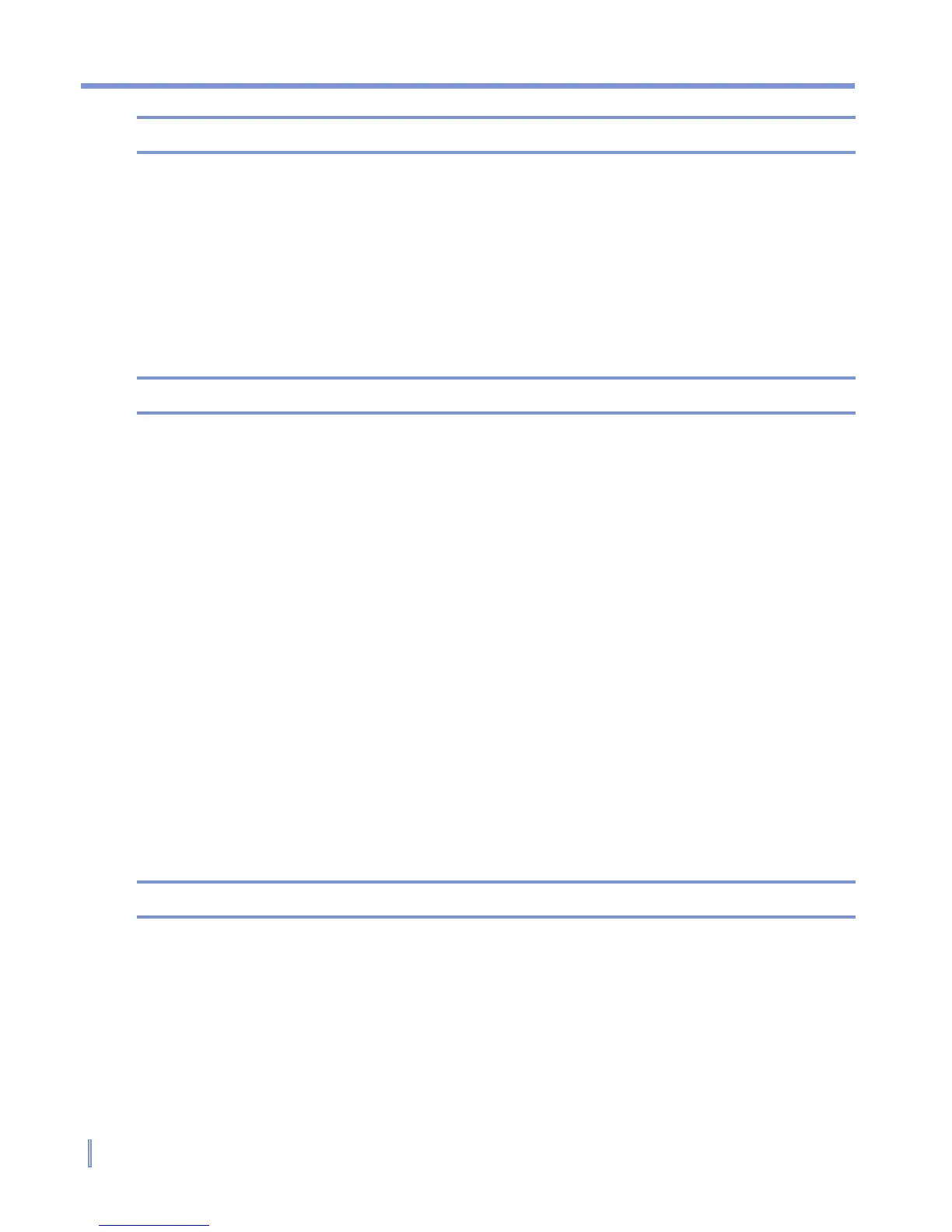158 | Using Other Applications
Note To view the most recently used MIDlets, tap Show > Recent.
To stop running a MIDlet
1. Tap Start > Programs > MIDlet Manager.
2. Tap Show > Running.
3. Tap and hold a MIDlet on the Running MIDlets screen, and tap
Stop.
Note
To stop all MIDlets currently running on your device, tap Menu > Stop All.
Manage MIDlets/MIDlet suites
You can organize the MIDlets into groups and define custom groups.
You can also change the default settings for a MIDlet.
To customize the display settings
1. Tap Sort By at the top of the MIDlet Manager screen.
2. Choose to sort by Name or by Size.
To change the display name of a MIDlet
1. Tap and hold a MIDlet, and tap Rename.
2. Enter a new name for the MIDlet.
3. Tap OK.
Note You cannot change the name of a MIDlet suite.
To uninstall a MIDlet/MIDlet suite
Before you uninstall a MIDlet/MIDlet suite, make sure that it is not running.
1. Tap and hold the MIDlet/MIDlet suite on the MIDlet Manager
screen, and tap Uninstall.
2. Tap OK to confirm.