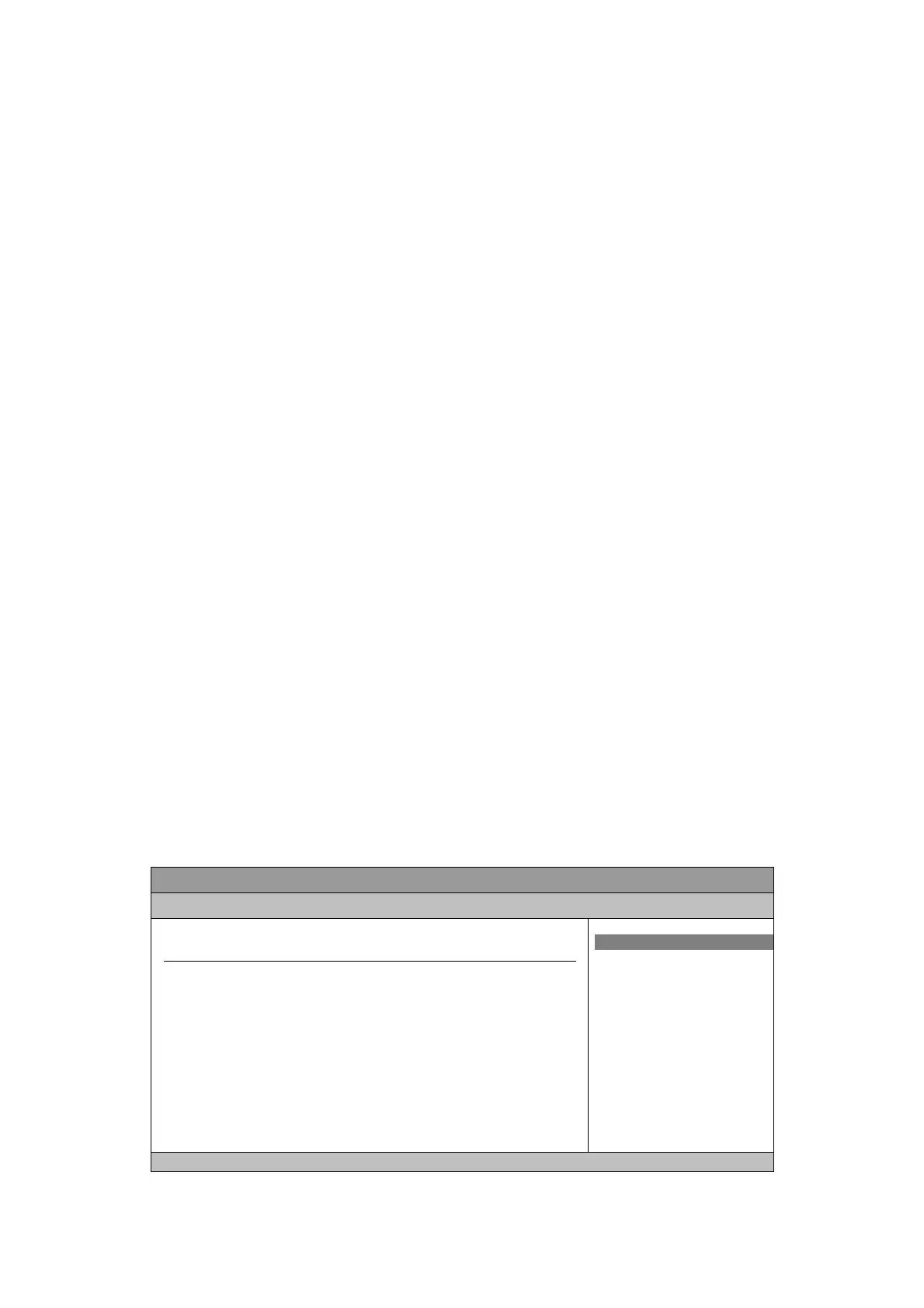Chapter 3
30
QBOX-1010 User’s Manual
Boot Device Priority
The items allow you to specify the Boot Device Priority sequence.
Hard Disk Drives
The items allow you to specify the Boot Device Priority sequence from available
Removable Drives.
Full Screen LOGO Display [Disabled]
Options: Disabled, Enabled
Quick Boot [Enabled]
Enabling this item allows BIOS to skip some Power On Self Tests (POST) while
booting to decrease the time needed to boot the system. When set to [Disabled],
BIOS performs all the POST items.
Options: Disabled, Enabled
Bootup Num-Lock [On]
Allow you to select the power-on state for the NumLock.
Options: Off, On
Wait for ‘F1’ If Error [Enabled]
When set to Enabled, the system waits for F1 key to be pressed when error occurs.
Options: Disabled, Enabled
Hit ‘DEL’ Message Display [Enabled]
When set to Enabled, the system displays the message ‘Press DEL to run Setup’
during POST.
Options: Disabled, Enabled
Chipset Menu
Table 10 Chipset Menu
BIOS SETUP UTILITY
Main Advanced Boot Chipset Power Security Exit
Chipset Settings
DRAM Frequency [Auto]
Internal Graphics Mode Select [Enabled, 8MB]
DVMT Mode Select [DVMT Mode]
DVMT/FIXED Memory [128M]
Options
Auto
400 MHz
533 MHz
<> Select Screen
↑↓ Select Item
+- Change Field
Tab Select Field
F1 General Help
F10 Save and Exit
ESC Exit
V02.61 (C)Copyright 1985-2006, American Megatrends, Inc.