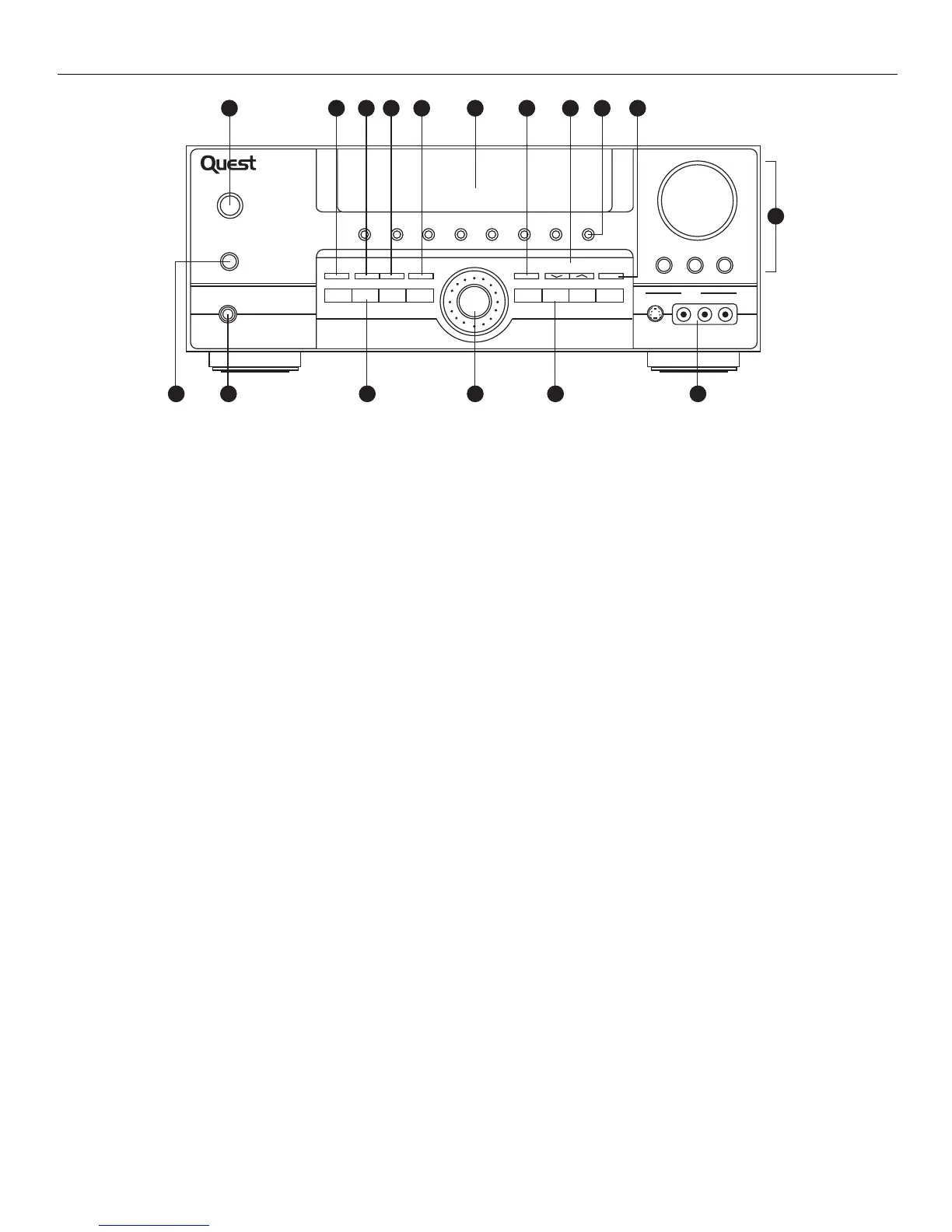SURR. MODE TEST/SET UPPRESET EQ BY PASS
6 CH. P. SCANTUNING
RECEIVER CONTROLS
1. Standby/On
To turn the unit on/off. When the system is turned on, the unit will go
to the mode it was in before power off.
2. Mute
To mute all audio outputs.
3.Phones
Plug your headphones (not supplied) into it for your private
enjoyment. Speakers will be off when phones are inserted.
4. Source Buttons
To select sound source. For e.g. CD, SAT, etc.
5. Display
To display current status of the receiver.
6. Sound Control
Lets you adjust the sound-volume, treble, bass & balance.
• To change the VOLUME, turn the large central knob.
• To adjust TREBLE or BASS, press relevant button and turn the knob.
• To change the volume of individual speaker, press LEVEL button
repeatedly to select the speaker, then turn the knob to adjust the level.
(Refer to “the TEST/SET UP button” on page 20)
7.DSP (Digital Sound Processor) & Night mode
Press corresponding button to select the DSP mode
(STADIUM/CONCERT/THEATER/EARENA/CHURCH/CLUB/OFF)
you want. (DSP will not function under DIGITAL input). Press NIGHT
for your enjoyment at night (see page 18). (Night mode can be used
only during dolby digital 5.1 mode).
8. Multi Jog, Mode/Set
When pressing MODE/SET repeatedly, the display will
toggle among Audio Source (for DVD, SAT & CD), SLEEP mode
and DIM selection.
Please refer on page 18 for “Input Signal Setting”.
• In SLEEP mode, you can set the receiver to turn off after 30, 60, 90
or 120 minutes.
• In DIM selection, you can rotate to set the brightness of the display.
Such settings will be stored.
• Use MULTI JOG for speakers and subwoofers setup and preset
radio stations selection.
9. Tuning
Press for about 2 seconds to activate AUTOMATIC PRESET function.
Press once to review all preset stations.
10. P. Scan (Preset Scan)
• Press and hold for about 2 seconds to start the automatic tuner
station preset.
• Press to view preset stations one by one.
11. Surr. Mode
Press to select the sound mode that you want. (Refer to “Advanced
Sound Control” on page 17).
12. 6 CH (6 Channels External Input)
Press to select the input connected to an external 6-Channel decoder.
13. Test/Set Up
When pressing it briefly, a short noise (test tone) will be generated in
the speakers one by one. When keeping pressed for 2 seconds, it will
enter SETUP mode for speakers and subwoofers. Rotate the MULTI
JOG knob to choose the options. (Refer to “the TEST/SET UP button
on page 20).
14. Preset EQ
Press repeatedly to select the desirable EQ mode (music style)
CLASSIC/POP/ROCK/JAZZ/VOCAL/or FLAT. Your choice will be
saved automatically. (EQ will not function under DIGITAL input).
15. Bypass
Press to go back to stereo sound (no DSP effect, no sound from
center and surround speakers).
16. VCR2/Video Cam Input
For convenient use of your digital camera, family game machines,
second VCR, etc.