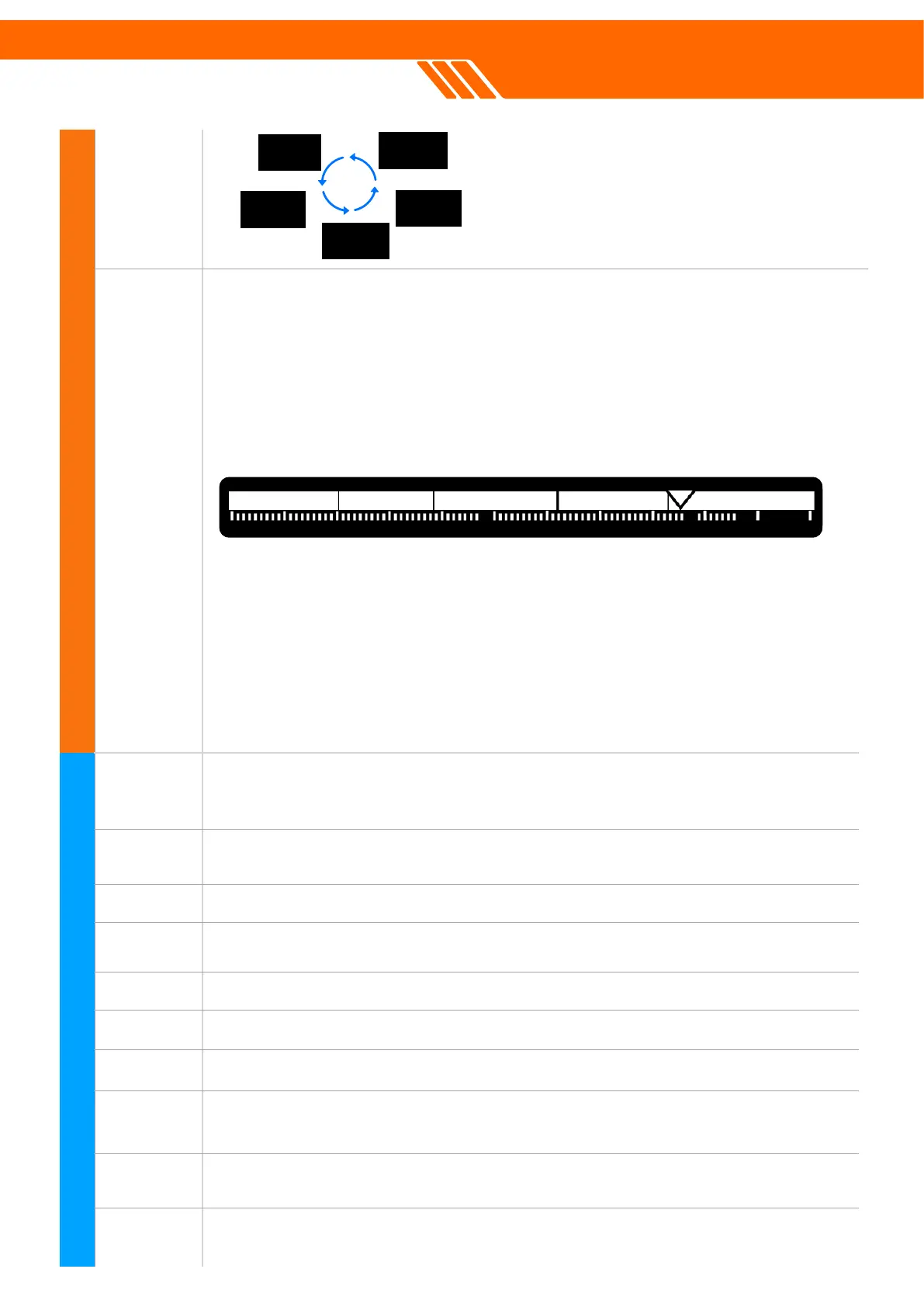The factory default setting for tone space is divided into five sections, each
corresponding to a specific range of Target ID values. These settings define
how different targets are identified by their corresponding audio tones. "
Customize yours at SOUND menu. These sections are as follows:"
0-19: Associated with an audio tone of 117Hz"
20-39: Associated with an audio tone of 351Hz"
40-59: Associated with an audio tone of 527Hz"
60-79: Associated with an audio tone of 790Hz"
80-99: Associated with an audio tone of 966Hz"
Use the left side buttons on the control box to adjust the speaker's volume.
Click to increase or decrease, and a vibration symbol will appear when
muted, activating a tactile alert instead of sound.
When wireless devices are connected the symbol will appear. Previously paired
headphones will be connected automatically. Go to SET-WIRELESS AUDIO.
Set clock at SET-CLOCK menu. The time will be reset when battery run out.
When all-metal shortcut button been pressed the AM(all metal) symbol will show up
Press the button on the lower right side to adjust 9 levels backlit. Hold for flashlight
Indicating the real time battery status
Indicating the TX power level which can be set in DETECT-TX POWER menu
Indicating the recovery speed level which can be set in DETECT-RECOVERY menu
Indicating the Iron Volume level which can be set in SOUND-TONE VOLUME menu
Indicating the Gyro status which can be set in GROUND-GYRO SENSOR menu
The factory default setting masks TIDs ranging from 1 to 19. You can
customize this range by selecting or deselecting any TID from 1 to 99 within
the DETECT-DISCRIMINATION menu."
To select all TIDs, simply hold down the upper square button. When this
action is performed, the "AM" symbol will appear in the upper right corner of
the display, indicating that all TIDs are selected."
During the detection process, the detected TID value will be indicated on the
display by a triangle pointing to the corresponding TID bar. This feature
helps you quickly identify the nature of the detected target.
Press the upper square button to toggle
through the five different search modes.