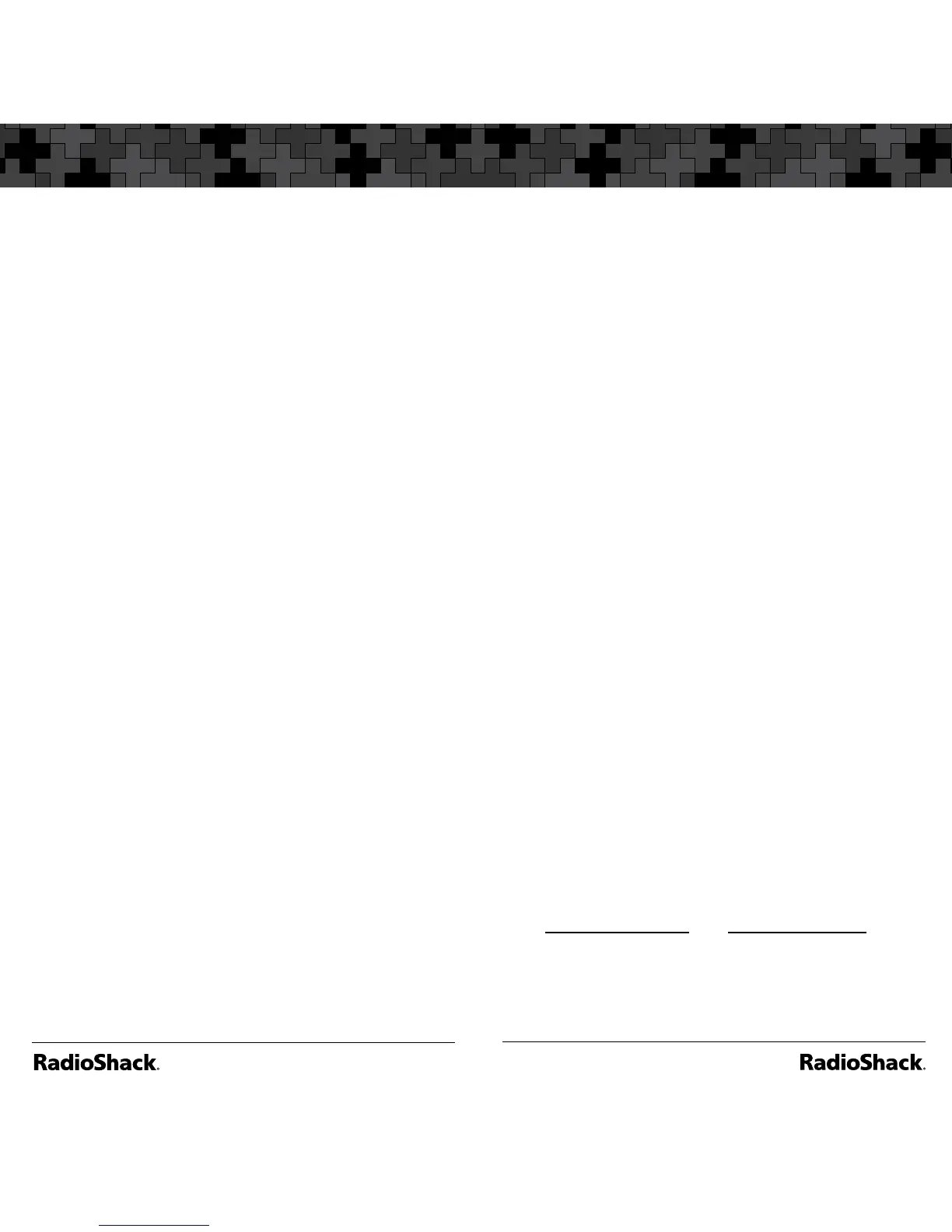Deleting Saved Frequencies
To delete a saved frequency:
1. Press
MAN.
2. Use the number keys to enter the
frequency’s channel number.
3. Press MAN.
4. Press PROG. “
M”
changes to “
P”.
5. Press FUNC.
6. Press CLEAR.
“0.0000”
appears.
To delete all saved frequencies in a bank:
1. Press
PROG. “
M”
changes to “
P”.
2. Press FUNC.
3. Use the number keys to enter the bank
number.
“Bank ## selected. Fn + CLR
to delete all frequencies.”
appears.
4. Press FUNC then CLEAR.
“Clear entire
bank?”
appears.
5. Press 1 to clear all. Pressing any other key
aborts.
CTCSS and DCS
CTCSS and DCS allow multiple users to share
a single radio frequency without hearing each
other’s transmissions. Your scanner features
an advanced, CTCSS and DCS decoder that
displays CTCSS or DCS codes when available.
Note: CTCSS, DCS, and digital voice
transmissions operate independently of
each other. Your scanner will not decode
digital voice transmissions for CTCSS or
DCS channels. Use FM mode for mixed
analog and digital voice transmissions.
To define a channel’s CTCSS or DCS code:
1. Press
PROG. “
M”
changes to “
P”
.
2. Navigate to the channel.
3. Enter a conventional frequency.
4. Press MODE until the desired mode (
CT
or
DC
) appears with the default search
code value.
5. Press FUNC, then MODE.
6. Use the S or T to select the desired
CTCSS or DCS code.
Note: You can enter the code manually.
The scanner automatically fills in the
code. See “Appendix C” on page 65 for a
list of codes.
7. Press ENT.
To save a CTCSS or DCS code, press ENT
while the code appears.
Scanner Cloning
You can transfer the programmed data to and
from another PRO-164 or PRO-163 scanner
using a connecting cable which has 1/8-inch
(3.5mm) stereo (TRS) phone plugs on both
ends (not supplied).
You can also upload or download programmed
data to or from a PC using a USB cable
available through your local RadioShack store.
The application software is available online
at www.starrsoft.com and www.scancat.com,
or use a search engine to find “scanner
programming software.”
