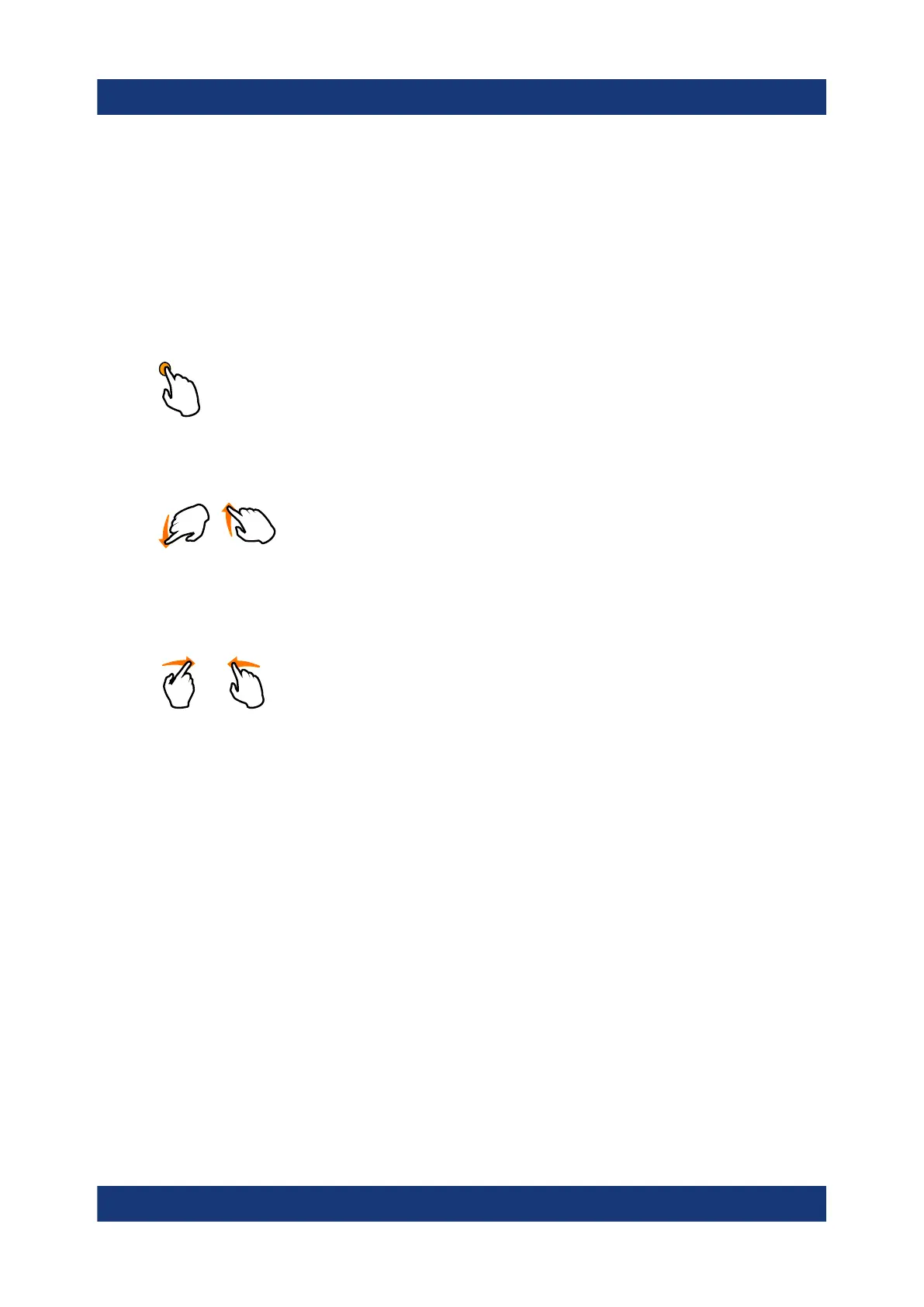Instrument control
R&S
®
LCX Series
38Getting Started 1179.2254.02 ─ 03
Touchscreen operation is the most direct way to interact with the instrument.
Almost all control elements and actions on the screen are based on the stan-
dard operating system concept. You can tap any user interface element to set
parameters in dialogs, enter data, or scroll within a dialog.
Using various finger gestures you can select any user interface element, set
parameters in dialogs, enter data using online keypads, or scroll within a dia-
log.
– Tapping
Touch quickly: selects a parameter or provokes an action.
– Swiping
Touch and swipe: Scrolls through the contents of a display element larger
than the screen, e.g. a menu list.
– Dragging
Touch and drag: Shifts the contents from one position to another on the
display.
By dragging your finger over a diagram, you can pan the displayed area of
the diagram to show results that were previously out of view.
●
System, measurement and function keys
The front panel hardkeys provide nearly all functions and controls to operate
the instrument in the classic way, without touchscreen.
You can access the main functions and parameters, measurement and display
modes and configure general instrument settings. When selected, i.e. a func-
tion is active, the corresponding function key lights up white.
●
Navigation controls
The navigation controls include a [rotary knob] and right [▶], left [◀] keys.
The rotary knob allows you to navigate on the home screen or in dialogs, and
to set parameters. The [◀] [▶] move the cursor in entry fields.
Means of manual interaction
