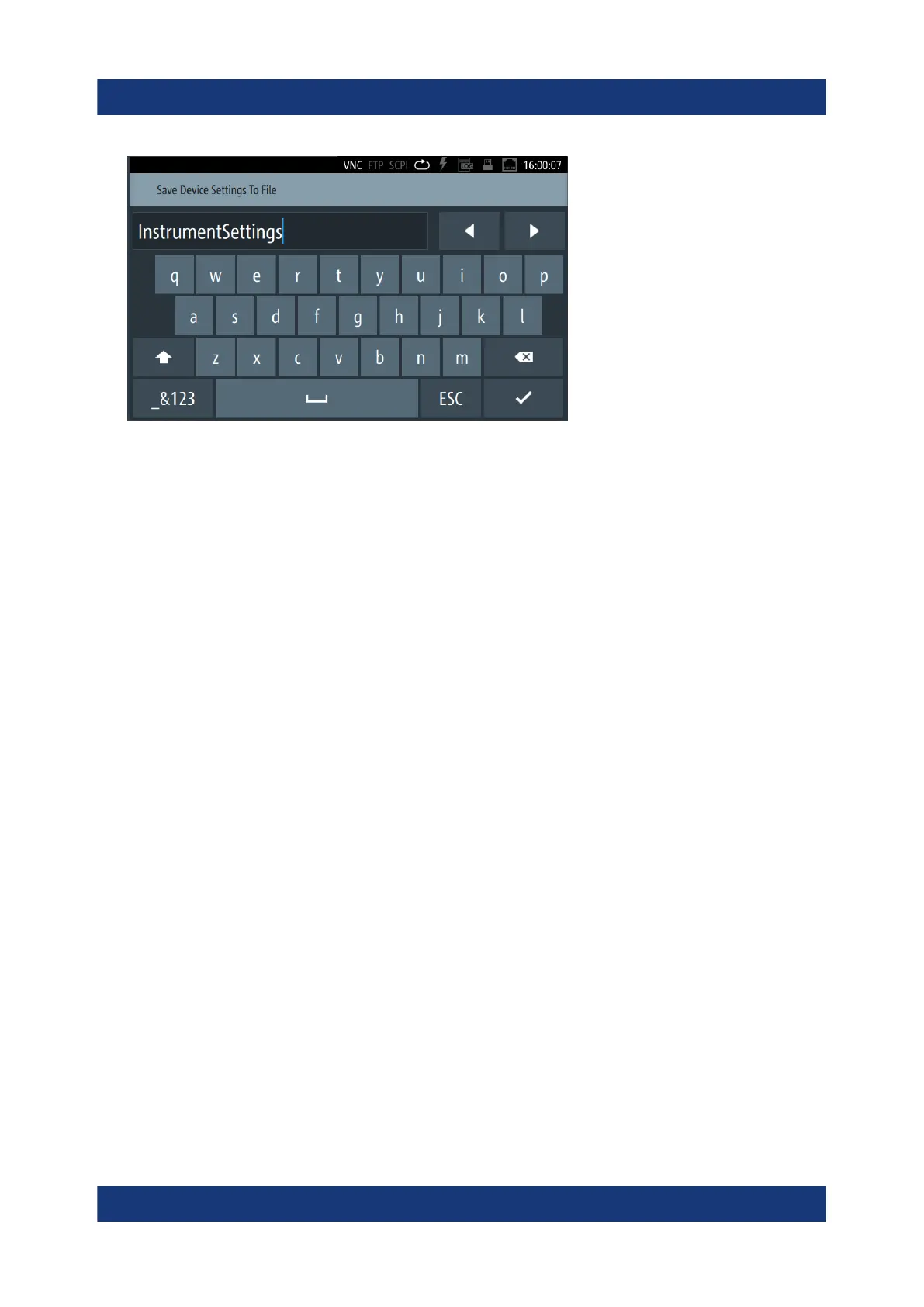Instrument control
R&S
®
LCX Series
47Getting Started 1179.2254.02 ─ 03
Figure 6-8: Alphanumeric on-screen keyboard
●
Info dialogs
An "Info dialog" appears when an event generates a message. The generi-
cally assigned header shows the affected topic. The message describes the
event, and short instructions lead you through the next steps.
●
Scroll bar
Appears when the list of selection parameters exceeds the size of the screen.
Touch and swipe on the screen to scroll up and down.
●
Progress indicator
Indicates a currently running process. If a process takes some time, a pro-
gress bar shows the current state.
6.2.2 Accessing the functionality
All functionalities are provided in dialogs, menus, editors or keypads, as known
from computer programs. You can control the instrument intuitively with the touch-
screen. This section provides an overview of the accessing methods.
Apart from the main menus "Measurement" and "Device", we use the term "dia-
log" to refer to all editable windows.
You can access the instrument's functions and settings by using one of the follow-
ing controls:
●
System and function keys at the front panel of the instrument
●
Interactive softkeys on the touchscreen, underlined in gray
Means of manual interaction
