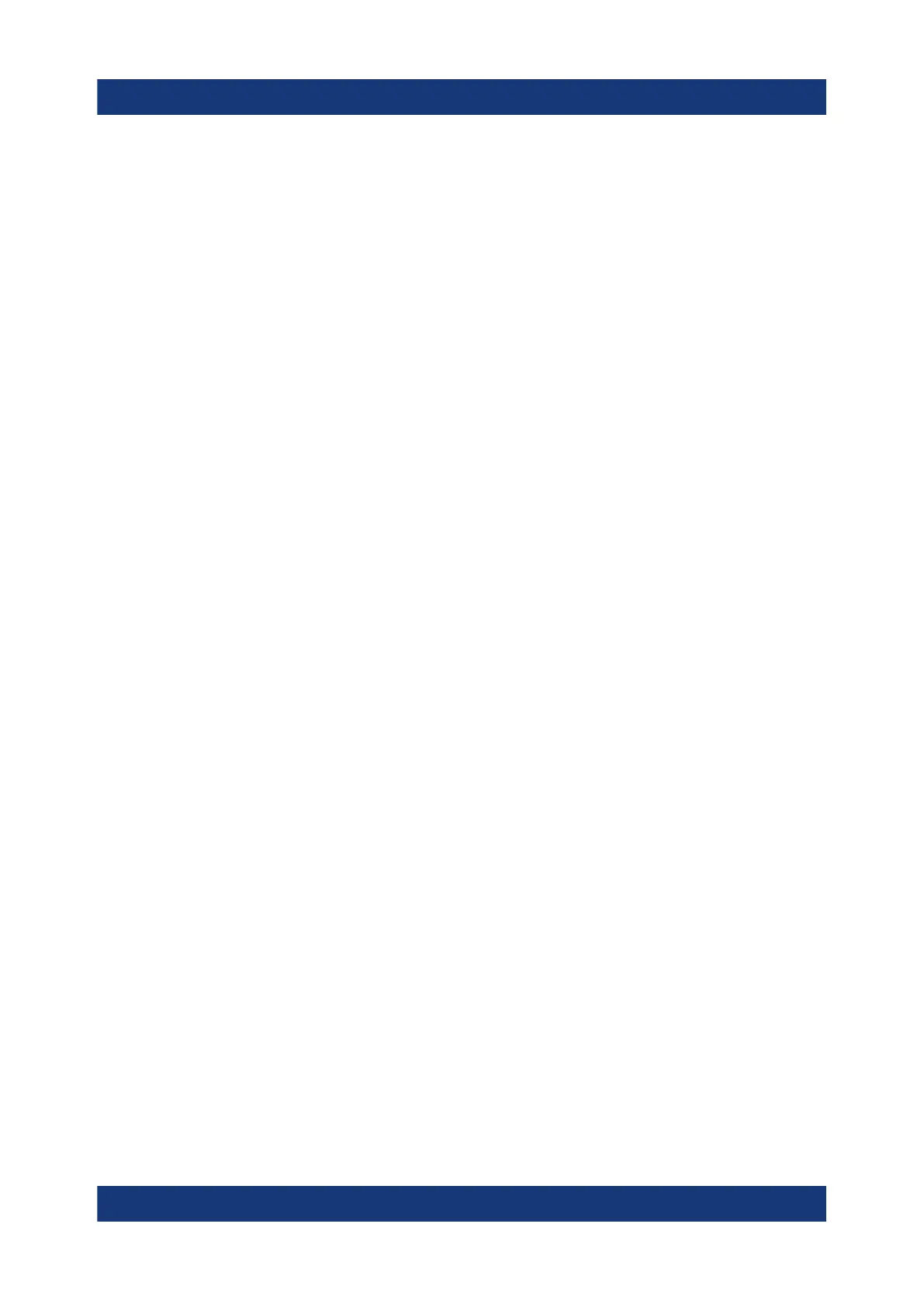Preparing for use
R&S
®
LCX Series
20Getting Started 1179.2254.02 ─ 03
d) Connect the cable to ground.
4. Plug the AC power cable into the "AC power" connector.
The power supply switch connector is at the rear panel. Only use the power
cable delivered with the R&S LCX.
5. Plug the AC power cable into a power outlet with ground contact.
The required ratings are listed next to the AC connector and in the data sheet.
3.7 Connecting to LAN
Establishing the LAN connection
The R&S LCX provides Ethernet (LAN) connectivity. Provided the corresponding
rights are assigned, you can use these interfaces for remote control and data
transfer from a controller PC. The controller PC must also be connected in the
network.
The "LAN" connector is at the rear panel.
To connect the R&S LCX to the LAN:
1. Connect the "LAN" socket using an RJ-45 cable to the LAN.
By default, the R&S LCX configuration uses DHCP that assigns the IP
address automatically.
2. NOTICE! If the R&S LCX cannot obtain an IP address automatically, or cannot
establish the connection, the icon in the status bar turns red.
Possible reasons are that the LAN does not support DCHP or requires a spe-
cific TCP/IP configuration, or that the connection is missing.
To troubleshoot the problem, proceed as follows:
a) Check if you have connected both, the R&S LCX and the controller PC to
the LAN.
b) Consult your network administrator to request support and an IP address,
if necessary.
c) If necessary, assign the IP address manually as described in chapter "Net-
work operation and remote control > Configuring remote access > Assign-
ing the IP addresses manually" in the user manual.
Connecting to LAN
