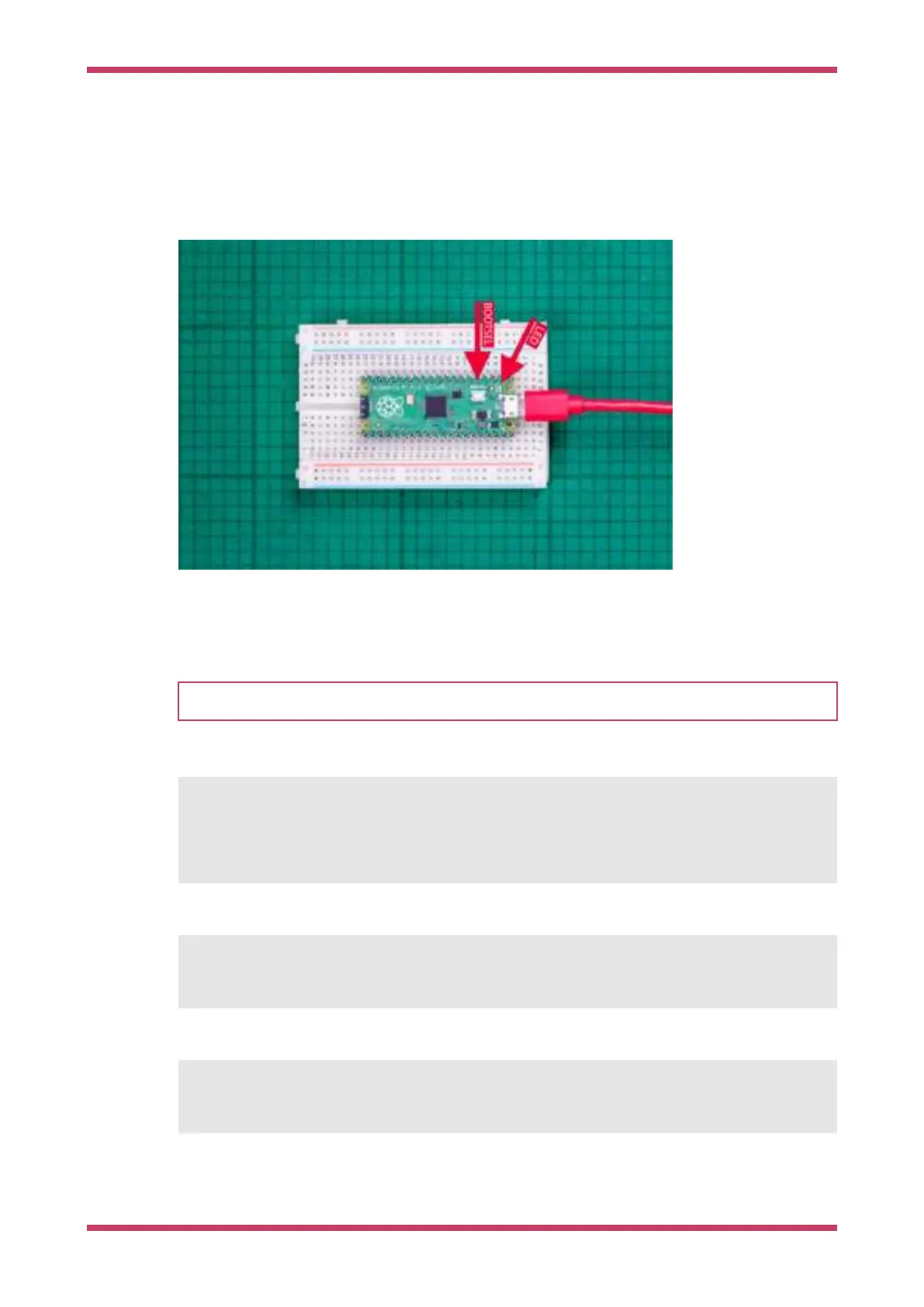3.2.1. From the desktop
If you are running the Raspberry Pi Desktop the Raspberry Pi Pico should automatically mount as a USB Mass Storage
Device. From here, you can Drag-and-drop
blink.uf2 onto the Mass Storage Device.
RP2040 will reboot, unmounting itself as a Mass Storage Device, and start to run the flashed code, see
Figure 1.
Figure 1. Blinking the
on-board LED on the
Raspberry Pi Pico.
Arrows point to the on-
board LED, and the
BOOTSEL button.
3.2.2. Using the command line
TIP
You can use picotool to load a UF2 binary onto your Raspberry Pi Pico, see Appendix B.
If you are logged in via ssh for example, you may have to mount the mass storage device manually:
$ dmesg | tail
[ 371.973555] sd 0:0:0:0: [sda] Attached SCSI removable disk
$ sudo mkdir -p /mnt/pico
$ sudo mount /dev/sda1 /mnt/pico
If you can see files in
/mnt/pico then the USB Mass Storage Device has been mounted correctly:
$ ls /mnt/pico/
INDEX.HTM INFO_UF2.TXT
Copy your
blink.uf2 onto RP2040:
sudo cp blink.uf2 /mnt/pico
sudo sync
RP2040 has already disconnected as a USB Mass Storage Device and is running your code, but for tidiness unmount
/mnt/pico
Getting started with Raspberry Pi Pico
3.2. Load and run "Blink" 10
