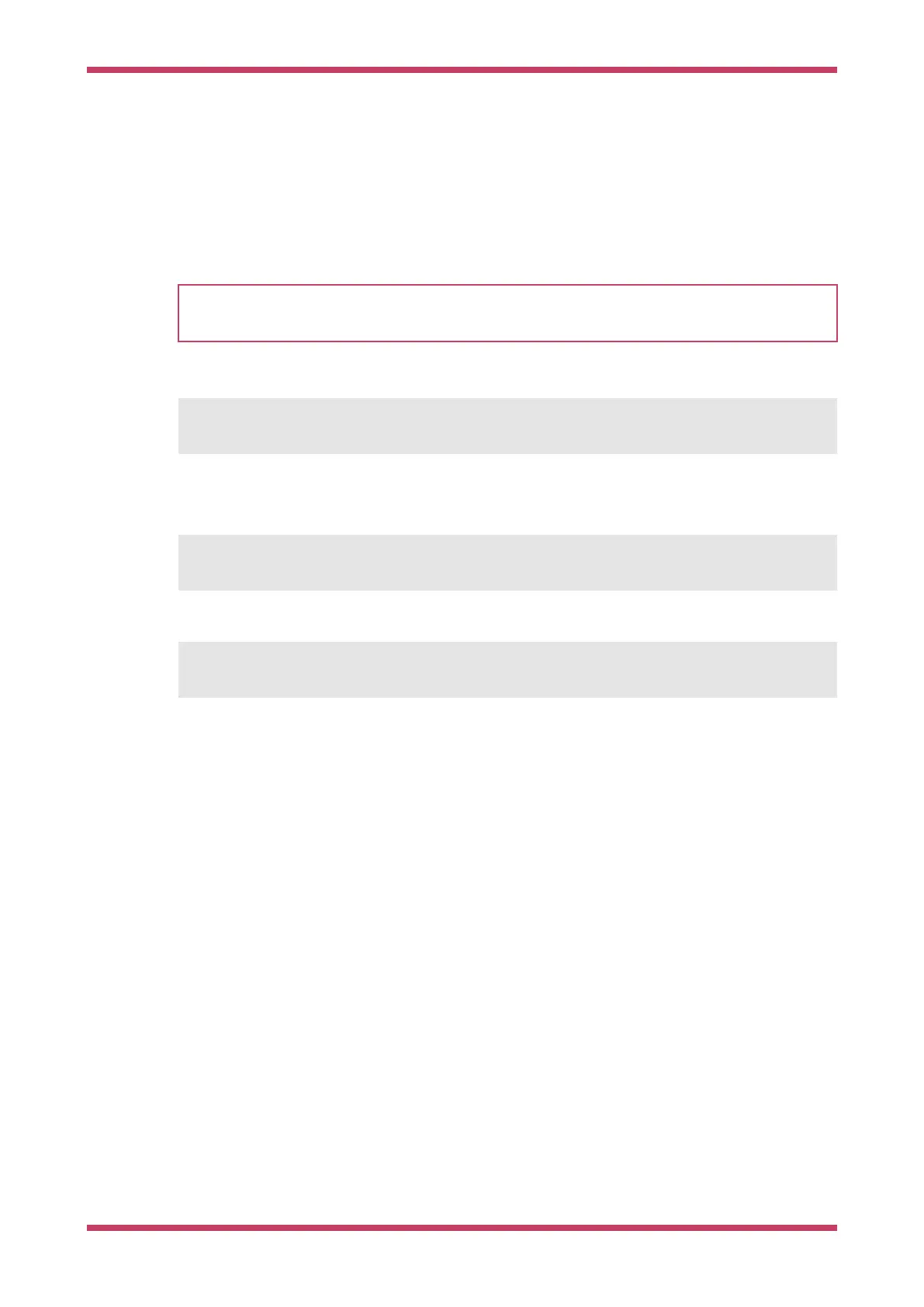Chapter 1. Quick Pico Setup
If you are developing for Raspberry Pi Pico on the Raspberry Pi 4B, or the Raspberry Pi 400, most of the installation
steps in this Getting Started guide can be skipped by running the setup script.
NOTE
This setup script requires approximately 2.5GB of disk space on your SD card, so make sure you have enough free
space before running it. You can check how much free disk space you have with the
df -h command.
You can get this script by running the following command in a terminal:
$ wget https://raw.githubusercontent.com/raspberrypi/pico-setup/master/pico_setup.sh ①
1.
You should first
sudo apt install wget if you don’t have wget already installed.
Then make the script executable with,
$ chmod +x pico_setup.sh
and run it with,
$ ./pico_setup.sh
The script will:
•
Create a directory called
pico
•
Install required dependencies
•
Download the
pico-sdk, pico-examples, pico-extras, and pico-playground repositories
•
Define
PICO_SDK_PATH, PICO_EXAMPLES_PATH, PICO_EXTRAS_PATH, and PICO_PLAYGROUND_PATH in your ~/.bashrc
•
Build the
blink and hello_world examples in pico-examples/build/blink and pico-examples/build/hello_world
•
Download and build
picotool (see Appendix B), and copy it to /usr/local/bin.
•
Download and build
picoprobe (see Appendix A).
•
Download and compile OpenOCD (for debug support)
•
Download and install
Visual Studio Code
•
Install the required Visual Studio Code extensions (see
Chapter 7 for more details)
•
Configure the Raspberry Pi UART for use with Raspberry Pi Pico
Getting started with Raspberry Pi Pico
Chapter 1. Quick Pico Setup 4
