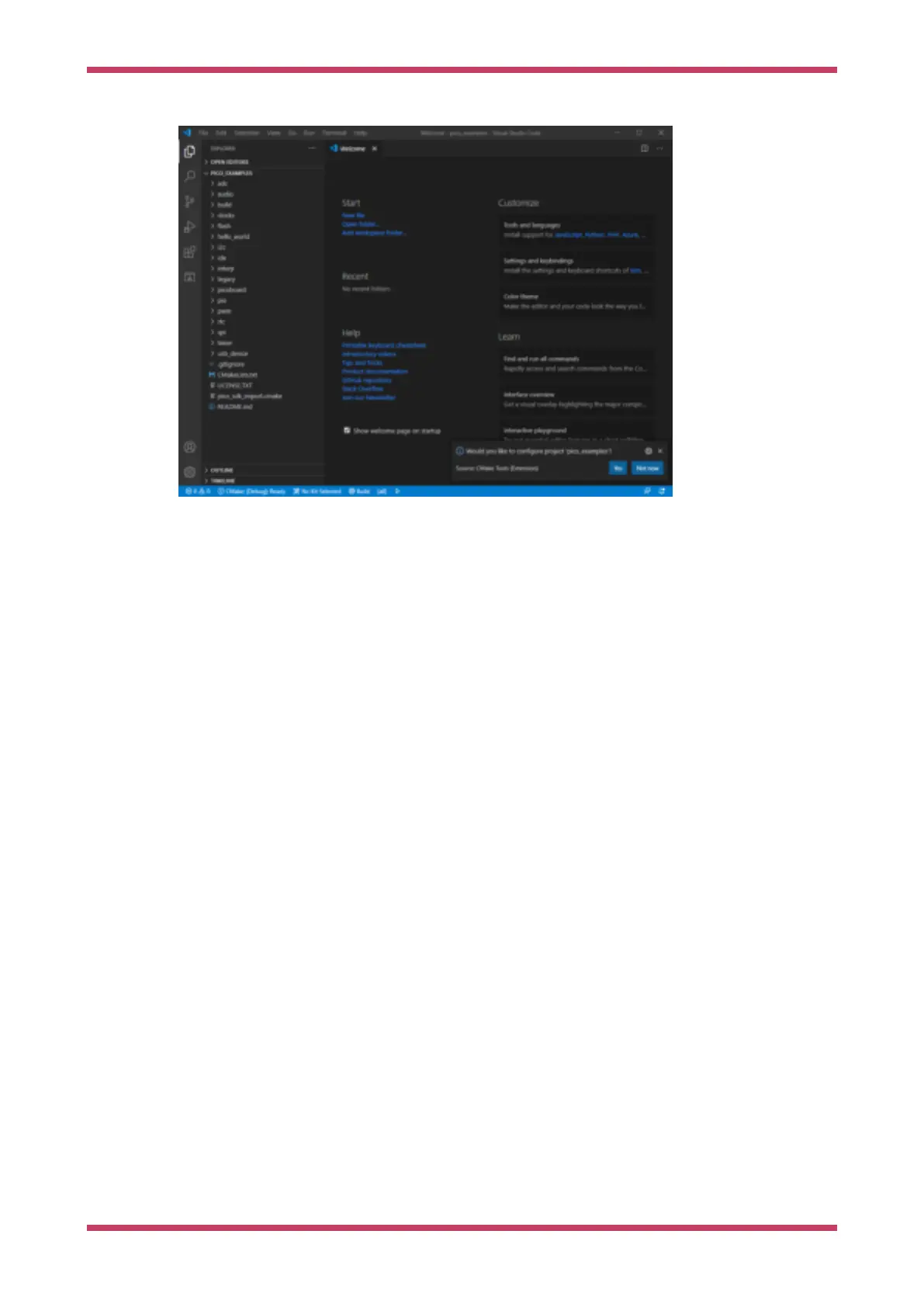Figure 20. Prompt to
configure your project
in Visual Studio Code.
Go ahead and click on the "Build" button (with a cog wheel) in the blue bottom bar of the window. This will create the
build directory and run CMake and build the examples project, including "Hello World".
This will produce ELF,
bin, and uf2 targets, you can find these in the hello_world/serial and hello_world/usb directories
inside the newly created
build directory. The UF2 binaries can be dragged-and-dropped directly onto a RP2040 board
attached to your computer using USB.
9.2.5. Flashing and Running "Hello World"
Connect the Raspberry Pi Pico to your Raspberry Pi using a micro-USB cable, making sure that you hold down the
BOOTSEL button to force it into USB Mass Storage Mode. The board should automatically appear as a external drive. You
can now drag-and-drop the UF2 binary onto the external drive.
The Raspberry Pi Pico will reboot, and unmount itself as an external drive, and start running the flashed code.
As we did in
Chapter 4 you can build the Hello World example with stdio routed either to USB CDC (Serial) or to UART0
on pins GP0 and GP1. No driver installation is necessary if you’re building with USB CDC as the target output, as it’s a
class-compliant device.
9.2.5.1. UART output
Alternatively if you want to you want to connect to the Raspberry Pi Pico standard UART to see the output you will need
to connect your Raspberry Pi Pico to your computer using a USB to UART Serial converter, for example a
SparkFun FTDI
Basic
board, see Figure 21.
Getting started with Raspberry Pi Pico
9.2. Building on MS Windows 44
